Minimode Offers A Customizable Firefox Fullscreen Mode
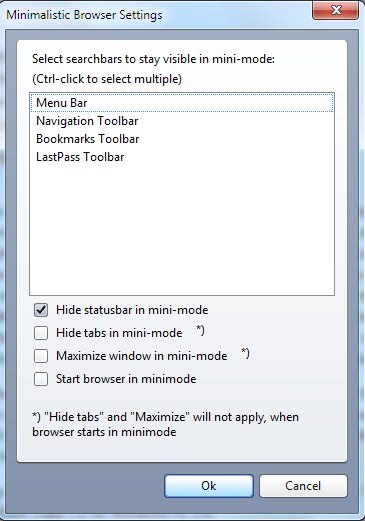
Most web browsers ship with a fullscreen mode for enhanced website viewing.
Generally speaking, the fullscreen mode not only hides toolbars and window chrome of the browser, but also expands the browser window to the full screen hiding OS elements such as panels as well.
This is handy for small computer monitors, laptops and netbooks with limited screen real estate, and in situations where focus needs to be on a website or web application, for instance during presentations.
Hiding toolbars ensures that websites can be displayed in as large an area as possible on the screen. This can reduce the need to scroll for example on web pages, or enlarge images so that they display in higher resolutions.
Most fullscreen modes are activated with a tap on the F11 key on the keyboard.While fullscreen mode is great most of the time, some users may prefer a less strict version of it. Some may want to display select elements on the screen while in fullscreen mode, for instance the address bar for quick navigating around.
No matter what configuration is needed, the Minimode Firefox add-on provides you with the means to customize the fullscreen mode. The extension registers the keyboard shortcut Ctrl-F11, which by default will hide all toolbars except the Tab Bar and Title Bar. You can configure what is displayed and what is not displayed in full screen mode in the browser settings.
All toolbars that are installed in the browser are available for selection in the Minimalistic Browser Settings screen, as well as the statusbar and tabbar.
Every combination can be selected to stay visible or be hidden when you are invoking its functionality with the Ctrl-F11 shortcut.
The main benefit of the extension is that you can decide what remains on the screen in fullscreen mode.
Minimode is an add-on for the Firefox 3.x web browser. It can be downloaded from the Mozilla Firefox add-on repository.
Update: While Minimode is still compatible with recent versions of the Firefox web browser, some of its functionality is not. The core issue in this regard is that the add-on was last updated in 2011 and that Mozilla made changes to several core Firefox elements. The status bar was replaced by the add-on bar for example which you cannot hide. Later on, the add-on bar was removed by Mozilla but the issue still outlines that there are things that won't work correctly anymore.
You may download and install an alternative such as mFull: Full Screen Mode for Firefox instead. It ships with similar options to define toolbars and functions that remain visible when you switch to full screen mode in the Firefox web browser.
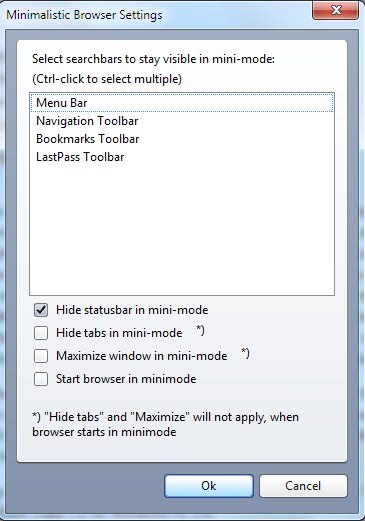

























I use a CSS (?) mod through that allows for the tab bar to be hidden until I mouse against it (like the Windows auto-hide taskbar). Since I keep a lot o tabs open, this helps a lot.
This is the script below. I don’t remember exactly how I set this up though but it is listed under the “User Styles” section of Add-on’s.
@namespace url(http://www.mozilla.org/keymaster/gatekeeper/there.is.only.xul);
#main-window .tabbrowser-strip {
height: 10px !important;
overflow: hidden !important;
}
#main-window .tabbrowser-strip:hover {
height: 100% !important;
}