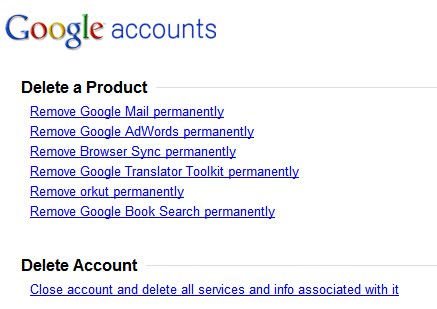How to Cancel Google
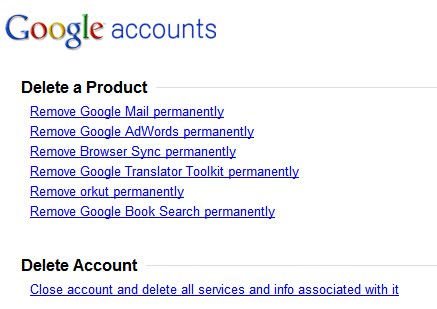
If you search for cancel Google using your search engine of choice, you may notice that the resulting pages may display widely varying answers or information. The core reason here is that the user intention cannot be pinpointed to one task.
The first and most obvious one is to cancel or terminate a Google account which will remove the account and all Google services that were linked to that account.
The effect is that the account cannot be used anymore, and that all services associated with it are terminated. This means that a Gmail email address cannot be accessed anymore, that a YouTube channel is closed, or that data gets deleted from other Google services.
Considering that all data associated with the account gets deleted when the account is terminated, it may be useful to export data using Google tools and verify that you don't require any of it that you have not backed up.
Cancel Google
Before you go ahead with the account deletion, check out the Google Dashboard to go through the Google services that are used by the particular account. It may help you decide whether to cancel the full account or only a particular Google product instead.
Google maintains a help page that explains the process. Google users needs to log in to the account first. It explains how to delete the account on an Android device, on a Chromebook, or a computer.
If you are using a computer, click on Settings > Google Account Settings afterwards and then on the Edit link next to My Products.
This leads to a new page with the option to close the Google account completely by clicking on "Close account and delete all services and info associated with it".
But canceling the complete account is sometimes not really what you may want to do. Some users want to cancel a specific Google service, like Gmail or Google Picasa instead only but keep other services associated with that account.
The steps outlined above to delete the Google account can also be used to cancel Google services that the user has signed up for.
Both solutions require that you are able to log in to the Google account. Users who have troubles doing so can request a password reset if they cannot remember the account password or if the password is not accepted anymore on the sign in page.
But cancel Google can mean something more simplistic as well: Changing the start page from Google to another provider. It happens that the start page gets changed either by installing a Google product that comes with the option to make Google the default search engine and homepage, by installing third party software that changes the homepage or by buying a computer with those default settings.
The way this can be reverted or changed depends on the web browser used. Below are some websites for the most popular web browsers:
Change default search in Internet Explorer [link]
Change default search in Firefox [link]
Set the homepage in Internet Explorer [link]
Set the homepage in Firefox [link]
Cancel Google can also mean to stop using Google software that is installed on the computer system. This can be Google Desktop Search or Google Picasa. All of those programs can be uninstalled from the control panel of the operating system.