Convert Audio And Video From The Windows Explorer Menu
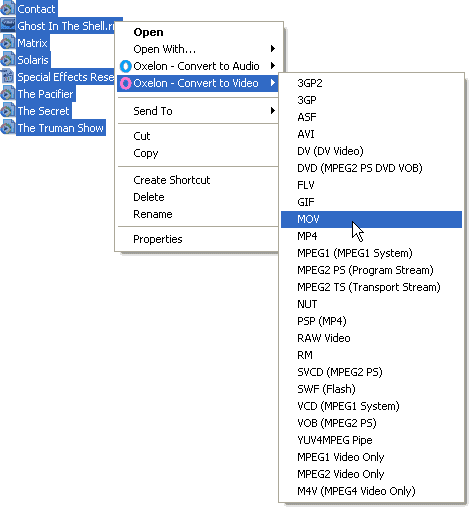
Oxelon Media Converter makes audio and video converting in the Windows operating system a breeze.
The software program integrates itself into the Windows Explorer context menu when you install it. It provides you with direct options to start audio or video file conversions directly from the Explorer window.
So, instead of having to launch a video converter first to add media files to it that you want to convert, it speeds up the process by combining those step into one.
It does support the conventional option of adding multimedia files to the program's interface as well, but the Windows Explorer integration is what makes it more comfortable than comparable video and audio converters.
Oxelon Media Converter
The program adds two new entries to the right-click menu of Windows Explorer for supported file types. This means that you need to select one or multiple media files first, and right-click the selection afterwards to pick a conversion option that Media Converter added to the menu.
The first entry lists supported audio formats that you can convert the media to, the second the supported video formats. As far as support is concerned, a good selection of media formats is supported by Media Converter:
Video Formats: 3GP, 3G2, ASF, AVI, DV, DVD MPEG2, FFM, FLV, GIF, MOV, MP4, MPEG1, MPEG2 PS, MPEG2 TS, NUT, PSP, RAW YUV, RM, SVCD MPEG2, SWF, VCD MPEG1, VOB, YUV4MPEG, M1V, M2V, M4V.
Audio Formats: AC3, AAC, AIFF, AMR, AU, FLAC, MMF, MP2, MP3, OGG, VOC, WAV.
It is even possible to select different file types for the conversion. The selection opens the main program interface with all selected media files listed in the interface already. Information such as the name, size on disk and play time is displayed there as well for each file individually.
The selected output format is set as well already in this case. The only things left to do are to set an output folder for the processed media files, and to customize the conversion settings if required.
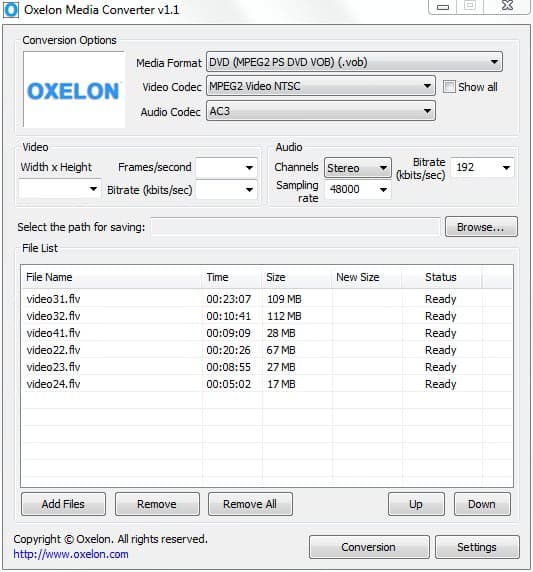
The program starts the conversion of multiple files at once to speed up the process further. This can be changed in the program's options. Speed and quality depends largely on the source and destination file format, but also the performance of the computer system.
Oxelon Media Converter is available for most Microsoft Windows operating systems including the three most recent systems Windows XP, Windows Vista and Windows 7 (note works under Windows 8 and 10 as well).
It is necessary to download both the program files and a plugin pack which both need to be installed separately.
Closing Words
The media converter is a comfortable alternative to other popular media converters. We did not like the fact that it was not possible to save the download path in the software program, as it meant that you had to set it each time anew.
It was also rather annoying that the developer's website was opened whenever the program was closed. This can be prevented with the right firewall rule for the application though.
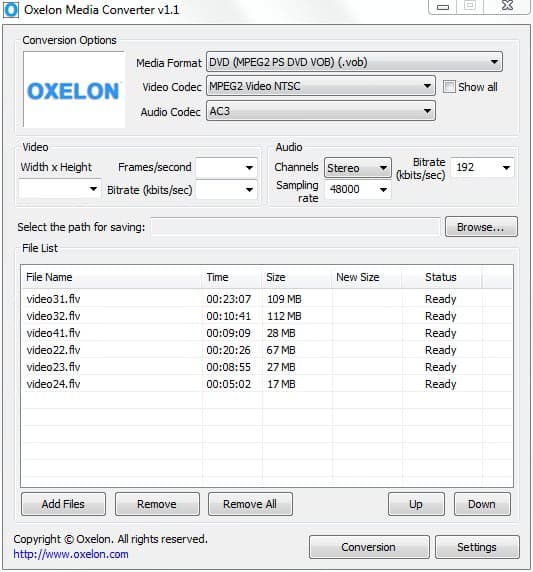


























I have just recently uploaded the source code of Oxelon Media Converter v1.1 to GitHub. It can be found at https://github.com/Zero3K/OxelonMC. I hope that someone can get it compiled and improve it.
Nice program, but unfortunately the explorer context menu does not work in windows 7 64 bits.
Thanks for the share!
It just occurred to me that this would be handy as I do something similar with images using xnview. Skipping the part where you manually launch a separate program to do simple tasks such as file conversion saves a lot of time. Adobe acrobat also does something similar for anything printable, but with the limitation that you only get PDFs (well there are not a lot of other competing formats anyway). But I think the most important thing is that the person who developed this watches the same movies as I do! (Matrix and Ghost in the Shell FTW! :))
This is really amazing!!!
Thank you very much!I needed something like this only…
Looks great. Can it strip DTS audio and re-encode it to AC3 so that my beloved WDTV player can handle it? Right now I use the great EncodeHD, but I’m a sucker for shell menus.
The option about the open the webpage when close the aplication can put off in the options.
Its a really good converter, work flawless