Windows Explorer Alternative Ultra Explorer
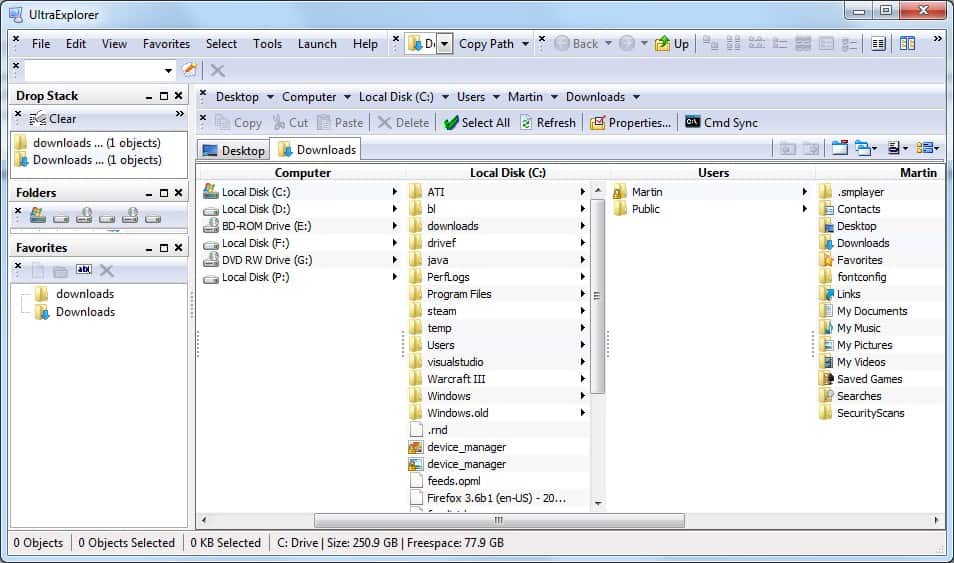
Microsoft's Windows Explorer is the basic file explorer for the Windows operating system. It's functionality has not changed a lot since its early days and Windows Explorer alternatives have been thriving ever since it was introduced by Microsoft. Ultra Explorer is a free Windows Explorer replacement that can be downloaded as a portable version or as one that needs to be installed. It is compatible with most Microsoft operating systems including the recently released Windows 7.
Like every good Windows Explorer replacement Ultra Explorer offers many features and options that make file management in Windows a lot easier. Some of the highlights that it introduces are favorite folders and files that can be defined and accessed more quickly, a history to open recently opened files and folders faster or tabs to open multiple folders in its interface without spawning multiple windows.
Ultra Explorer feature list:
- Breadcrumb Bar to quickly move back up through the folder path
- Fast Access to Common Tasks through Detachable Toolbars
- Task Window - The Task window accepts plug in DLLs to extend UltraExplorer beyond its powerful built in capablilites
- Tabbed Folders
- Listview Window - A secondary listview window that can be used identical to the fixed listview. Allows for a dual listview display if desired.
- History Window
- Folders Window - Ultra fast Folder treeview that is positionable anywhere in the application.
- Filter Window
- Command Line Window
- Favorites Window
- Drop Stack Window
Keyboard shortcuts are available to launch selected actions even faster. Hundreds of shortcuts can be mapped to keyboard shortcuts with dozens already available by default. It is for example possible to create folders and new tabs or to copy and move files with keyboard shortcuts. The interface can be customized by dragging and dropping menus with the mouse. Additional customizations are available in the menus and options to display only the menus and options that the user wants to use.
It certainly takes some time to get accustomed to the new options and possibilities that Ultra Explorer offers. Even experienced users may need their time to use the full potential of the software program. Ultra Explorer can be downloaded from the developer's website.
Update: The Ultra Explorer website is no longer available. We have uploaded the latest version of the program to our own servers from where you can download it: (Download Removed)
Advertisement




















I despise the Windows Explorer in Win 7. The keyboard does not activate the the folders, so you must mouse click EVERYTHING! Come on MS, we need a better file manager.
Powerdesk was the ultimate windows file manager in XP, but the developers, at avanquest, seem to have no interest in updating the software for Windows 7.
There is quite a number of reasonably capable freeware file managers out there. Ultra Explorer seems, from what I can tell by the screenshot, a neat, clean interface. I tested many, detested probably none, but found all wanting, some more, some less. I tried out Directory Opus, and stuck with it for its total reliability and extreme configurability. I accept, that it starts up a tad slow, and it is pricey. Where it does not suffice there I can run any third party application from within its interface. For anyone who needs or wants greatest possible power in terms of file management this is the program. => http://gpsoft.com.au .
First of all because I most regularly use my laptop which has a resolution of 1280 x 800. This is not large enough for two panels. Second of all I would probably only use panels side by side for comparing purposes, but I think a good file manager can compare for you.
I don’t like filemanagers with one-panel interface. Two or more! (for example, Q-dir). I’m pretty puzzled why people use one-panel file managers.
I just tried this one, but I’m not happy with it. On my freshly installed Windows 7 Professional x64 Dutch it keeps hanging. Waiting 30 seconds helps, but that’s crazy on a 8GB RAM machine.
Too bad, when it works, it seems like an excellent alternative for the hideous monster that Windows Explorer has become. I have been trying XYPlorer (not free unfortunately) for a few days and it seems like the best option so far. Why did Microsoft ever decide to get rid of the fantastic Windows Explorer XP style? Give that a few tweaks (shortcut for a new folder being the most important one) and there’s the best file manager there could be!
Last free version – http://www.xyplorer.com/download/xyplorer_full_lfv.zip
Worked fine on Windows 7 Pro 32-bit.