Computer Keyboard Click Sounds
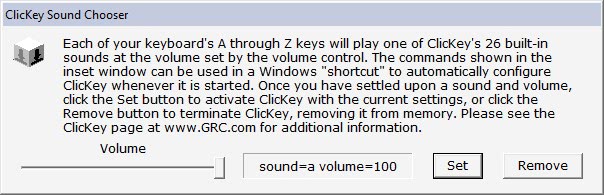
Are you missing the good old click sounds from typewriters when you are typing on your computer keyboard? If you do, ClicKey may come to the rescue.
ClicKey is a portable software program for the Microsoft operating system which can add "click sounds" to all keys on the computer keyboard. The application comes with 26 different sounds that can be configured instantly from its interface.
The application's interface offers all the controls necessary to set the sounds for the computer keyboard. A slider is available that can change the volume of the sounds.
Pressing buttons from a to z will change the sound that is generated whenever a key on the computer keyboard is used.
The sounds range from classic typewriter sounds to shorter clicks and beeping sounds. You may want to go through them all until you find one that is suitable for you.
It is highly suggested to play around with the volume slider as well as clicking sounds that are set too loud may irritate you more than they may help you.
Available sounds are the classic typewriter sound and some very annoying ones that could come straight out of a video game (think Space Invaders when shooting the gun). The program will display the selected volume and sound scheme. A click on the Set button will activate the sound scheme for the computer and every key pressed from then on will also play the selected sound.
The remove button will remove the sound scheme again so that no sound is being played while typing on the computer keyboard. ClicKey can be downloaded from the developer's website. It is compatible with most versions of Microsoft Windows.
The program supports several commands that you can run it with, the most important ones are:
- sound=a which sets the sound scheme to a.
- sound="path to wave" sets the sound to a custom sound file instead.
- volume=20 sets the volume to 20.
Update: Note that ClicKey does not seem to be compatible with newer versions of Windows. Running the program on Windows 7 will load it fine, but you do not hear a clicking sound when you change the sound scheme, and no sound is set when you select one.
We are not aware of a comparable solution that is compatible with modern versions of the Windows operating system.
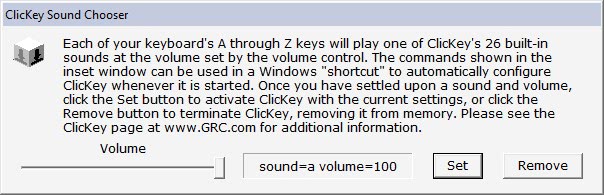


























It’s working great on my Win 10 Dell laptop.
I have MS, and I have lost a significant amount of feeling in my fingertips. Since I can’t feel the keys that well any more, it has really wrecked my touch typing skills.
This program provides some additional feedback to let me know when I must check for typos.
Thanks
Tom
This reference solved the problem for me on Microsoft Windows [Version 10.0.18363.836] . It’s nice to see a native Windows 10 solution.
https://www.laptopmag.com/how-to/enable-keyboard-typing-sounds-windows-10
On my Windows 10 x64 Home 1803, letters g, i, l, and m produce no sound I can hear, even with the volume bar at 100%. But I’ve used this program for a long time and love it.
Henk, download link added. Thanks for the additional information.
(1) I saw no download link here. ClicKey webpage is http://www.grc.com/freeware/clickey.htm
(2) Clickey is old software (not updated since 2005) which means that on a modern pc, when typing
fast, the process of generating clicks soon begins to lag behind the actual keystrokes (meaning you
still hear some clicks coming when typing has finished). ClicKey’s performance can be improved
somewhat by giving the ClicKey process the highest possible priority. Try starting it from a batch
(.BAT) file with the following line (of course put in the correct path where you saved clickey.exe):
start “clickey.exe” /realtime “C:\Program Files\Clickey\ClicKey.exe” sound=x
How do es one download Clickey? (Where is the link?)
Thank you
It does work on my WIN10 installation. It did lack a bit, especially when starting to type, but I did not experience any posterior lack.
Your batfile with realtime priority start enhanced performance considerably.
There are other options:
– Noisy keyboard
– Quertic
Both easy to find on Google.
Noisy keyboard was not too stable on WIN10. Quertic was better.
Strange though that so few programs are available for a bit of noise when you type. I maybe oldfashioned, but I really dislike not hearing my typing.
Is it a consequence of those awful new office environments without walls?