Manage Servers For Putty WinSCP VNC And Microsoft Terminal Server
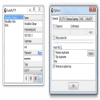
Webmasters and system administrators who manage multiple web servers and web hosting accounts with programs like Putty, WinSCP, VNC or Microsoft Terminal Server might have noticed that not all of the programs provide the means to manage servers effectively. Some, like Putty, allow to store sessions, while others, like WinSCP, offer to store the login details to the server to make it comfortable to connect to the servers.
AutoPutty is a portable software program for Windows that can manage servers for all four software clients that have been mentioned in this article. Manage in this regard means that system administrators and webmasters can add server information, that is hostname or IP, port, username, password and type (WinSCP SCP or SFTP, Putty, Remote Desktop or VNC) in the program to connect to the server more quickly.
The system administrator can access the options of Autoputty to define the paths to the various applications and other settings like commands that should be executed or private key files for authentication (where supported). It is furthermore possible to password protect the application itself so that only authorized users are able to manage the connections and servers.
Autoputty (via Techie Buzz) is a free download for the Windows operating system. It requires the Microsoft .net Framework 2.0 and uses less than one Megabyte of computer memory in minimized state. The biggest benefit of the program for system administrators is that it can manage servers for several applications which makes it a tad easier to maintain and connect to them.
Update: The last AutoPutty update dates back to 2010. The majority of changes in 2010 have been bug fixes. It is not really clear at the time of writing if the development has been stopped, or only put on ice. It is however likely that users will eventually run into incompatibilities if the program does not receive updates anymore.
Advertisement



















