Reboot Computer Into Different Operating Systems
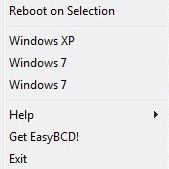
Some computer users use several operating side by side. Could be an avid Linux user who likes to play the occasional game in Windows, a Windows user who installed a test version of the upcoming Windows 7 operating system next to the standard operating system or simply someone who needs different operating systems for different purposes. Users who want to switch to another operating system from the current one usually have to perform a task that requires their full attention. They need to press the reboot button, wait for the boot menu and select the right operating system from the selection.
iReboot makes rebooting into different operating systems more comfortable by providing the selection screen in the Windows operating system. All a user would need to do to reboot the computer and load another operating system (or the same one) would be to select the operating system from the system tray icon.
The iReboot software handles the rest. This means that you do not have to pay attention to the boot process, great for a quick stroll to the kitchen or restroom. When you return, your computer should be waiting for you already at the log in screen of the operating system you have selected.
The program to reboot computers into different operating systems has a small memory footprint (roughly 2 Megabytes). It provides access to its features from the Windows system tray.
Update: To download the free for non-commercial version of the application select the option on the page linked above. The commercial version is available for $10 at the developer website as well. Note that the program has not been updated since 2009 which may be an indicator that it has been abandoned by the development company NeoSmart Technologies. It works fine under all recent versions of the Windows operating system though.
Advertisement




















Hello…
I want to get more information about it. You are nice sharing the information. Thank you so much…
So, how is your “avid Linux user” going to use this tool from his favorite OS?
maybe there is something similar for Linux?
Hi Martin!
What do you think about FiraDisk?
http://www.boot-land.net/forums/index.php?noref=1&showtopic=8804
Thanks for your info.