Schedule Emails In Microsoft Outlook
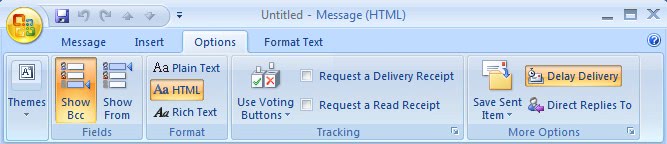
There are quite a few reasons for wanting to send an email message at a later time. It can be emails that cover a new product release that should not be received before a specific date or emails that are important - like birthday emails for example - that need to be send on an actual day and not before that. Microsoft Outlook comes with a set of tools to schedule emails easily. The only problem that users might experience when scheduling emails in desktop clients is that the client needs to be running around the time the email has been schedule for to be actually send out to the recipients.
That's in contrast to online email services which are always connected to the Internet and can send out emails at any time providing they offer the ability to schedule emails which the most popular (Gmail, Yahoo Mail and Hotmail) do not at this time. There are however third party services that can be used in this case.
Microsoft Outlook on the other hand makes it dead simple to schedule emails. All the user needs to do is to create a new email message, switch to the Options menu at the top of the screen and click on the delay delivery button under More Options in the ribbon.
This will open a new menu with the option to define a delivery data and time. Microsoft Outlook will not send out the email before the specified date. It will send out the email as soon as possible once the date and time is reached which is usually instantly if the computer is on and Outlook open.
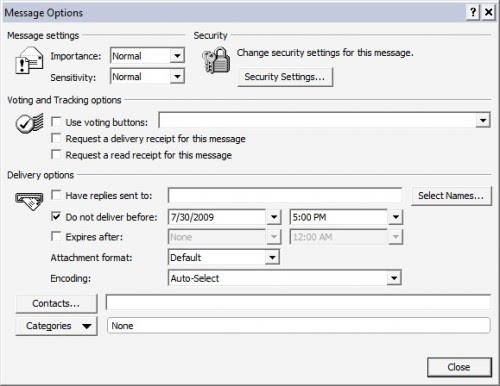
The menu needs to be closed afterwards. The email can now be written as usual and send out. Outlook will recognize the date the email is scheduled and put it in the Outbox for the time being.
Advertisement




















