Adobe Photoshop PSD Plugin For Paint.net
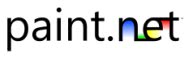
Paint.net is my image editor of choice on Windows. It is free, starts up fast and provides access to all the features and options needed to edit images effectively before posting them on websites.
I have always associated Paint.net with a slow and resource hungry .net application but it turned out to be quite the opposite which is why I uninstalled GIMP and used the image editor exclusively on the system from that moment on.
Paint.net is not compatible with Adobe Photoshop psd files by default which can be quite troublesome if you need to work with psd files occasionally, for instance if a designer provides you with them and it is your task to do something with them, for instance to cut the file and create a website out of it.
Paint.net PSD Plugin
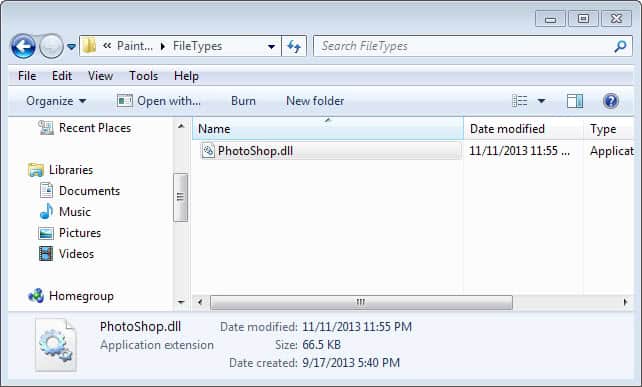
The psd plugin for paint.net adds support for Adobe Photoshop psd files to the Paint.net application. It does not implement all features of the psd file format though, only those that are needed to convert the loaded psd file in the image editor and those that have a paint.net counterparts.
Below is the list of support features:
- Layers
- Masks (only loading see To do list)
- RAW or RLE compressed files
- The following color modes are supported for loading an image: Gray scale, Indexed, 32 Bit-RGBA, CMYK (lossy conversation), Multichannel CMY (lossy conversation), Duotone (as gray scale), Lab (lossy conversation)
- For saving an image only 32-Bit RGBA is supported
The psd plugin comes as a single dll file that has to be placed into the filetypes folder of the Paint.net installation. Note that you may need to confirm the move on newer versions of the Windows operating system if you have installed Paint.net in the default location.
Once placed inside, it will automatically be picked up by the image editor the next time it is started.
The association of psd files with paint.net has to be created manually. This can be done by right-clicking a psd file on the computer system and selecting Open With > Choose Program from the context menu. Paint.net has to be selected as the program to open psd files and the checkbox "always use the selected program to open this kind of file" has to be ticked.
While you won't get full Adobe psd file support using the plugin, it at least ensures that you can load, display and convert most psd files in the Paint.net application.
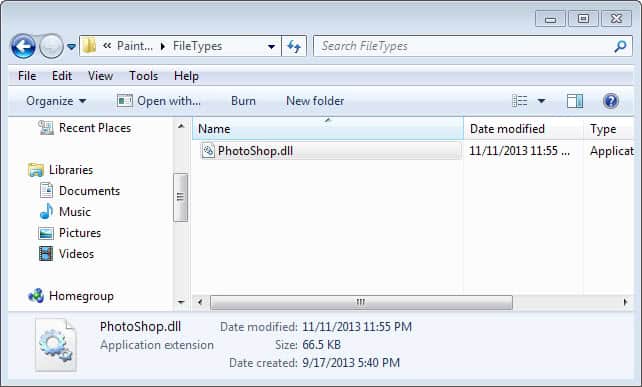


























Thanks, I´m glad I found this article. PSD plugin fo Paint.net is what I needed
I am looking for plung in for Paint.Net which allows me to slice the psd file.
Any idea where to get it ?
The plugin has moved to here:
http://psdplugin.codeplex.com/
I have been paying folks to create headers and buttons for my sites. I found a few sites that allow surfers to create some simple images for my sites.
I thought for the price of photoshop I would just continue to carry on as usual. Paint.net has made me want to begin making my own images and graphics for my sites. Now that I know I may be able to edit my previous psd files I am charging forward with learning to use Paint.net.
Thanks for such a useful page.
Dude, you site is so badly cluttered I cant actually tell if there is a download for the plugin or not.
Thanks for this tip, I made some stuff using Photoshop a while back and I was looking for a … illegal… version so I could export them. This saved me some hassle and breaking the law, two things I’d rather not do. Now I have a new gravatar :)
Thats great! I have to download some of them real quick. Thats for this great article.
I’m glad you’ve found PDN useful.
There are many more plugins for PDN.
A basic list on my googlepage
ashpdn.googlepages.com