File Extensions Identification with OpenWith's Desktop Tool
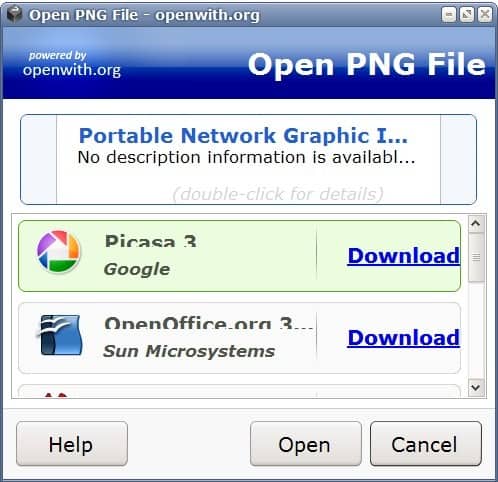
Computer user will eventually encounter files that cannot be opened with the programs installed on the computer system. Experienced users may try to open unknown files using a basic text editor, or perform a search on the Internet to find a program that can open files with that extension.
But even that may not work all the time, considering that extensions may not be correct, or that the file type is not plain text.
One option that Windows users have is to use the Open With desktop client that helps identify file types. The program adds itself to the Windows Explorer context menu after installation. A right-click on an unknown file type - or any file type actually - will display the "How Do I Open This" entry which will open a new window that contains a short description of the file type, and software program suggestions to open the file extension on the PC.
Only free software programs have been listed during tests. Open With will link to the download page of those suggested programs, or inform the user that the program is already installed on the computer system.
The list of suggested programs that Open With displays was somewhat broken on our test system as it did not display the program name directly as you can see on the screenshot above.Another aspect that many users will not like is that the program adds itself to the first position in the Windows Explorer context menu. To move the entry in Windows Explorer read Windows Explorer Context Menu Editor or Windows Explorer Menu Editor.
Lastly the program tries to install another application (PC Mighty Max 2009) during setup which is not needed for Open With to function properly. A quick check on the developer's homepage revealed that it is a commercial software. It is not recommended to install that software.
Update: Please note that the program is only compatible with 32-bit versions of the Microsoft Windows operating system and not 64-bit versions. The program has not been updated since 2009, keep that in mind as well. While it may still work on new systems, the suggestions that it makes may not suggest recent programs.
You you can use a file identifier like Trid as an alternative. It is updated regularly, and scans files to identify the file type of the file.
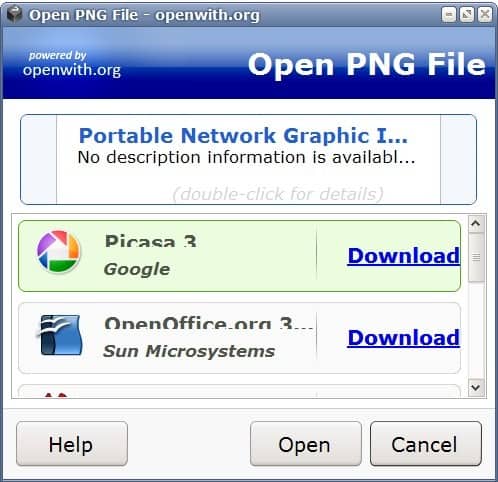


























For the fery (fery) lazy user a godsend.
As you have mentioned already, people will generally try to search on the internet rather than installing a software for this specific purpose.