Windows System Explorer
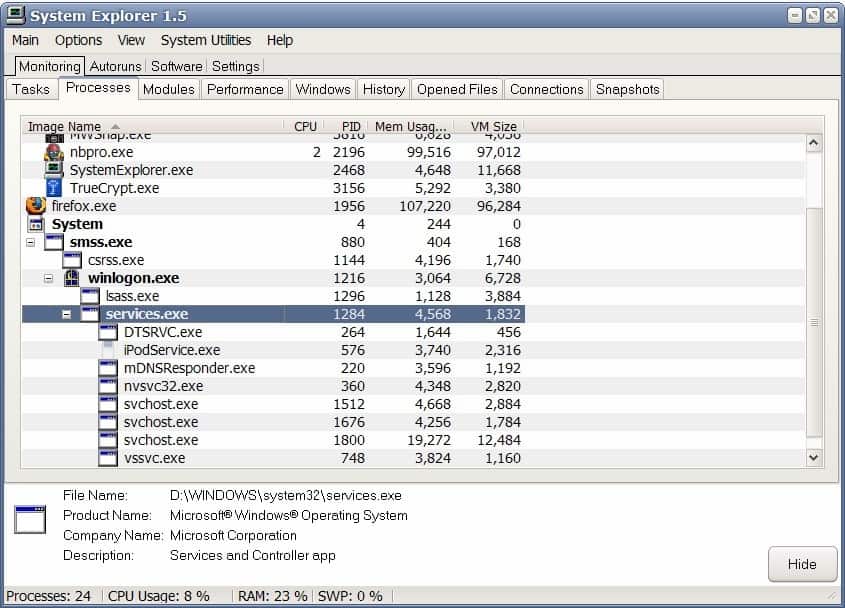
System Explorer is an advanced Windows Task Manager replacement program that comes both as a portable and installer version. It displays all the relevant information that the default Windows Task Manager displays, and then some as it provides additional functionality that Windows users may find useful.
The interface of System Explorer is tab driven. It displays various information like Tasks, Processes, Modules or Opened Files in the tabs on the top of the software program. Each tab lists the designated information, the process tab for instance lists the process names, their dependencies, cpu usage, process id and memory usage.
One of the interesting options that System Explorer provides is the ability to display or request additional information about an entry. A right-click on an entry opens a context menu with options to display file information, query Internet databases like Process Library, or check the file with online virus scanners like Virus Total.
That's interesting for users who want to check up on processes or modules running on their computer system.
Unlike Microsoft's Task Manager, System Explorer does provide additional information. It lists for example all open connections of a computer system including the applications responsible for the connection. It furthermore displays the opened files, or a process history in its interface which are may be useful as well to users of Windows.
Another interesting option is the snapshot ability. Users can create system snapshots and compare them to previous snapshots that they have created. This can be interesting to compare before and after system states while installing or updating software programs.
System Explorer provides access to additional system related features next to the extensive system monitoring options. It will list autostart entries, software programs that are installed on the computer system, and link to system utilities like computer management or group policy management.
The software program can be used to replace the Windows Task Manager. To do that select the "Replace Task Manager" option in the Options menu on top. System Explorer will open whenever the user starts the Task Manager from then on.
Resource usage of System Explorer is low, it uses less than 5 Megabytes of computer memory while running which is acceptable considering all the advanced features that it brings to the table.
The program is compatible with all versions of Windows from Windows XP onward.
Verdict
System Explorer is an advanced Windows Task Manager replacement tool that provides you with a truckload of additional information and functionality. While it may take some time getting used to the new program, it may be useful to anyone who finds the default task manager of Windows to be too limiting.
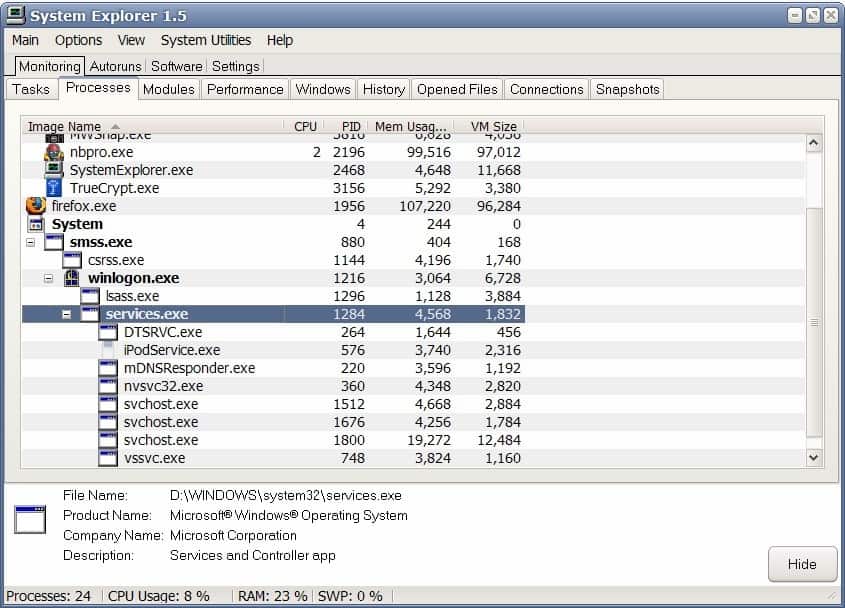


























please send what is the use of system explorer
system explorer doesn’t work with Windows 7 Ultimate or Professional!
I use System Explorer portable version, it works on Windows 7 Pro and ultimate and 8, 8 pro, and 10 and 10 pro. I don’t leave it running for long periods, so I have not encountered any crashing. My only issue, after many years, is the security scan no longer works. It still collects the file names running, but does not not connect with the site to list threat levels. Gets Error – unknown error. That was a useful feature.
Also, the whois feature under the connections tab seems not to be working at the moment. Don’t know if its a temporary issue, an issue with my PC or a problem in System Explorer. Another useful feature.
I checked their website, and there is no contact information or user forums. Also no current status or version history you can get to. Maybe there is another site?
Mark Russinovich already gave us Process Explorer. Nobody has ever created anything better.
This is great. It puts a huge amount of troubleshooting functionality into one place, most of which is stuff I use.
It even has quite a few functions I haven’t found in other similar programs. Process history, for example…that’s great for finding out what process just ran and disappeared.
Downsides:
The interface is a little clunky — can’t auto-size a column by double clicking its resizer
Can’t search for open files like SysInternals Process Explorer can
Can’t show the command line for any given process, only image path (another Process Explorer function)
Makes you agree to license before running
Asks if you want it in the startup
It just froze up on me :(
A little bit of warning on Windows System Explorer. I use it regularly but sometimes it’s “silently” crashing.
I mean that WSE crashed and I didn’t noticed until I turned up the regular windows performance monitor. To my surprise, WSE was using 100% of one of my cores (quad core CPU) !
FYI: “Replace Task Manager” only works on 32bit systems :-(