Firefox Password Revealer
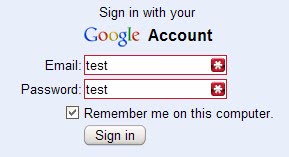
Use long secure passwords. That's what they say. Did you ever try to type in a secure password with a length of 25+ characters several times because the web form does not accept it? Since you do not see what you type you cannot easily identify what went wrong.
Even more so because the password is removed from the form when the page is reloaded so that you can try to sign in again. It can be related to several things. A typing error, the numlock or shift-lock state, a wireless keyboard with problems or site problems. Most tech savvy users try to enter the password again thinking that they made a typing error before they start investigating why it is not accepted.
One of the easiest ways to do that would be to compare the entered password with the correct password. To do that the entered password has to be revealed and that is what the Firefox password revealer Show Passwords does (another way to make sure the right password is entered is to type it the address bar in Firefox and copy paste it into the password field).
Show Passwords adds an icon to the Firefox Status Bar that will change the behavior of Firefox password forms when activated. Password forms are usually showing asterisks instead of the real characters, Show Passwords changes that behavior and turns the asterisks into visible characters again.
All that needs to be done to verify a password is to type it into the password field, click on the button of the Firefox password revealer and compare it with the correct password. All password forms will show the real characters instead of asterisks from that moment on. Another click on the button in the Status Bar will change the behavior again to the default one so that asterisks are shown again.
It needs to be noted that you should not really use the extension in situations where someone else may walk past by you, may see what you are doing on your screen, or may even have access to your computer as the password may be revealed to them in that case.
Advertisement



















Why not use a shortcut key for notepad(++) (CTRL+ALT+N), type your password inside notepad(++) and copy&paste it into the password field?
I usually just type my password in the username area, then cut and copy to the password box.. :D