Copy Tables In Thunderbird
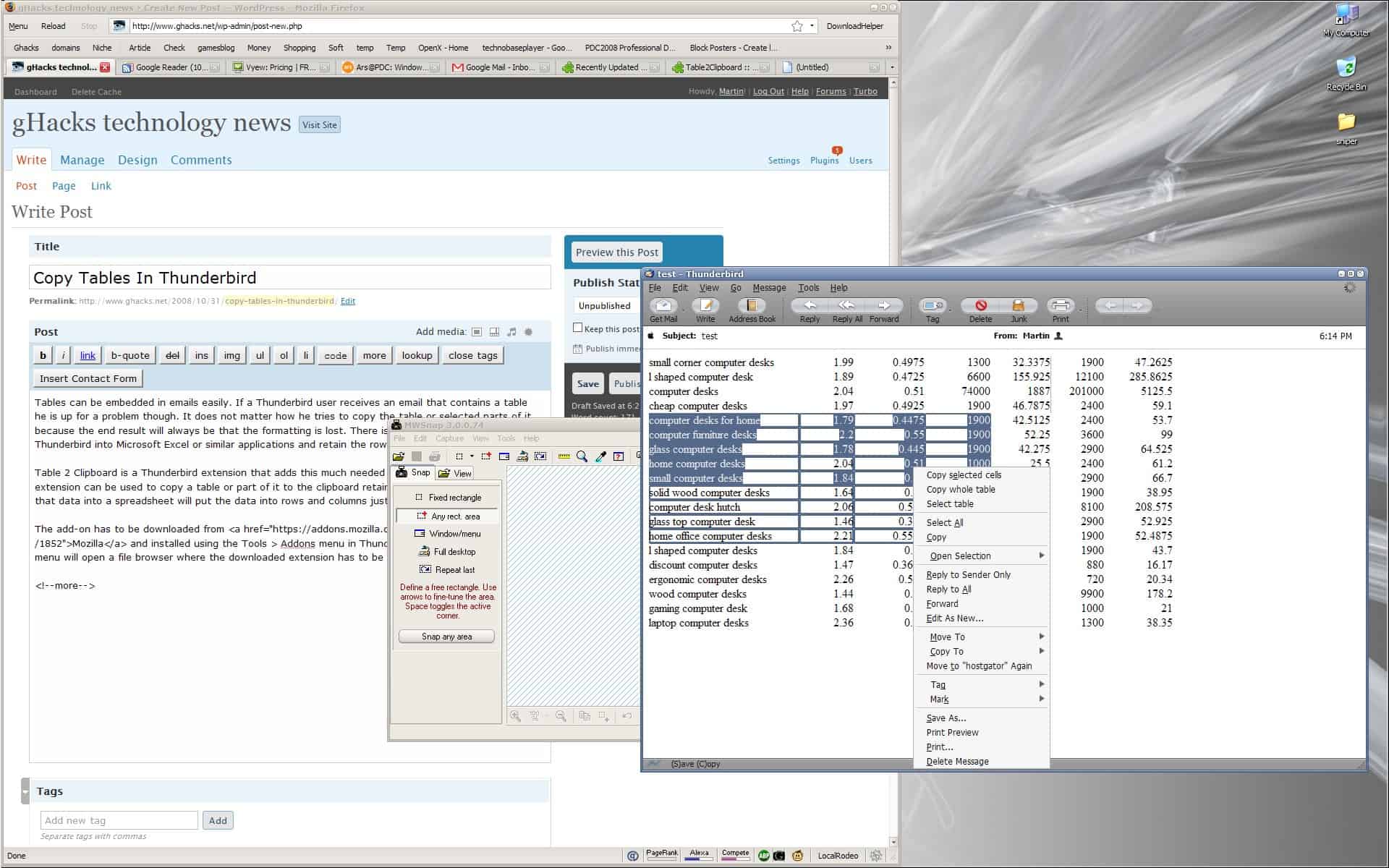
Tables can be embedded in HTML emails easily.Thunderbird users who receive tables in emails face a problem when they try to copy the table, as it cannot be done without losing the formatting of the table in the process.
That's a problem, for instance when you try to copy a table you received by email embedded in that email into Microsoft Excel or another spreadsheet application, as you won't be able to retain the rows and columns of that table. Instead, everything appears lumped together instead.
Table 2 Clipboard is a Thunderbird extension that adds the option to copy tables properly to Thunderbird. The extension can be used to copy a table or part of it to the clipboard without losing any of the formatting of the table or the part that you have copied.
If you paste the copied data to a spreadsheet, a rich text editor or another application that supports tables, you will notice that everything looks like it was displayed in the email.
The add-on has to be downloaded from Mozilla and installed using the Tools > Addons menu in Thunderbird. A click on Install in that menu will open a file browser where the downloaded extension has to be selected.
The extension adds two entries to the right-click context menu. The first is always available which will copy the whole table to the clipboard. The second is only available when you are CTRL-selecting table cells, as it enables you to copy only those selected cells to the clipboard. A shortcut CTRL-Shift-C is also available to copy selected table cells to the clipboard.
The Thunderbird extension can be useful for Thunderbird users who regularly receive tables in their emails that are embedded in the message's body and not attached as separate files.
Update: The most recent version of Dafizilla Table2Clipboard supports additional features and options. It comes with selection options that let you select a row, column or the whole table from the right-click context menu.
Another interesting option is the ability to paste table information into a plain text file, in which case it is handled as a csv file supporting several separators that you can select from the option dialog.
Please note that the extension is also available for the Firefox web browser, so that you can use it there too to copy tables to the clipboard while retaining the correct format of it.
Advertisement




















