Automatic CC Emails In Thunderbird
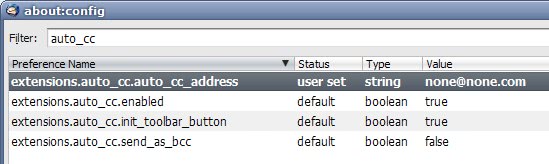
Update: You can configure automatic carbon copies and automatic blind carbon copies in Thunderbird natively now, the extension reviewed below is no longer required. Select Tools > Account Settings in Thunderbird and then Copies & Folders for the mail account you want to configure automatic recipients for. Here you can enable CC or BCC these email addresses so that every message gets automatically CCed or BCCed.
The email client Thunderbird does not provide an option to automatically send specific emails to a CC or BCC email address. While home users normally do not need that feature it might be required to send all email correspondence to a supervisor or different department in the company that you are working for. It can also be a good way to send emails to another account to store all send messages in one central place.
Auto-CC is an extension for the Mozilla Thunderbird email client that can configure the email client to automatically send CC or BCC emails whenever an email is send from the program. The extension is currently experimental which means that users need to log into the Mozilla website before they can download and install the mail extension.
The email address that the messages are send to has to be configured in the Thunderbird Config Editor. The editor can be accessed by clicking on Tools > Options, selecting the Advanced tab and clicking on the Config Editor button. Adding the auto_cc filter will display four parameters of the Thunderbird extension.
- extensions.auto_cc.auto_cc_address: Double-click to enter the email address that will receive the CC or BCC emails.
- extensions.auto_cc.enabled: Auto-CC is enabled if set to true and disabled if set to false
- extensions.auto_cc.send_as_bcc: Will send the emails as BCC instead of CC if set to true.
A button can be added to the Compose toolbar to quickly turn the feature on or off. One thing that this extension is missing is the ability to select CC or BCC emails on an account basis. As of now all accounts are affected if the extension is enabled which might be ok in a work environment but not at home. The toolbar button is not the perfect solution because it quickly becomes an inconvenience to turn the extension or or off several times a day depending on the emails that are send out. It is also likely that the user will forget to turn on or off the extension from time to time.
As of now it's a great solution for users who use Thunderbird in a work environment which requires to BCC or CC emails to another email address.
Update: Auto CC has been discontinued. Thunderbird 3 users can configure automatic CC and automatic BCC in the account settings of the individual email account. This is reached via Tools > Account Settings > Copies & Folders (of each account). Multiple email addresses can be added to Cc these email addresses and Bcc these email addresses.
The built-in feature is more powerful than what the add-on offered, as it is possible to enter multiple email recipients.
Advertisement





















I upgraded to Thunderbird 78 this week. Auto CC now only works for composing and forwarding. It does not work for replying. Fortunately I saved a copy of all outgoing in Sent folder, so I can still archive when I miss it.
Heckevin beat me too it!
Martin,
Yes, Thunderbird can automatically send BCC mail without an extension. You can configure from Account Settings -> Copies & Folders, check ‘BCC these email addresses’. And you can add more than one emails. Furthermore, each account will get its own setting.
Dotan where can you configure that?
Thunderbird can automatically send BCC mail without an extension, this extension only adds automatic CC support.