Microsoft Office Migration Planning Manager
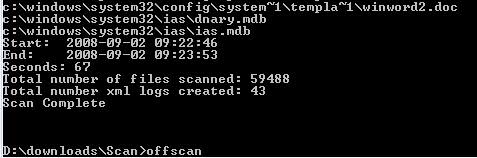
The Microsoft Office Migration Planning Manager has been designed to aid individuals, administrators and companies to migrate from an earlier version of Microsoft Office to the latest version Microsoft Office 2007. It provides a full set of command line tools to analyze, create and migrate documents that have been created in previous versions of Microsoft Office into Office 2007.
Microsoft Office Migration Planning Manager is available as a free download from the official Microsoft homepage. It comes as a 2.7 Megabyte download and an Office 2007 Online Migration Guide which explains the usage of the migration tool.
To achieve this Microsoft created a set of tools for the purpose:
- The OMPM File Scanner which is included in the whole package can scan for conversion issues
- A set of tools to import the findings of the scanner into a new SQL database
- A reporting solution based on Microsoft Access 2007 that provides various report about the analysis
- The Office File Converter that can convert previous Office documents into Office 2007 format in bulk
- The Version Extraction Tool which makes it possible to extract saved versions into different files.
The Office scanner is a command line tool and a user who wants to use it has to edit an .ini file of the same name to add the drives and folders that should be scanned for Office documents.
One interesting tool that comes with the Microsoft Office Migration Planning Manager is the bulk Office 2007 converter which can convert Office documents that have been created with previous versions of Office into Office 2007 format.
Ofc.exe is available in the tools directory of the unpacked archive. To make it work the file ofc.ini has to be altered to at least contain a path to a folder with Office documents. Upon execution of ofc.exe those Office documents will be converted into Office 2007 documents.
Advertisement





















I have been testing the OMPM tool (ofc.exe) to convert Office 2003 files in bulk to the Office 2007 format (XML). The problem I encounter is that we convert the files and OFC places them in a specific directory that follows the same structure of the source path. But we end up with the original files plus other non Office files in the source path, and now a target path that contains all the converted files.
How can we remove the files that were successfully converted? Assuming I have a media copy or a backup of the original files, I feel I can discard the converted files.
Another option would be to move the converted files out of the source path into a separate folder, and place the XML version in their place. This way, we are not detaching the Office files from other documents that belong together.