Add Process Quick Links To The Windows Task Manager
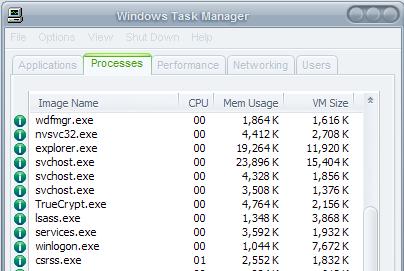
I used to research tasks displayed by the Windows Task Manager by opening a website like Process Library and entering the process name in the search box on that website.
I always thought that it would be nice to be able to click on a button in the Task Manager directly to get the information that I was seeking instead and it seems that my wish come true in the form of the Quicklinks add-on for the Windows Task Manager.
Quicklinks is powered by Process Library, one of the biggest websites on the Internet that contains a huge database of process information.
The plugin adds a button in front of every task in the Windows Task Manager. A click on a button loads the process information page of that process at Process Library.
That page is loaded in the default web browser and thankfully not only in Internet Explorer. Installation is straightforward. The software has to be downloaded from the Process Library website and installed on the user's system.
The application integrates itself automatically into the Windows Task Manager and the new buttons are available right away. Supported are all Windows operating systems that use NT technology starting with Windows 2000 including Windows XP, Windows Vista and Windows 7.
Note: The program is not compatible with Windows 8. As you may know, Windows 8 ships with an updated Task Manager that uses a different layout.
The program takes up about 5 Megabytes of memory when it is running in the background, not a big deal for users who check their processes regularly. Could also be worth installing if the user has the intention to check all system processes on a system.
While the program has its uses, it is mostly useful to users who regularly check the running processes and trust Process Library information.
An alternative to Process Quick Links is Process Explorer. While it won't display information from a database about each process, it can check all processes on Virustotal, a free multi-engine virus checking service.
If the main purpose of the checking is to ensure that malicious processes are not running on the system, then this program may work even better for you than Process Quick Links considering that it can check all running processes at once.
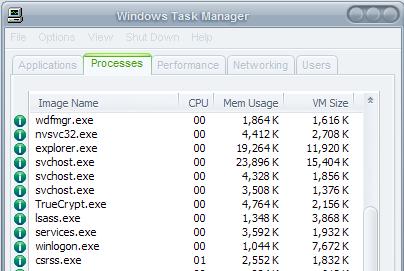


























I know this is old…
the green bullet links were listed in my task manager but refused to do anything when clicked.
It seems to me their website simply doesn’t support this feature anymore. However you can still manually type into their website the name of a process for a discription.
Although there are other task managers out there which could direct processes to google etc, those are cluttered and not as clear and lucid as this one.
Actually the Quicklinks does work, now I checked on another PC (My IE was disabled). So although not nearly as thorough as System Explorer, Quicklinks by Uniblue is a nice enhancement for the default Task Manager.
doesn’t work for me – I installed it but the quick links do not appear on the task manager, using xp sp2.