Used Hard Drive Space by Folder
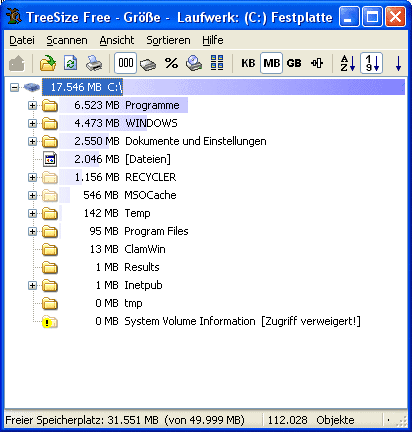
Windows does not display folder sizes in Windows Explorer, actually those sizes are not displayed anywhere in Windows. Treesize is a solution for those users who want to find out which folders occupy the most space on their hard drives without having to install a permanent solution, like Folder Size, that slows down Windows Explorer. The software analyzes the folder structure in the background which means that it is possible to take a look at partial results during the scan and that the computer is not slowed down by that process. This is one of the biggest advantage over other applications that provide this functionality. Some use so many system resources that it's virtually impossible to work with the PC during the scan.
Treesize is partition based which means that it scans the selected partition and displays the folders of that partition in a tree view sorted by the size of the files contained in the folder and possible subfolders. A plus in front of a folder means that subfolders exist. All subfolders can be expanded as well so that the user can see which subfolder of the current folder occupies most of the space on that partition.
A right-click menu is offered that provides several interesting features. It is possible to expand all folders in the selected structure and display a folder count. Explore opens a new Windows Explorer window of the select folder which makes it easy to delete files that are no longer needed.
Another interesting option is to switch between several folder size views. The default view displays the size of the folders. Other available views are a file count which displays the folders with the most files on top, a cluster size view and the size in percentages. Items can be sorted by name or size and the values can be either shown in Kilobytes, Megabytes, Gigabytes or custom metrics.
Treesize is one of those programs that you run from time to time when hard drive or partition space is getting low. Compatible to Windows 95 to Windows Vista.
Advertisement




















There is similar program named as Disk analyzer pro whose main work is to analyse and manage the hard disk space.
Disk space analyzer
Try DiskFerret Lite. It runs in your browser, so no download or install, although you do have to wait a minute for the applet to download the 1st time you use it. Lots of reports and charts, very powerful disk space analysis tool. There is a professional version that is not free, but DiskFerret Lite provides more horsepower than most home users would ever need.
http://www.diskferret.com/lite.html
DiskSpaceFan
http://www.diskspacefan.com
There is a great freeware program called Folder Size by RoteBetaSoftware that does similar to this program and it needs no installing, just run.
I feel its fast by the way it can calculate disk space.
Here is a great video tutorial on How To Find Available Hard Drive Space In 3 Easy Steps Using Folder Size
We use a commercial application called FolderSizes – http://www.foldersizes.com. Not free, but very powerful and worth the few bucks it costs, IMO.