Folder Size Freeware

Folder Size is a nice little freeware application that adds a new column to the details view of the Windows Explorer file browser that displays the size of every folder that exists in the current directory. It's mighty helpful if you want to clean your hard drive or just want to find out where all that storage space went. It shows exactly which folders contain the biggest files and its always a good idea to start cleaning there.
Folder Size Gives a New View in Windows Explorer
Folder Size is a useful shell extension which provides the addition of a “Folder Size†column in Windows Explorer. This column clearly displays to full size of folders in the details view. The advantage of this for disk cleanup is unmistakable. The largest files are the first to asses for removal in a cleanup process. This makes the whole task of freeing up hard drive space much easier but also gives you a view of large files which may contain certain documents that you may be looking for. This extension simply replaces the standard File size column with Folder Size. The only drawback is that it works for Windows 2000 and XP and no other Windows versions.

Download and run Folder Size 2.4 from this URL: http://foldersize.sourceforge.net/
Run the downloaded file and this will start the install wizard. It is very plain and uncomplicated. Simply continue clicking Next until the installation is finished. Then everything just disappears and you have to do more to get it going.
There is a bit of work involved to implement Folder Size once you have downloaded it. No desktop icon or tray icon will be listed and it will not be in the program list in the Start menu. At first, it may seem that the installation failed completely. Follow these steps to set the Folder Size column in Windows Explorer.
The Folder Size column is available in Explorer, but it is not visible at all. When you open an Explorer window, be sure that it is in Details view so that you can clearly see the columns and the headers. When you right-click on the column headers, a list of additional columns to add will be displayed in a drop down menu. Go to the file size column header and right-click to get the drop down menu options and choose Folder Size. To replace the existing Size column with Folder Size, uncheck “Size†in the list if it is not already unchecked. Next, drag the Folder Size column header to where Size was.
Click on the Tools menu and select Folder Options. In the View tab, click Apply to All Folders. You will now see the Folder Size column where the file size column was located and the detailed full size of all folders is presented in the list.
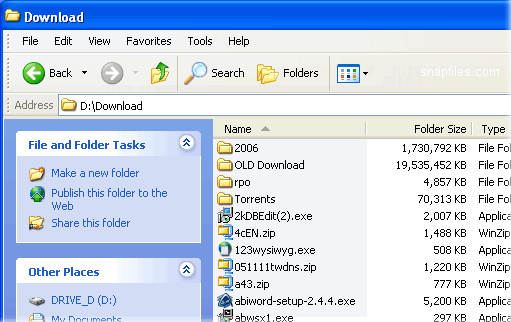
To change the settings for Folder Size, open the Control Panel and switch to Classic View from the left pane. This will make finding Folder Size much easier. Double-click the listing for Folder Size to access the settings.
This will open two windows which will allow you to alter the way sizes are displayed in the column. It will also give you the option to stop or start the service to eliminate background activity.
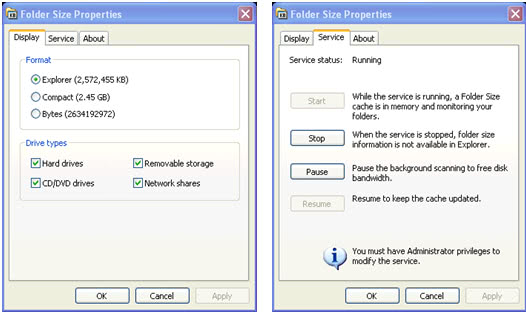
That is all you need to know except for how to remove Folder Size 2.4. Remove it the same way you would any other program. Go to the Control Panel and use Add or Remove Programs to remove Folder Size. The columns in Explorer will have to be fixed manually.
Advertisement




















How do I show Folder Size on Windows 10 Explorer?
Here is the best freeware that I found:
http://www.mindgems.com/products/Folder-Size/Folder-Size.html
I believe you will like it as it works also on Win7
Been having a lot of problems, i.e. sys freezing when attaching files to emails, and even when submitting files to sites through an upload dialogue. This affected both the Opera email client, but also if trying to uplo0ad through a web interface in FF 3. Have just uninstalled this program, and have done 2 problem free uploads, email attchment in Opera and through web interface upload dialogue in FF3.
http://foldersize.sourceforge.net/
its in the text ;)
Any idea where the download link is located?