Firefox Extension Preferences Import and Export
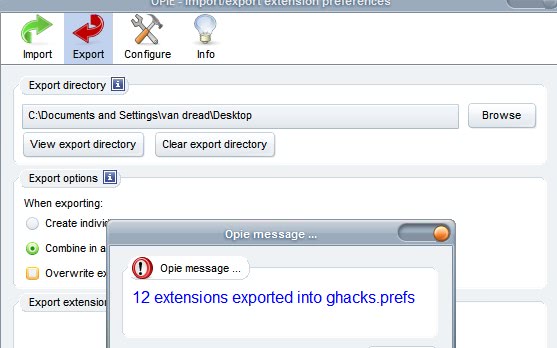
Many Firefox extensions add their own entries to the Firefox configuration that you can access by typing about:config in the address bar of Firefox, or by opening the file prefs.js directly from the Firefox profile folder.
It is relatively easy to backup the full Firefox user profile which includes that file and thus all extension preferences, but problems arise if only select preferences from specific extensions need to be exported.
I'm thinking of a scenario where a user copied his profile from his main computer to his notebook and installed an extension on the main computer afterwards.
This could also be helpful if you regularly install and uninstall Firefox on the same computer or if you want to merge profiles.
Update: The extension is no longer available and there is no comparable extension available that you could use instead. You may use the Firefox backup program mentioned below though to back up all preferences. End
The OPIE - Ordered Preference Import/Export - extension provides the user with options to import and export preferences from select Firefox extensions. Some or all of the extensions can be selected during export and they can be saved to a single file or separate files for each extension. The latter is useful for merging profiles or sending preferences of specific extensions to another computer.
The import of preferences works pretty much the same way. The only difference is that a previously exported file is selected that is imported into Firefox. The results are shown in the same window.
The files are saved with the .prefs extension so that they are better recognizable. The benefit of using OPIE instead of a full Firefox backup extension like FEBE - Firefox Environment Backup Extension - is that OPIE can selectively export and import preferences while all other extensions that backup Firefox settings can only import and export all settings.
Update: Mozilla has started to integrate the synchronization of Firefox add-ons, along with their preferences, in more recent versions of the browser. This requires a Mozilla account and an active Internet connection though, which means that this method is still useful in certain cases.
Update 2: The developer has published OPIE2 recently which is a more advanced version of the original program. The core difference is that it provides even more customization options. It is for instance possible to add your own preferences to the exported file and to export individual preferences selectively as well instead of all preferences of an add-on installed in the web browser.
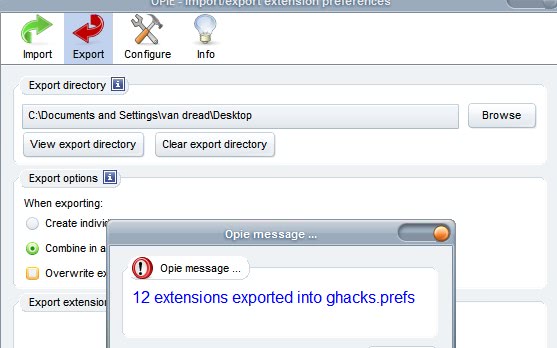





















is there alternative to opie? link is broken
Unfortunately not, there is no extension available that you may use for that.
It could come in handy if you have installed an add-on on your main computer that required lots of configuration and want to move that add-on to your notebook including all the preferences. You may not want to move all add-ons or settings to the notebook however.
True martin but I’m puzzled why you would want to import preferences from a few addons.
but that would mean to import the full profile. I think the main use of this extension is if you want to move the settings of one or a few extensions to another profile or computer.
You can just use Mozbackup, it can keep the addon’s preferences and other stuff.