Hide Antivir Scans, Updates and Advertisement
You may remember that I'm not a huge fan of antivirus software and have none installed on my computer. While some call this foolish it does make sense to me. I did use Antivir for some time to check it out and see what it can do and think it is a fine piece of security software. What bothered me a lot were the update windows and daily scheduled scans that would pop up in inappropriate moments.
The software displays a popup after each update that asks you to consider upgrading to the premium version of Antivir. If it would popup from time to time fine but this thing is popping up after every update and the updates are scheduled daily.
But before I'm telling you how to disable the advertisement popup I would like to explain how to hide the update and scan windows so that they run silently in the background.
Open Antivir and click on the Scheduler tab in the program interface. You see a list of scheduled jobs, by default two jobs are present. One is the daily update and the other a full system scan. Take note of the display mode which is maximized for the system scan and minimized for the update.
Right-click one job and select Edit Job from the menu. Click Next a couple of times until you reach the Display Mode setting. Click on the pulldown menu and select Invisible. Repeat the process for the other job as well.
The popups cannot be deactivated in the software. They are connected to the file avnotify.exe in the Antivir directory. You cannot delete that file because it is downloaded with each update. A working solution is to set a new security rule to disallow the execution of this file.
Right-click the file avnotify.exe and select Properties from the menu. Click on the security tab and mark your user account. Now check Deny on Read & Execute which should disable the popups. I actually have not tested it that way but it should work fine. I did use secpol.msc instead which is unfortunately only available in Windows XP Pro, hence the other method that should work on all versions.
Advertisement
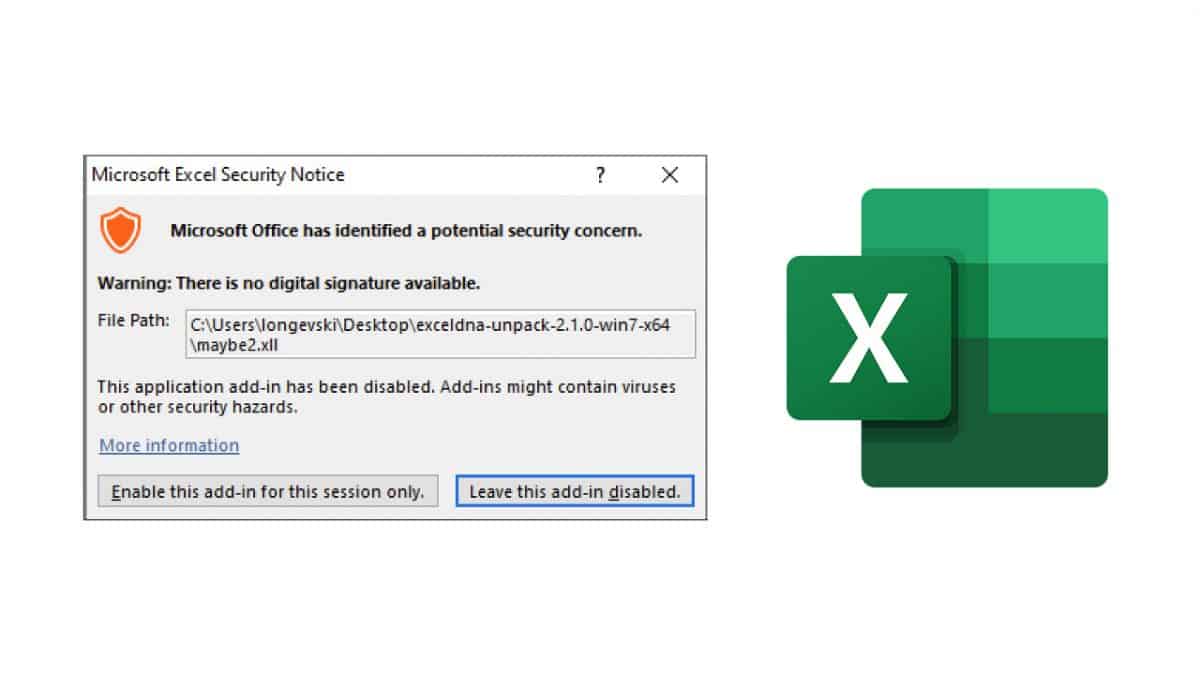
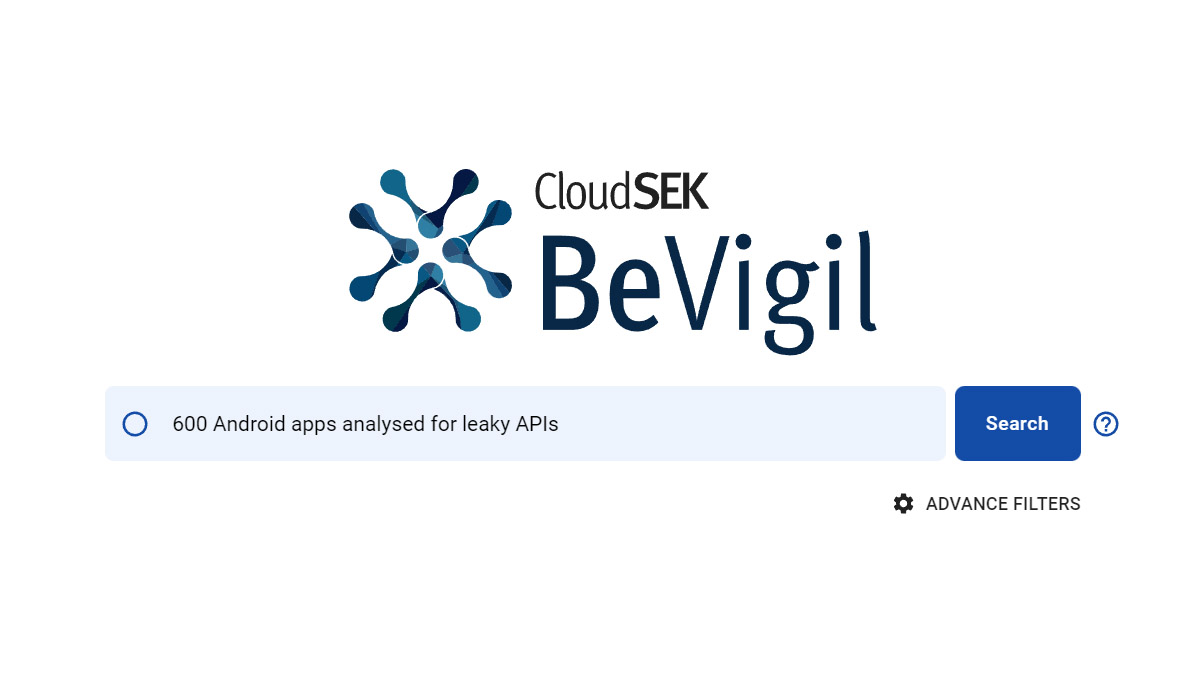
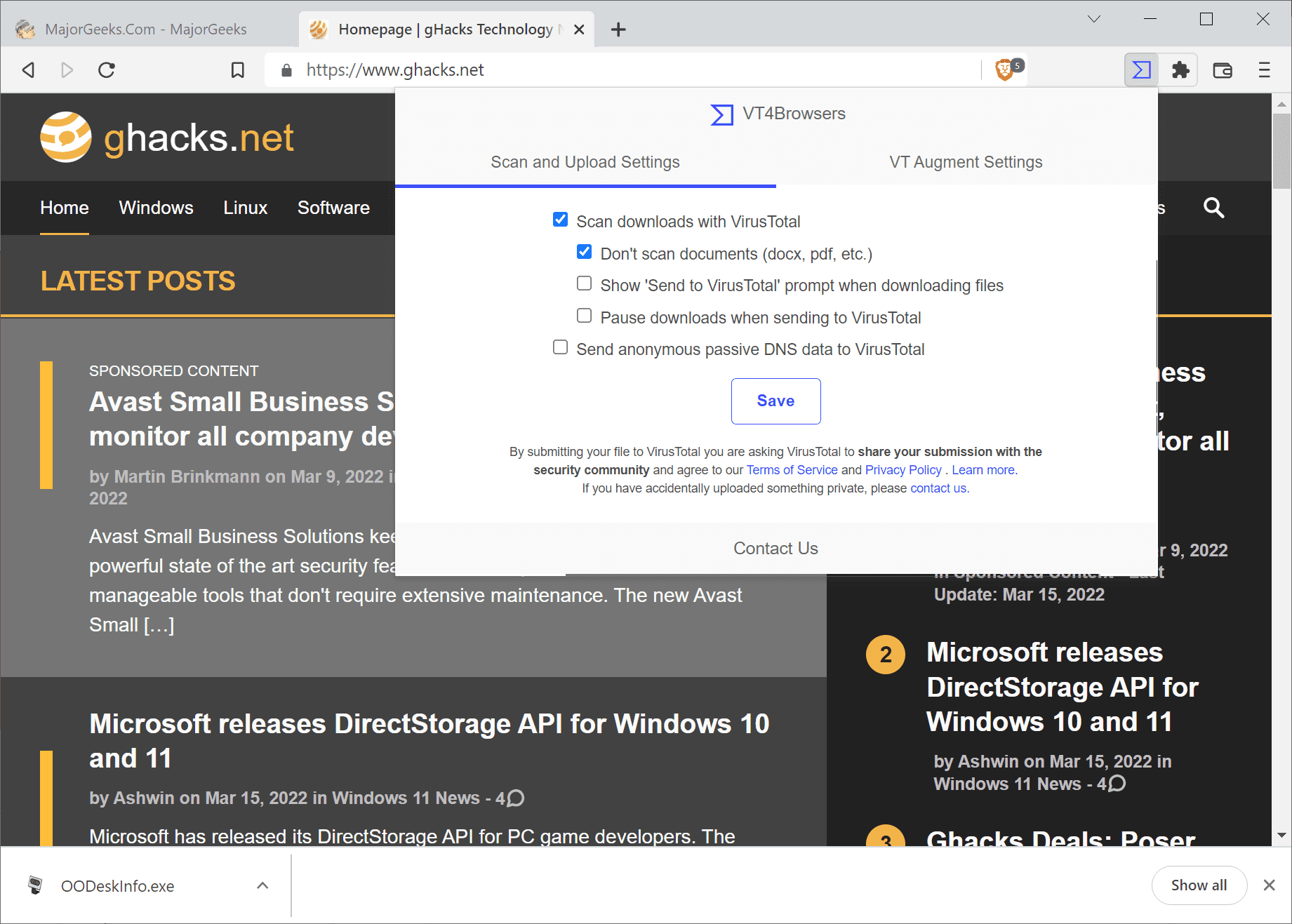
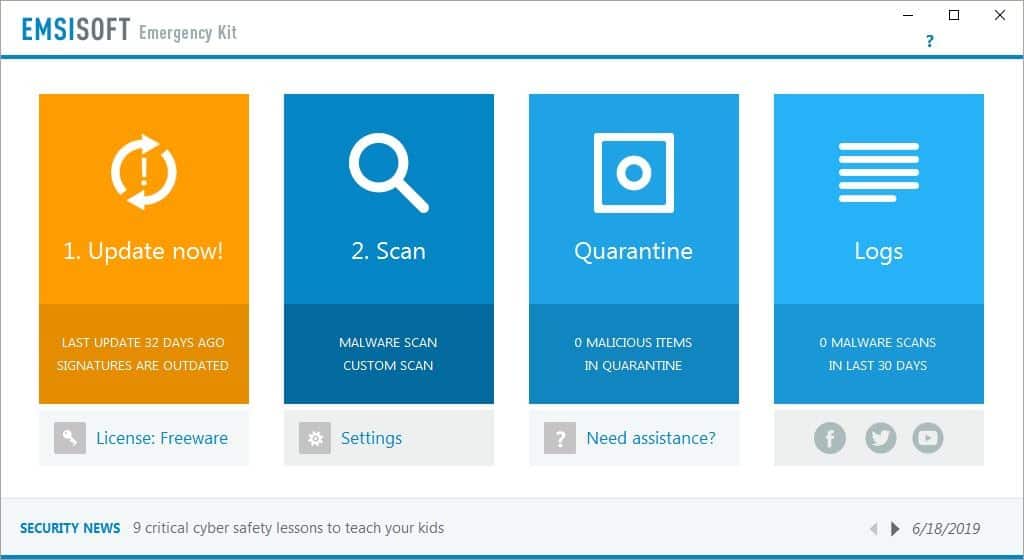
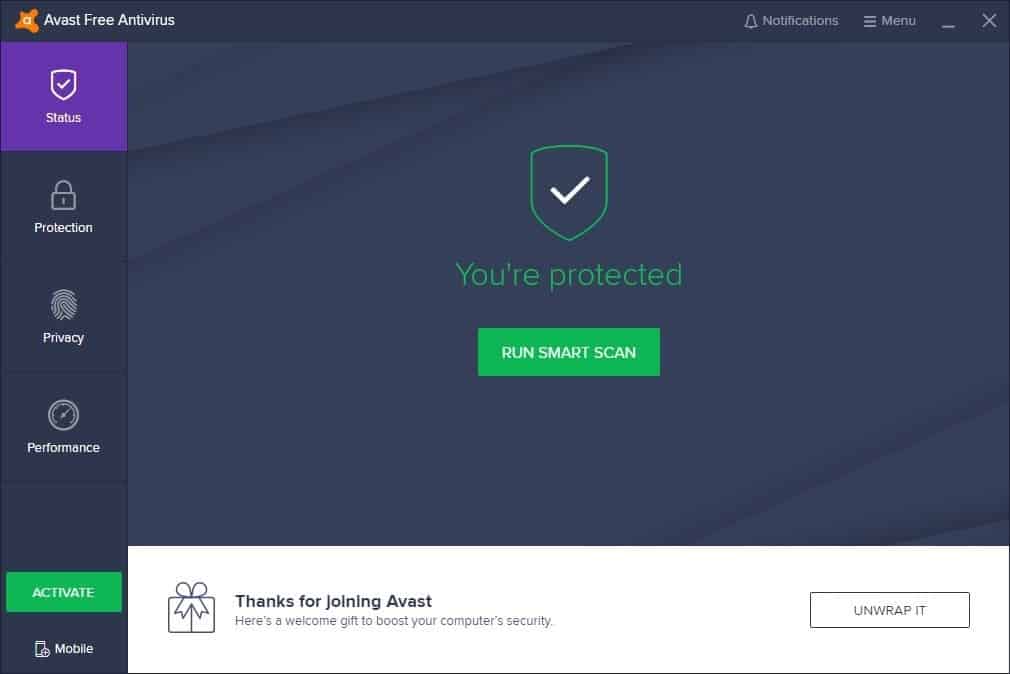
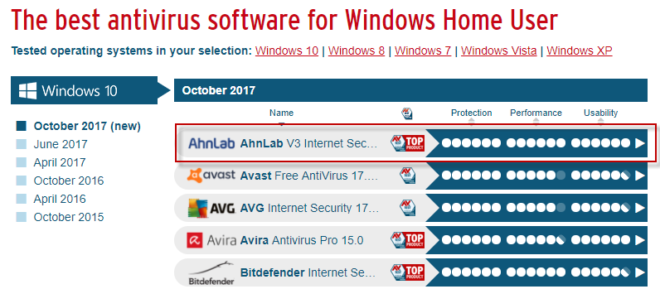
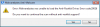
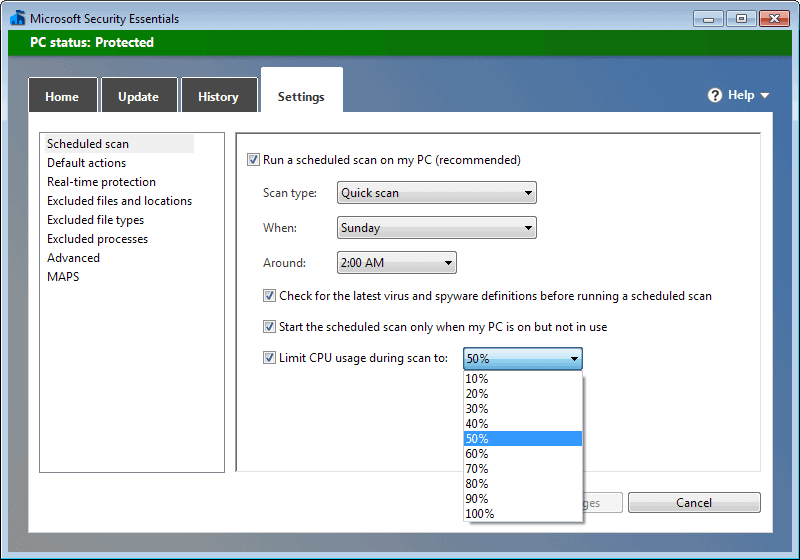
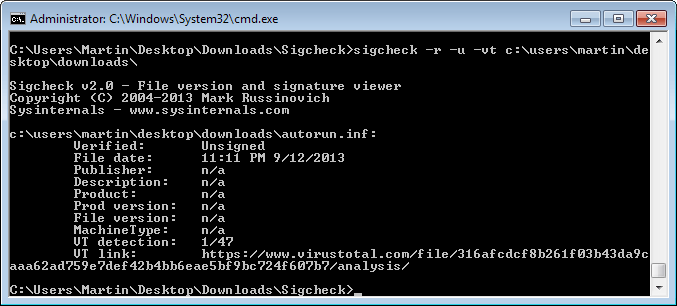
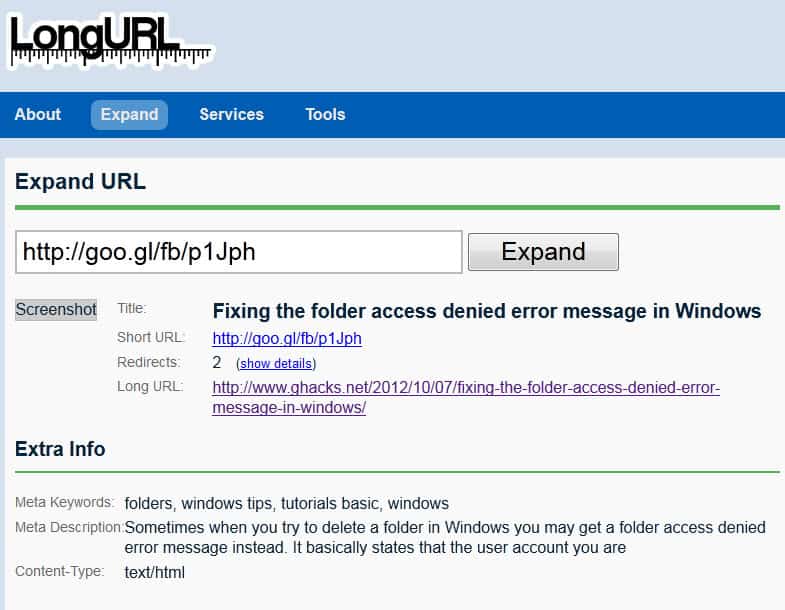











MK,
Unfortunately, XP Home does not have the option for simple file sharing under tools | folder options | view tab (only XP Media Center and Pro have this). The only option for XP Home users is to boot in Safe Mode and make the adjustment from there. The link that Jack supplied details the step-by-step procedures necessary.
Dan
another way to access the security tab w/o rebooting in Windows XP:
tools | folder options, and go to the View tab
look for the “Use Simple File Sharing” check box which is at the most bottom, and uncheck it. now you should have your Security tab
and btw, thanks Jack for the tip
Thanks very much, Jack! That article did the trick. For others who are interested, the missing piece is that you must boot in Safe mode (F8) in order to see the Security tab under Properties from Windows Explorer.
Dan
Dan you might have a look at this tutorial on using local security settings to make some changes to the way it executes.
http://www.tipsfor.us/2007/08/15/make-avira-antivir-free-edition-more-usable/
It seems we XP Home users are out of luck… no access to secpol.msc and no Security tab under Properties from Windows Explorer.
I was able to block AVNotify.exe using a-squared, but only the paid version has this feature. Anyone know another trick for blocking execution of avnotify that XP Home users can use?
Dan
Toni take a look at this article that I’ve written that explains the procedure https://www.ghacks.net/2006/07/16/how-to-disable-the-ad-popup-in-antivir/
well, i tried to disable the popup as you described, but there is no security tab when right clicking on avnotify’s properties… may you describe how it would work with secpol.msc ?
Cya, MadToni
I don’t have a active virus scanner running, either. Never have, going on 20+ years now; but then, I take pride in knowing exactly what’s on my PC and what’s running; that is, I know my way around computers. Nice to read that someone else doesn’t share the paranoia most computer users seem to have about viruses (not that I’m recommending people NOT have a virus scanner).