Properly Reset Firefox Download Actions
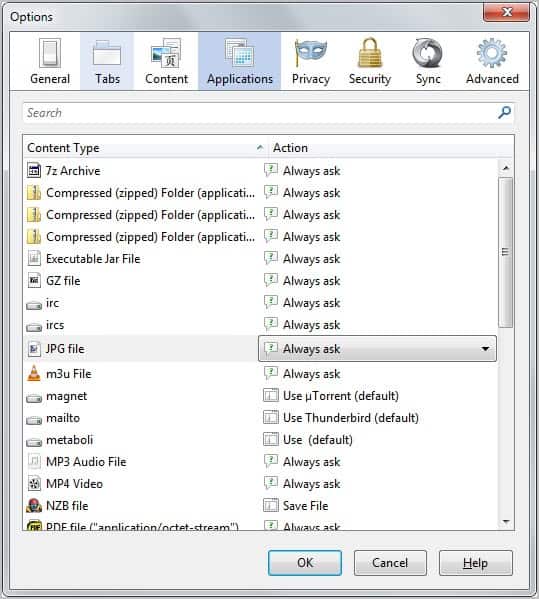
When you click on a file Firefox determines if there is a plugin that can handle the file type or if there is a so called download action defined. Download actions are user defined actions that come into effect when the box "Do this automatically for files like this from now on" is checked in Firefox during a file download.
When you check the box in Firefox you tell the browser to perform the selected option from that point on until you change it again in the options. This can for instance be useful if you always want to download pdf documents or zip files to your local system and not have them displayed in the browser by default or opened automatically.
Configuring automatic options can lead to issues on the other hand, for instance when you want to modify which application should open a particular file type. You have two options on how to resolve this situation. You can press Alt if the menu bar is not shown and select Tools > Opens to the the Firefox options. You find the download actions under the Applications tab in the window that opens up.
Single download actions can be removed there. The other option would be to reset all Download Actions if things have been really messed up and you want to start over. The steps are the following:
- enter about:config in the address bar and hit enter
- right-click the preference browser.download.pluginOverrideTypes and select reset
- right-click the preference plugin.disable_full_page_plugin_for_types and select reset
- locate the file mimeTypes.rdf in the profile folder and delete it. Make sure it is in the profile folder and not in the programs folder
Update 2: Please note that the listed preferences are no longer available in the Firefox browser, and that you cannot reset the actions this way anymore. You can however sort the preferences by user modification to see if there is anything that you can change.
Advertisement



















hi i recently encountered a problem with downloading
i have always used firefox
i download files of all kinds
some from isohunt
i used to get a simple dialog box when downloading showing a bar inthe top of the box
with the name of the file and its destination [downloads folder]
this process has been taken over by “ncdownloader” i cant get rid of it
cant download anything the way i used to”’
wayne
first check if firefox recognises the file extention that is giving you a problem
tools>options>applications tab
scroll down to look for the extention.
if you found it then just click on the left or right on the scroll down option bar near the extention ( depending which language version you are using) and choose the option “always ask”.
it will reset the download helper for this specific extention and next time you try to use a link that is associated with it, it will ask you what to do with it.
good luck.
Thanks a lot. I’ve encountered the problem with video files’ and never knew how to manage properly. Nice 3 point procedure.