Firefox Configuration Mania
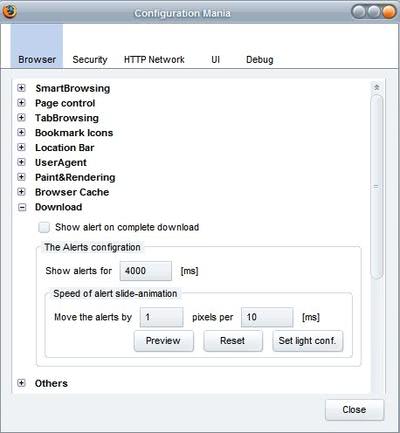
Many Firefox settings can only be changed in the about:config dialog that appears when you load the command in the Firefox address bar. The settings in there however have rather cryptic names and it can sometimes be quite hard to figure out what they do. You need to research the parameter on the Internet, and most are explained on Mozilla's own website. But if you do not know that, you may spend lots of time researching parameters on the Internet.
Configuration Mania is a Firefox add-on that displays many of those "advanced" settings in a menu that resembles the Firefox options menu. Users can access five main tabs, like Browser or Security, which lead to several subtabs that provide access to the settings.
Let me give you an example that helped me actually. Clicking on the Browser tab opens a menu with several like User Agent, Location Bar and Download. A click on Download revealed the option to disable the alert that you receive when a download finishes. I would have a hard time finding that option in the about:config settings.
Users who would like to keep the alert can chance the interval in that it is shown and even increase or decrease the speed of the animation. You can find dozens of such helpful settings in Configuration Mania.
Update: Config Descriptions is an extension for Firefox that adds so called source comments to preferences in the about:config dialog. While not available for all parameters, it does add descriptions to many of them, especially those that are standard preferences.
You will however notice that extension preferences, parameters added by extension installations, are not explained here at all. Still, it is a great option to add information to Firefox's about:config dialog.
There is also the What's that preference add-on which you can use to open the MozillaZine article directly, if available.
Advertisement



















Found a webpage with fixes for the “Paint & Rendering” slowdown from “Configuration Mania”. This webpage below explains what these settings are and what they recommend for your browser to work correctly again.
Hacking Page Rendering
http://www.extremetech.com/article2/0,1697,1854509,00.asp
user_pref(“content.notify.ontimer”, true);
user_pref(“content.interrupt.parsing”, true);
user_pref(“content.notify.interval”, 100);
user_pref(“content.notify.threshold”, 100000);
user_pref(“content.notify.backoffcount”, 200);
user_pref(“content.max.tokenizing.time”, 3000000);
user_pref(“content.maxtextrun”, 8191);
Slowed my browser down dramatically with bad “Paint & Rendering” settings. I set all of the settings to the listed defaults and the browser is now chugging along versus its previous peppy pace. Uninstalled the extension, restarted FIREFOX, and the browser is still chugging along and is dead slow at window controls and tab switching. I strongly recommend you to not install this extension as it does not “revert” changed settings back to their originals.
Check out the fun with Firefox.. and a new use too
http://www.techtola.com/2008/03/fun-with-firefox-browser-inside-browser.html
you can get more control over downloads with Download Statusbar
https://addons.mozilla.org/en-US/firefox/addon/26
Mutant no it does not have this option.
Seems a nice extension.
Martin,does it have the option that the data downloaded in the download manager should always be shown in kb.
As i use dialup i dont like to see data downloaded in mb.
Good tip, valuable tool.