Windows Vista Game Explorer Editor
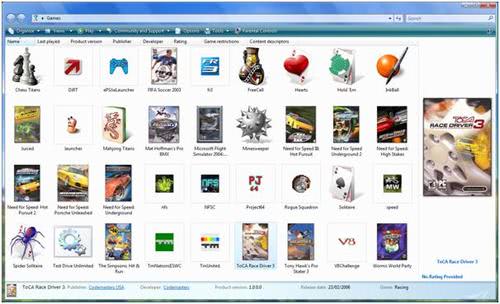
I like the Windows Vista Games menu that display a list of installed games on your system, games that Windows Vista recognizes as games that is. Boxart is displayed for some games while only the icon is displayed for others which somewhat makes the menu look ugly and out of shape. The difference between supported and unsupported games is visible and it would be much nicer if there would be an standard display for all entries.
The Vista Game Explorer Editor [link] is a program that aids you in changing the contents of those entries that show no boxart so that the overall display looks much better in the end. The process is a little bit complicated though but the end results justify it in my opinion. A wizard is run at first start that asks you several questions. One of them is which game you want to use to download the additional information with.
It is necessary to fake the game information for unsupported games using a supported game. Don't worry, the supported game that you choose will not be deleted, it will reappear in the end.
Once we have selected a supported game we can begin to edit the unsupported ones. A click on the Load Game Information button opens the list of games and you can select one that you want to edit. You can edit both supported and unsupported games here. If an unsupported game has been chosen you will be asked if you want to fix that game.
Selecting yes will spawn the following process:
- The game will be deleted from the Windows Vista games menu
- a backup of the supported game that you have selected in the wizard will be created
- the supported game information will be overwritten with those of the unsupported game
- the backup of the supported game will be restored
- the information about the new supported game will be loaded in the editor
You still have to fill out the information by yourself but you can perform a web search from withing the Windows Vista Game Explorer Editor to find the boxart for that game. Click on Update Game Information when you are finished so that the new information can be written. Once that is done the game will appear as every other supported game in the Vista Game Explorer.
The difference is clearly visible.
Advertisement




















This programs quite good, cleans up my games folder easily however I prefer Game Manager V3 it works much better than the games folder.
hello i useit on windows 7 and it doesn´t work it creates the new icon with the selected image, name, and descrition, but if i double clickit it launches the game i use as “mirror” to create the new icon.. and for the record i have tried a lot of times with diferent games and paying attention to the new path of the game i want to install.
Hey, thanks ^_^ this helped me organize my games while keeping them nice and clean.
sorry, but IMHO this is still totally useless.