Private Encrypted File Sharing
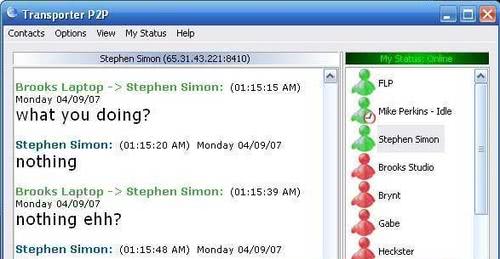
I have been testing an application called Transporter P2P for the last few days which can be described as a elegant way to share files and chat with contacts using P2P connections. A main difference between Transporter P2P and Skype for instance is that the former is server independent which means more privacy and security. The setup on the other hand is a little bit complicated because of the serverless design.
When you first start Transporter P2P you see an interface that resembles those of many Instant Messengers. You see a contact list, a chat window and lots of options. Now, the first thing that you need to do is to add contacts so that you can start chatting with them and transferring files. That's the complicated part because you need to know the IP address of the contact.
That's a little bit problematic if you and your contacts use dialup connections with changing IPs. One way to overcome this problem would be to use a Dynamic DNS service. Once a contact has been added you see his status next to his name in the main window.
Users can share folders easily using Transporter P2P. Once a folder is shared all contacts have access to that folder and can download files from it. Talking about file transfers: The software supports large file transfers, resume, auto get and transfer of complete folders.
Users can browse the shared files and folders and even use a sophisticated search to find files they want to transfer. Another window details which users are currently connected to your computer with the option to kick a user.
The main benefit of Transporter P2P is its independence of a server that is administrating the transfers and contacts which also turns out to be its greatest weakness due to the problematic setup and maintenance.
Update: The application Transporter P2P has been discontinued, the developer website taken offline. We have uploaded the latest working version of the program to our server. You can download it from this link here: (Download Removed)
Advertisement
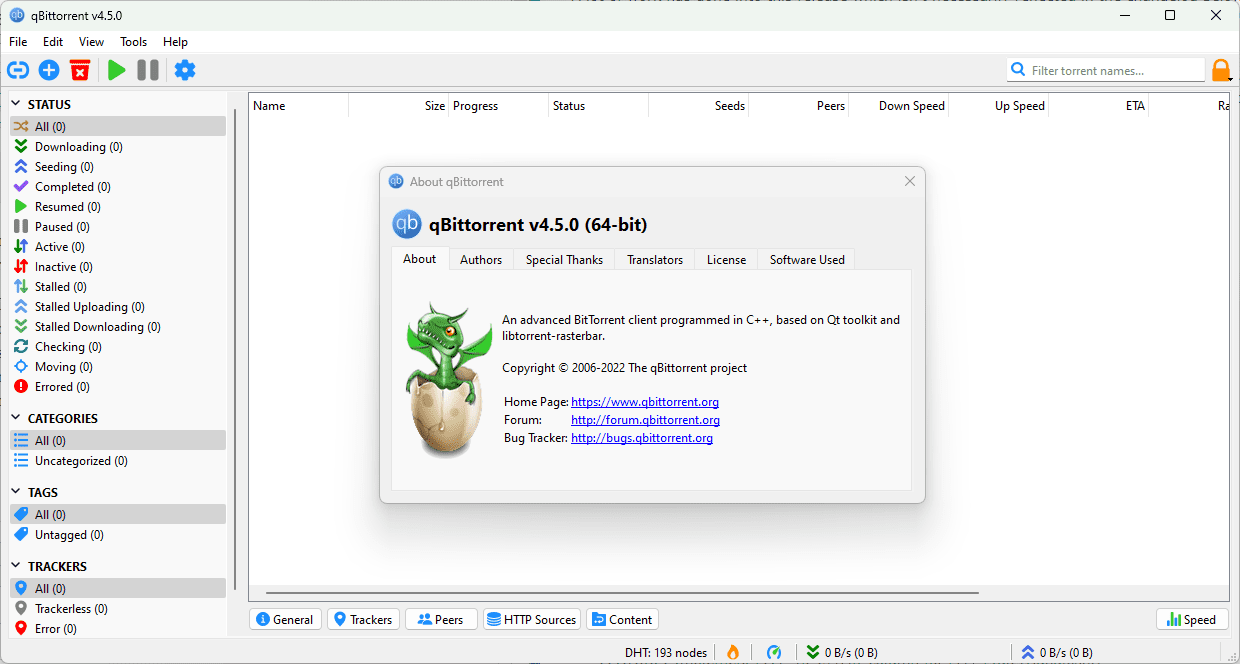
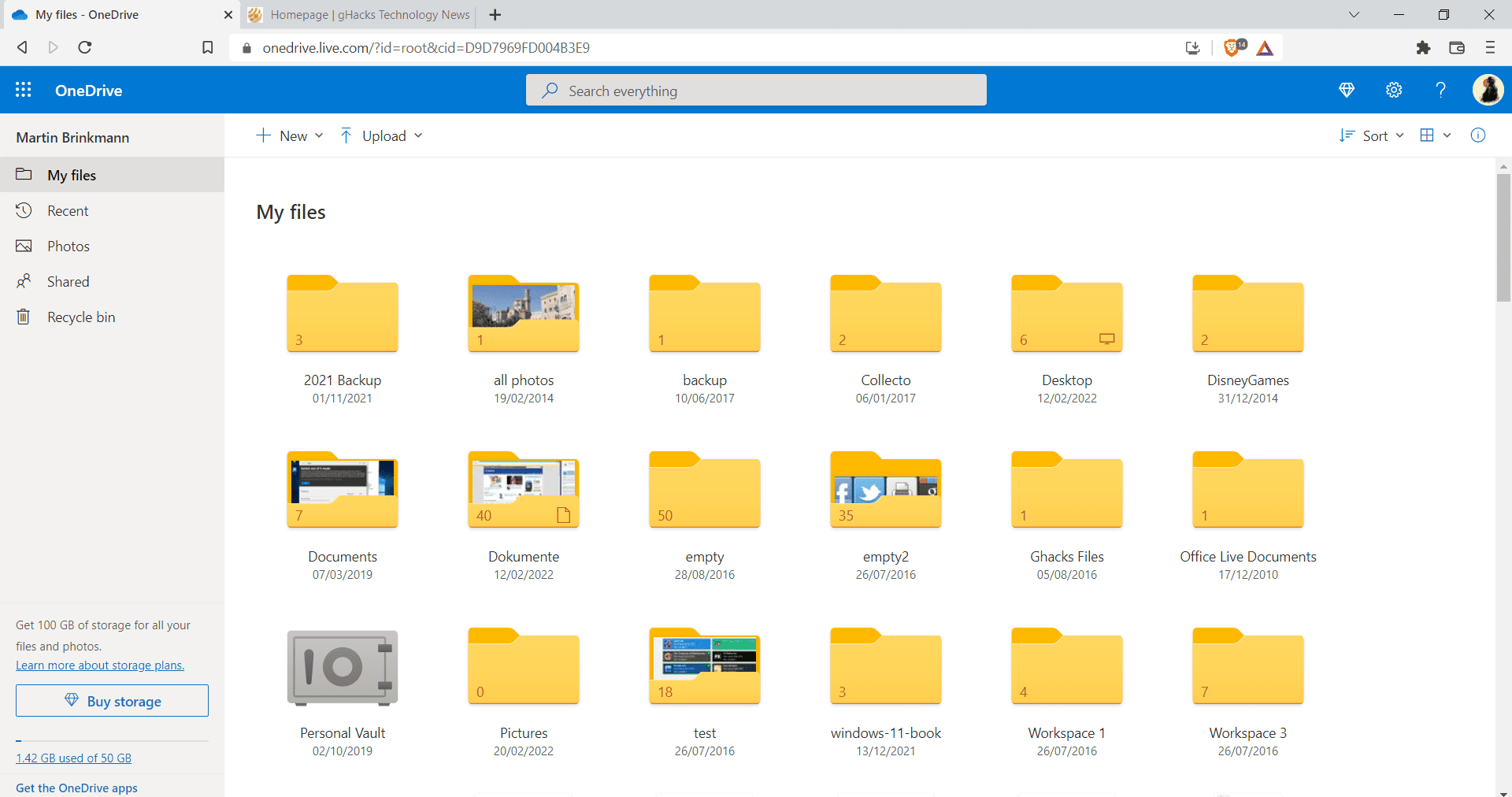
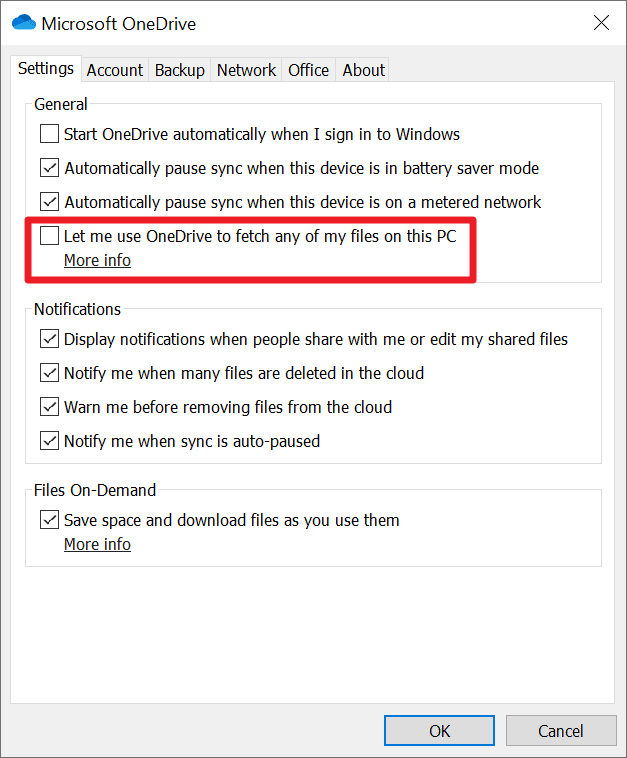
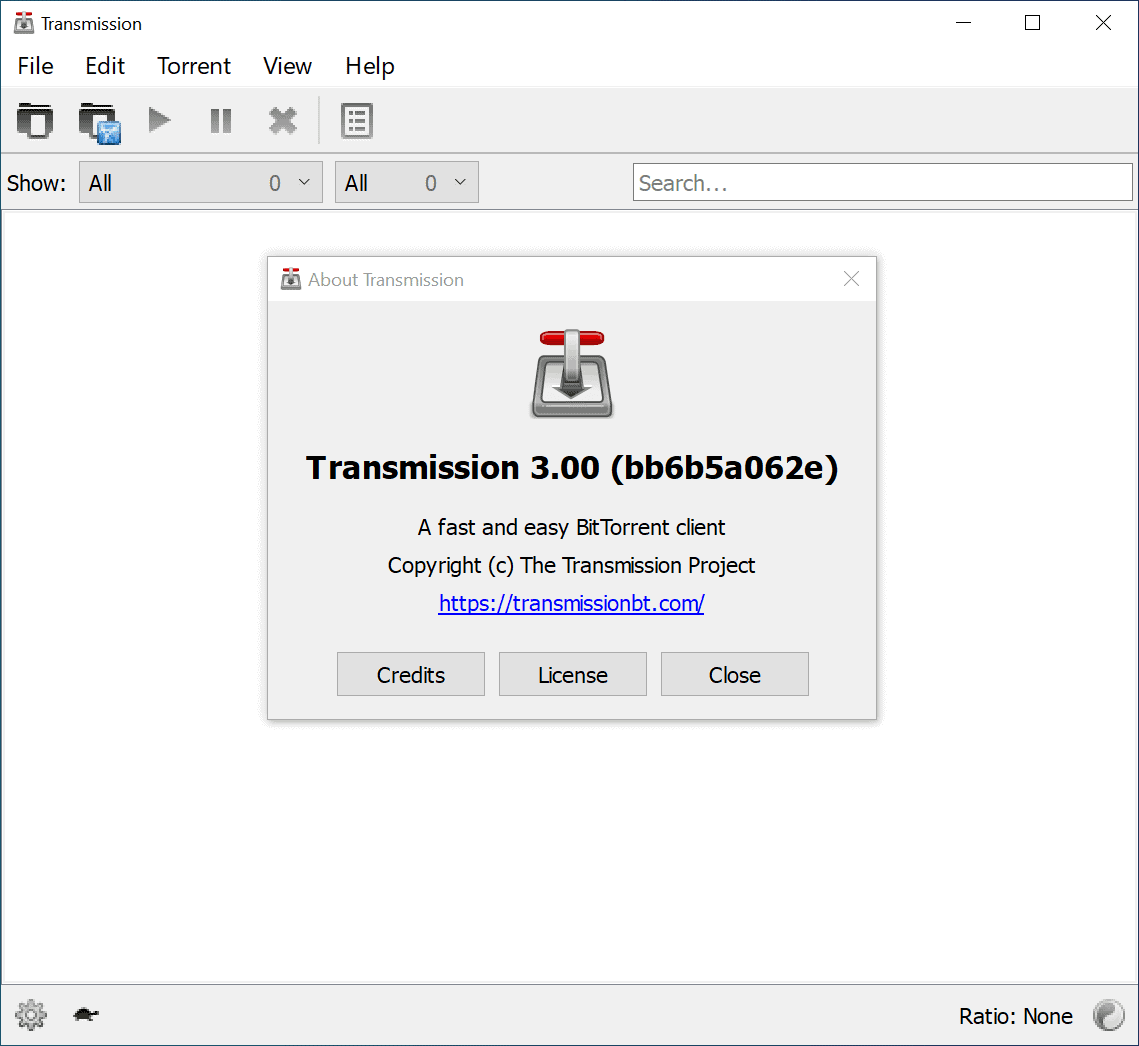
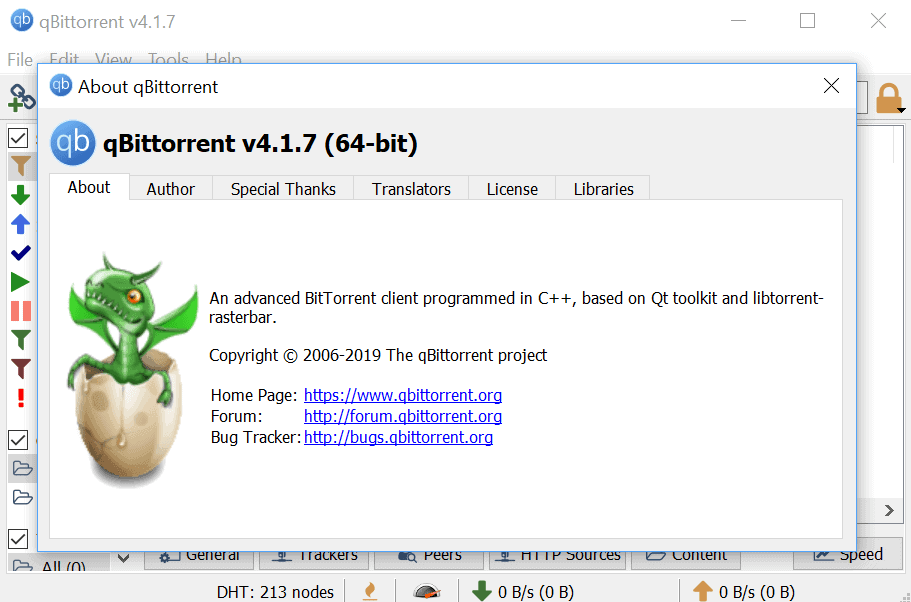
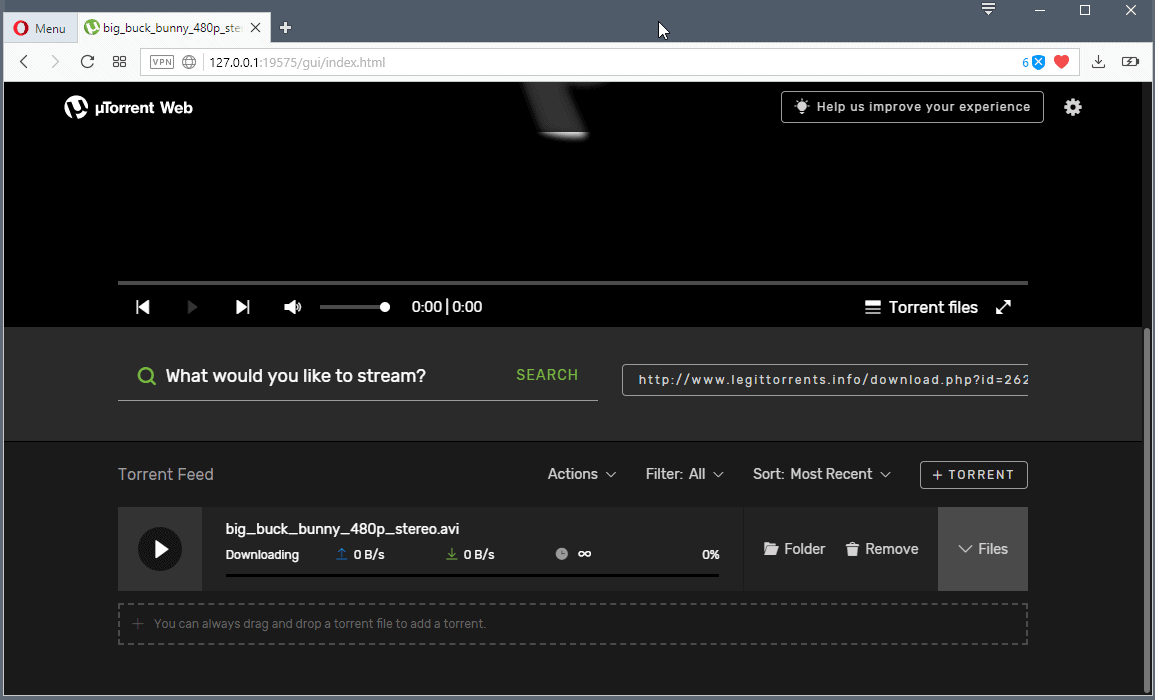














works fine. awesome find. thanks alot
Looks pretty cool to me, thanks for the share Martin. I’ve been using HFS for some time with a max of satisfaction but this tool could surely come in handy as well.
I unblocked both the app and port on 8410 prior to posting :/. Both machines are on the same switch, same VLAN, same subnet with no ACLs preventing access. (I use synergy between these machines without any problems)
I can see port 8410 by telneting to the other machine from the first machine… and vice-versa.
I’ve tried a number of times and got the same message. If I disconnect one of the machines, instead of a ‘denied’ message I got a ‘failed to connect’. So I know that the software can see the other machine. It’s just not accepting the connection so I figured it was a config issue with Transporter…
Well that’s most likely a router or firewall problem I guess. Did you check that the ports in the Firewalls are not blocked ?
Hmm… Anyone else having trouble getting this to connect across? I keep getting ‘Connection to x.y.z.a was denied’.