How to join flv videos
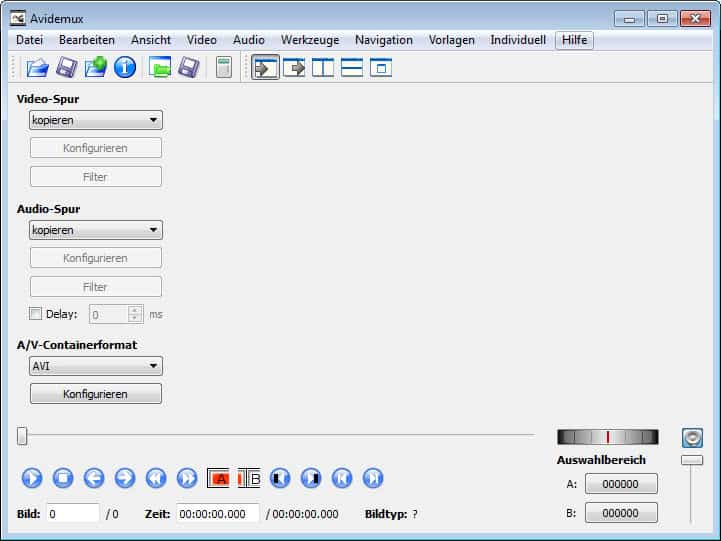
Several video portals on the Internet have restrictions in place that prevent videos about a certain file size or length to be uploaded to their website. The normal limit is 100 Megabyte per file and a maximum length of ten minutes. Video uploaders create several parts of videos that are larger or last longer than the default limits - I came upon videos with ten and more parts on YouTube.
Sometimes, you may want to join videos so that a single merged video is created in the process. It simply means a better viewing experience because I'm able to watch it without having to click on the next part every ten minutes or add all videos to a playlist before starting the playback.
The easiest way to join flv videos is to use a software called Avidemux. With Avidemux you open the first part of the video and select Append from the file menu and select all additional parts of the video this way. They will simply get appended to the previous part(s) and you can use the Save video function to save the joined video which contains all parts.
A good indicator that a part was added is to look at the playtime of the video which should increase by about ten minutes for every part that you add to it. The video is saved again as a flv files and the procedure does not take longer than a few seconds if you save them as flv as well.
You could also convert them to avi for instance by assigning the avi file extension to the filename that you want to save.
You can alternatively download and use Andy's FLV Joiner which is simpler and therefor a tad easier to use.
Update: As time has passed, many video hosting services have removed the restrictions or increased the video size limit considerable. While that means less need for joining, you may still find the need to join videos every now and then, for instance those created with your smartphone or a digital camera.
Advertisement






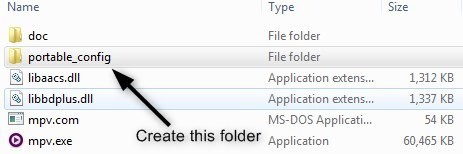
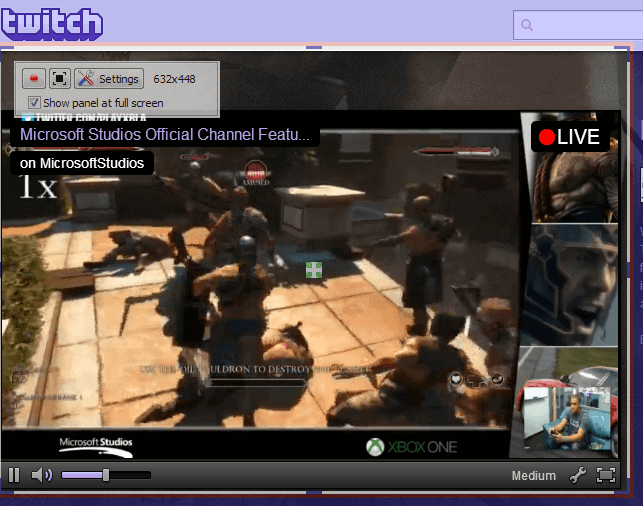
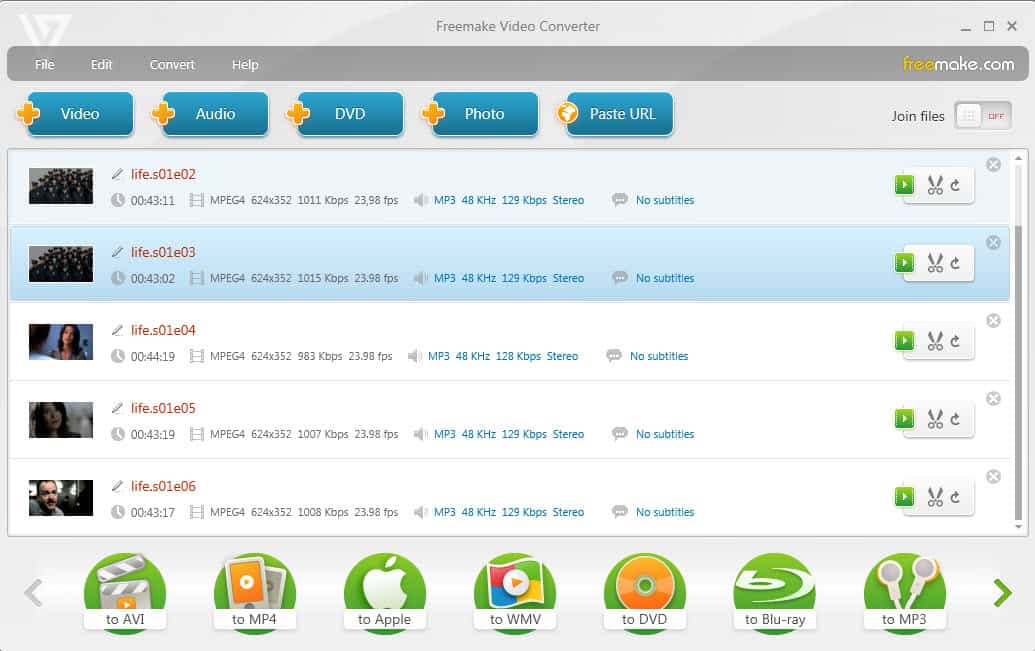












I used Aiseesoft DVD Ripper to convert to avi then boilsoft video joiner.
I have installed Yamb. It is very useful for me. Thank you very much for introducing a excellent software.
I have to 2nd that. Just used Andy’s FLV Joiner as the previous person who has posted above me and have to say it works like a charm. No messing. just install and add files and click join.
Website is http://ferretsoft.active.ws/
And the download link is to the right hand side.
Enjoy guys.
Alan (ireland)
Andy’s FLV Joiner
thank u works great
VLC doesn’t play joined h264 files properly (unless lossy remux). Use MPC-HC, ffdshow with FLVSplitter, or any ActiveX flash player.
For the problem of chandra you may use VLC for reading. I just merged two flv files and the resulting flv file was perfect. I’m working on a Windows 2000 and all works.
PS: Mean: Merging of different compression-types – same types are a handgrip. ;)
(M)any *.FLV’s contains different compression-rates for the video & audio – therefore: joining/merging without re-encode would be a “Wounder Thing”. ;)
Serious. None of the tools you mentioned above is working correctly! FLV-Merge does not correct the total time of the video. FLV-Player and VLC-Player still just display as total length the length of the first merged video file. That is really unpractical, for like that it is not possible to jump to places within the video after the first minutes of the first chunk.
FLV-Join does this correctly. But it seems like it doesn’t correct the end of the video tag. This means, as soon as you play such a file in VLC-Player and you come to an end of one video chunk, where the next then should come it finishes the video.
Does anyone know a FLC merge/join program which really works and which doesn’t reencode.
thanks! works great!
Andy’s FLV Joiner is found to be – tiny and fast, and
– no quality loss in the output,free too.This cute-tiny application does join all flv files and gives one large file very fast.Thanks and greetings to the Author.
Try this one: http://homepages.xnet.co.nz/~drno/utils/FLVJoin0.3.zip
Homepage: http://ferretsoft.active.ws/
Notes from the readme:
Andy’s FLV Joiner
—————–
Built and tested on WinXP Pro SP1
Andrew Robinson (c) 2008-2009
What is it?
A simple Flash Video file joiner.
Tested on FLV1, VP6F, H264 flash video formats.
What’s so special about it?
– tiny and fast
– no quality loss
– able to handle VBR files without audio sync problems
– corrected timecode
– free!
wel works awesm………..thanx a lot dude!
flvmerge doesn’t work properly here. It seems to strecht the total time so everything goes in slow motion.
Nice article, very helpful. Thanks.
flvmerge.exe definitely works. I’ve used it to combine dozens of multi-part files.
You can also join flv-files with different framerates with FLVMerge. I’ve tried in every possible way to make that work with Avidemux, but never succeded to get an output file in sync. Maybe because of the limitations of the original append-command that only was intended to re-join split files from a previously complete file.
Just use the commandline FLVMERGE in the first post.
>flvmerge file1.sfv file2.sfv file3.sfv etc…sfv
It is so easy to use. There is no recoding. Merge file is named merge.flv. What more do you want?
ALLRYT I TRIED JOININ TWO FLV FILES FOR THE FIRST IMTE AND I MUST SAY IM IMPRESSED WITH WHT I GOT..A COMBINED FLV FILE THT I CAN PLAY ON MY NOKIA 3250..CLASSIC..THANKS A TONNE
Thanks.I found that the combined flv files are in different formts,that is, each one’s frame-rate,speed etc. differs.That’s why other Players do not play it.
I found another method to join different flv’s to a single large file.
There is a new free software from Moyea “Moyea Video4 Web Converter”(see Moyea site or freewarefiles.com)This will convert wmv,avi,mov,divx etc. to a single-format superior quality flv and if you want, it will ‘merge’ flvs into one single large file.Only thing is, first you have to convert all your flv clips to wmv with any Converter and then with Moyea Web converter to flv.
it can play with klite codec bro
I tried joining flv video files with Avidemux using ‘Append’ & ‘save video’as advised above..It gave output in fullvideo.flv as well as fullvideo.mpg.Those files can be played only with Avidemux.No other player plays them, I tried with several Players,but none took the Avidemux output files.
Any suggestions please?
2.4.2 won’t run on Win 98. Funny, flv files manage to run just fine.
2.4 doesn’t seem to install all the files it needs and won’t run.
Just another software waste of time.
Yeah, and it won’t run in DOS either. What’s your point?
man…what is it with all the formats and different file types. Why not just have 2 or 3 standard ones that we can all enjoy instead of this merry go round of convertions and codecs and the like. Cor blimey guvner…..anyway, having got that moan out of the way, I can say that avidemux does seem to be the most user friendly way to join flv files….not that i have joined any yet. Still trying..but it does seem the most suitable program for a caveman like myself.
Hi. I try using avidemux but the output is a file. although it can be play but i still prefer it to be flv. how do i do it? I have put the format to flv but still cant.
I would recommend using avidemux.
I have tried and searched the net for a program to join my flv files. This one does that and the joined file is equal to the sum of the original individual files.
Very easy to use.
Thank you very much…!!
avidemux works just fine..
Good Tip!
BTW: There’s is also an simple korean(?) Standalone
Commandline Tool – but theres no Homepage aviable.
FLV Merge (Created by asm)
DL: http://orz.s176.xrea.com/download/FLVMerge.zip
SS: http://forum.geizhals.at/files/25842/flv-merge.gif
Dieses japanische(?) Kommandozeilentool kann mehrere *.FLV ohne Re-Encoding zusammenfügen. Mit der Befehlszeile:
flvmerge filename1.flv filename2.flv (and so on)
wird immer eine merge.flv erstellt. Der korrekte Timecode wird
dabei berücksichtigt und addiert!
Das Tool benötigt die .NET Framework Laufzeitdateien ab Version 2.0.