Help Firefox is not showing the File Download dialog anymore
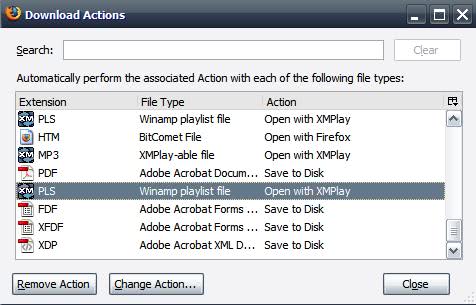
The default behavior of Firefox is to show a File Download dialog window when you start to download a file. You can then choose to save the file or open it directly by choosing an application, or by using the default application for the file type.
Sometimes however things get messed up and the download window does not show up anymore.
This can be because you have selected a default action for a file type, or because of a software that you have installed which interferes with the downloads.
Thankfully though, changing the default action is not complicated at all and it even is not a problem to bring back the dialog if you prefer that.
Actions are defined per file type in Firefox, tap on the Alt-key on your keyboard and go to Tools > Options > Applications and wait for the page to load.
Note: Newer versions of Firefox use a different Settings layout. Use the search at the top, type applications to find the relevant section, or select General and scroll down until you come to the "files and applications" section on the page that opens.
The page lists all known content types and their action in the interface. You will notice right away that you can assign actions to each file type individually depending on your preferences.
- Always Ask - This setting displays the download dialog which you use to select actions for files that you download.
- Save File - Files are automatically saved without download dialog.
- Use other [Program Name] - Automatically load the file in the selected application.
So, all you need to do to display the file download dialog again is to switch the file type's action to Always Ask again.
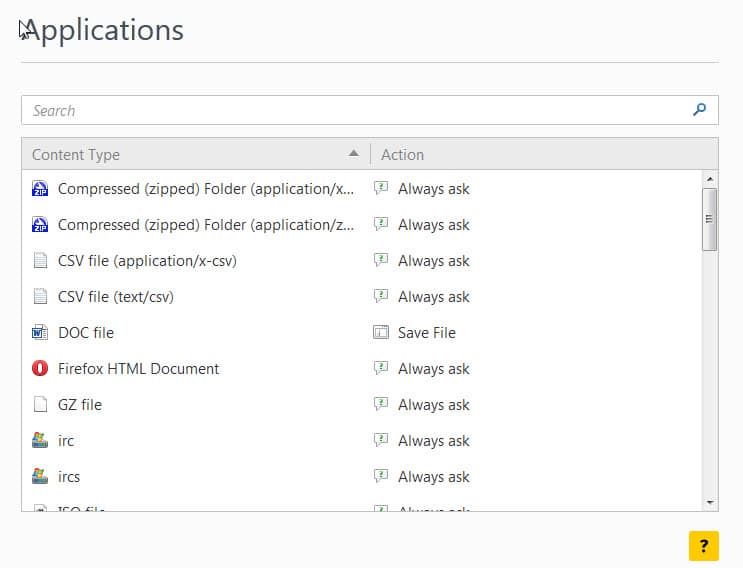




















I have to go to edit>preferences>content. From there, there is no “manage” button.
http://imageshack.us/a/img545/3370/fountain2.png
As you can see in the screen shot.
It keeps opening up my downloads in a new tab. Never before has this happen, I just went to download some thing and this has started to happen. I assume it is a lame update.
I checked my extensions/addons, not the problem.
I know this post is old, but the issue is still unresolved.
I went threw my preferences. I’m not sure what to do.
Applications tab
Did you try running Firefox without add-ons enabled? Also, you may want to try a new profile just to see if it resolves the issue.
Tori what side bar are you talking about? for your info theres a lot of side bar could you please be specific next time?
Well that doesn’t work for me.
Could be cause of my add – ons
New instrustions for people with all one side bar
1.open side bar
Get into downloads section
2. Click Options
– a menu well pop up
( make sure you have lastest version
3. In the behavior section
– go to download manger type
4. Click circle next sidebar
5. Press ok
6. download should appear now.
WTF are you talking about chump??? What sidebar ffs?
Well that doesn’t work for me.
New instrustions for people with all one side bar
1.open side bar