Small Desktop Icons

Windows has no option to change -- the rather large -- desktop icons to small ones like the option that is available for folder icons in Windows Explorer.
Update: Newer versions of Windows ship with options to change the size of desktop icons. Right-click on a blank location on the desktop and select large, medium or small icons from the view menu. This works in all recent versions of Windows including Windows 7 and Windows 10.
I was looking for SetShellView, a software that a friend recommended, and discovered that it is only compatible with Windows 2000 and not recent versions of Windows. It shipped with options to change large desktop icons to small icons or even to list views instead of icon views.
Deskview was one of the programs that I found mentioned in this article that introduces the functionality to Windows XP and Windows Vista.
The program is tiny, it has a size of 11 Kilobytes and the only thing it does is change icons from large to small. Please note that icons remain this way only for the session. If you restart the system or Explorer crashes, you get the large default icon view again on the desktop.
If you want to use it permanently, you may want to consider adding it to the startup folder so that it is run on the start of the system.
The behavior in Windows Vista is a little bit different though. Instead of reducing large icons to small icons it just reduces the space between icons. Take a look at the two screenshots below to see how that looks.
The left image shows the default icon size on the XP desktop and the size if icons after you run Deskview on the system. The right image highlights the same two states on Windows Vista instead.
DeskView may still prove useful if you are running Windows XP or Vista and want desktop icons to take less space than they do by default. If you are running Windows 7 or newer, you may get similar results using the right-click context menu on the desktop.
An added benefit of that is that you don't need to make sure DeskView is run on start or whenever it is needed.
We have uploaded a copy of DeskView to our own server. Please note that we don't support the program in any way. To download it, click on the following link: (Download Removed)
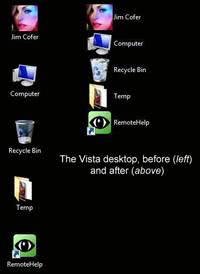


























YOU PEOPLE ARE RETARDED, DO WHAT THE ONE GUY SAID, RIGHT CLICK ANYWHERE ON YOUR DESKTOP THEN CLICK VIEW THEN CLICK SMALL ICONS, IT DOESNT TAKE A ROCKET SCIENTIST TO DO THIS, STOP BEING E-TARDS AND PAY ATTENTION, IT CANT BE MADE ANY SIMPLER THAN THAT, YOU IDIOTS AND YOUR 3RD PARTY SOFTWARE FIXES, I HOPE U GET A VIRUS THAT EATS UR BIOS
Anyone know where the Registry setting is for this? Desktop Icon View Small. We’re trying to reset our users everyime back to small icons via logon via Group Policy.
TuneUp Utilities allows to change the size of the desktop icons and their vertical and horizontal interval.
I know that this software is shareware but you may easily find free old versions (2007 and 2008) of it if you search a little bit… ;-)
Windows 7 RC desktop appearance kan be changed the good old way as well, it’s just very hidden :-)
Control Panel – Appearance and Personalization –
Personalization – Windows Color and Appearance – Advanced
appearance settings – Icon * from the drop down and change away
Thx to JM BAKE for making it presentation on the fly friendly for me.
/BoSS
in windows 7 right click anywhere on the desktop -> view ->small icons
D-Color does this and so much more.
D-Color XP
I’ll say duh to JoJo’s hack. If you want small icons with a footprint of big icons, no problemo. Some people like a cluttered desktop.
The easy way is very simple- click on your desktop and hold the control key and use the wheel on your mouse to make them any size you want. This works on Windows-XP and Vista. Should you like to find hundreds of Tips and Tricks-Log on to http://www.howtogeek.com. There are hundreds of varibles to change and/or alter windows, firefox, vista and just about anything to modify your computer.
Jojo’s method also changes the size in other locations. Like in the autorun menu that pops up when you use a usb flash drive. And everywhere else you have the option to view as icons, Windows Explorer and the Control Panel.
Thanks Jojo
Every now and then I learn something, thanks JoJo, your method works perfectly.
Huh????
Right-click desktop. Click Properties–>Appearance tab–>Advanced button.
In Item section, click drop down arrow, click Icon entry. Set icon size as small (or large) as you want there.
I run an icon size of 25 at 1600×1200 resolution. This gives 16 desktop icons with text vertically, which I find to be a good size.