Download and add mp3 automatically to iTunes
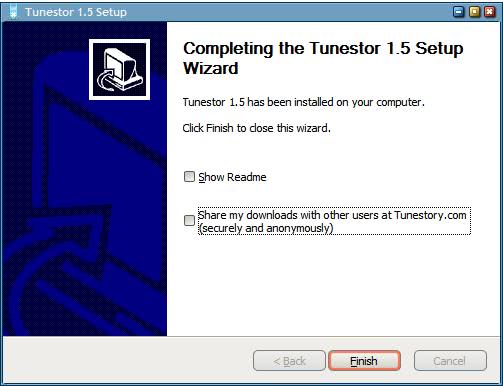
Have you ever thought that the process of downloading mp3 files, opening itunes, adding the files and syncing them is kinda overcomplicated ? The creators of the browser extension Tunestor for Internet Explorer and Firefox surely did and created an extension just for that purpose.
The add-on adds an option to the right-click menu whenever you perform that operation on a mp3 file. The option to "Download directly to iTunes" appears which will download the mp3 to the My Music folder of your operating system.
Tunestor adds the mp3 to the Tunestor playlist which will be synced whenever iTunes is opened. This means that you do not have to manually sync the downloaded mp3s anymore.
I have not tried it but I suspect that Tunestor will not work when the link is not pointing directly to the mp3.
As Samer points out over at Freeware Genius this browser extension raises some (privacy) issues. It downloads music only to the My Music folder and it is not possible to change the default folder. If you don't have much space on that drive you might be inclined to stop using - or simply not install - Tunestor.
Tunestor will ask you during installation if you want to share your downloads with their TuneStory sharing and download site. I would recommend to uncheck this option. It adds another context menu entry as well which is called Tunestory.com Hit List. Samer was not able to find out what it did but I was.
The Hit List simply loads the Tunestory website it seems. I would have suspected it to load the popular category but it currently leads to the main one instead.
Even if I wanted to I could not use Tunestor because of the limited space on my main hard drive. I think this could be a nice program for users who download lots of mp3s from websites. Everyone else is probably better of syncing files manually.
Advertisement





















Tunestor is an absolutely amazing for dealing with mp3. But there is an tunestor Firefox plugin already for that.