Use Thunderbird and Thunderbird Portable
Thunderbird portable is the portable version of the email client Thunderbird. It does not require to be installed which makes it ideal for USB Flash drive and removable storage device use, but also for systems where users prefer to run portable programs.
I'm using Thunderbird on my desktop computer and made the decision to install a portable version of Thunderbird on my USB drive so that I can use it to check emails when I'm on the road using a different computer.
One of the things that I had to do was to copy the existing profile, including all emails, to the portable Thunderbird folder so that it would pick those up. It took some time but I finally managed that Thunderbird portable had all the mails, contacts and settings that I have had access to and used in Thunderbird for some years now.
Here is how I did it
Download the portable version of Thunderbird and install it on your hard drive or device that you want to use. Please note that this installation is more or less only an unpacking of the content, nothing is written to the Registry or system files.
Locate your Thunderbird profile folder which can normally be located in "C:\Documents and Settings\username\Application Data\Thunderbird\Profiles\xxxxxxxx.default" if you are running Windows XP or C:\Users\username\AppData\Roaming\Thunderbird\Profiles\xxxxxxxx.default on newer versions of the Windows operating system.
Select Help > Troubleshooting Information > Open Folder if you have difficulties locating the profile folder. This opens it on the local system.
Now copy the files localstore.rdf, abook.mab, prefs.js, and the Mail and News folders to the profile folder of the Thunderbird portable directory. That folder is located in ThunderbirdPortable\Data\profile.
Replace the files if asked and open the file prefs.js afterwards. You will notice that the mail accounts are pointing to the profile folder of the normal Thunderbird installation: this has to change. Replace all paths to the local Thunderbird profile folder (the one starting with the original path to the profile folder with the path to the portable Thunderbird folder.
A valid path would look like this: F:\\Thunderbird\\ThunderbirdPortable\\Data\\profile\\Mail\\Local Folders. Please note that you have to use double \\ instead of single \. This has to be done for every mail account that you use. All are located in the same file though, so no need to worry that much.
Once that file has been edited you can start the portable Thunderbird installation. I changed one setting in portable Thunderbird, I did not want it to download and delete the mail from the mail server. I changed that so that it would download the mails but leave them on the server.
Tap on the Alt-key and select Tools > Account Settings and there every Server Settings entry. Check Leave messages on server for all accounts and close the settings afterwards. Another option would be to sync both profiles whenever both are connected to the same PC.
Syncing is probably the better option. You could use Sync Toy if you use Windows XP to sync both Mail folders with ease. I write about that in another article.
An alternative is to use IMAP only, as it will sync with all instances of Thunderbird automatically without affecting the list of emails on other devices that you use. If you use IMAP, you don't really need to copy the mail folders over either.
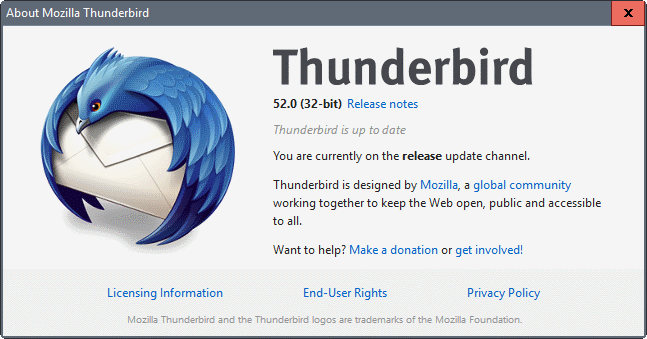























I want to have my mail stored only on my portable hard drive, so that I don’t need to do any syncing, but will always be working with the same data. Ideally, I’d like to also have the Thunderbird application on the portable hard drive, as well. However, if there are limitations to the portable version that don’t exist in the desktop version, I would be willing to install the desktop version on the several desktops where I will be working with my mail and point them all to the same mail data. What is the best solution, and what do I have to do to accomplish it?
Thank you for confirm it, Cannadoux.
This is what I had imagined.
Cya
Hello noneman,
the basic rule, if you choose to apply my solution, is to sync BEFORE running your local/remote client.
In your example :
1 – you download mails this morning with your remote client (usb on another computer)
2 – you’re syncing with Synctoy on your local computer
3 – you can now download new mails on your local client
4 – you’ll have to sync again before using your remote client
I think that it will probably mess things up if you do second point before third one.
Of course, if you don’t use remote client for some days, you don’t need to sync each time you download new mails…
Cheers.
One smal question,
If I download emails at other pc (usb flashdrive) now in morning, afternoon in my regular pc with thunder installed at hard disk, and in night I just run SincToy and done, both emails will be “merged”?
Or I need only download emails at one place before sync again to avoid lost emails?
My explanation was an little confused, but I hope that you understood.
Thank you guys!
Hello,
allow me to suggest another solution for having Thunderbird (and Firefox also) both on your computer and portable device :
1 – create a directory on your hard drive that will be the mirror of your portable device (e.g. : USB key)
2 – unzip a portable version of Thunderbird in this directory.
3 – if not already installed, make a fresh installation of Thunderbird (“normal” version) on your computer (with default options and paths)
4 – copy your whole profile folder (as described in the article above) in the portable profile folder
5 – now the trick is to tell to your local version of Thunderbird where your profile is: use the profile manager (see : http://www.mozilla.org/support/thunderbird/profile )
To sum it up : you now have a “normal” (local) version of Thunderbird but with your profile stored in the “portable” version folder.
The main advantage is that you can still use your local version as the default mail client (or default brownser for Firefox) on your computer when at home (it is not possible, or at least not very handy to use a portable version as default mail client or brownser).
You then only have to sync (SyncToy is perfect) your mirror folder before (and after) running the portable version elsewhere.
This way you never have to bother about add-ons or config or whatever : you always have the SAME thing both on local and portable versions.
It is VERY usefull when applied to Firefox : for example : if you bookmark a page or add an extension, you’ll find the same thing when running the portable version (assuming you’ve synchronised the mirror folder.
Firefox “local” version is your default brownser, the profile folder is on your hard drive (no slow down due to USB key) and you can still run the portable version anywhere you want with all the exact same options, add-ons, bookmarks, history, etc.
I hope it helps.
I’ve tried many solutions before this one (including the one described in your article) and I think its the most complete (for what I’m doing with at least…)
Cheers ;-)
(sorry for my poor english, mother tongue : french…)
Thanks for this Martin. I’m in the midst of a bit of a family emergency and needed to get all my emails onto Portable Thunderbird as I’m going to be on the move.
I’ve been struggling and struggling and nearly gave up until your advice sorted it for me.
You’re a star!