Use one password on all websites
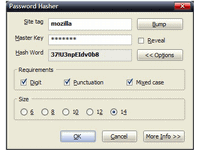
Many Internet users tend to have a handful of passwords at the most that they use on every website that they sign up for. These passwords are often considered weak, as many users tend to select passwords that they can remember easily.
The danger of this approach is that those users will most likely see a chain reaction of hacked accounts once one account gets hacked.
The real reason here is that attackers who find out about one username and password on a single site, may try it out on other sites as well to see if it works there.
It could be even worse if those passwords have been used in real life as well which would open the doors for identify theft and worse.
Password Hasher is a Firefox add-on that computes unique passwords using at least one master password. This means that every website will have a different password stored in the database while you only need to remember the master password instead of all the different passwords.
You may want to open the options page after installation. Here you should modify the default size from eight characters to 20 or more characters instead to improve security.
The extension will generate passwords with at least one digit, one punctuation character, and upper / lower case letters.
The benefits of Password Hasher:
- Strong passwords are automatically generated.
- The same master key produces different passwords at many sites.
- You can quickly upgrade passwords by "bumping" the site tag.
- You can upgrade the master key without updating all sites at once.
- It supports different length passwords.
- It supports special requirements, such as digit and punctuation characters.
- All data is saved to the browser's secure password database.
Users can change several options of Password Hasher. It is for instance possible to set a minimum password size and define if the password has to contain digits, punctuation or mixed cases.
It is furthermore possible to create a so-called portable page that can be used on computers when the extension is not available.
Password Hasher is not the only extension that you can use for that purpose. You can install LastPass or another online password manager for example which makes things even more comfortable, especially if you use different devices that are all connected to the Internet.
I prefer to use the local password manager KeePass on the other hand which supports plugins for various browsers, and also a shortcut that enters account information globally.
Advertisement









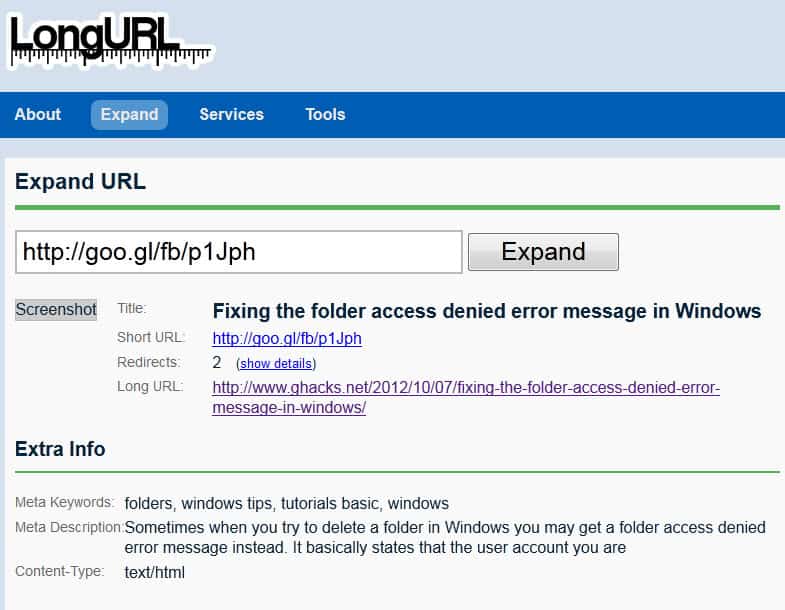









I use keepass too, portable version (www.portableapps.com), but if you stil prefer password hasher remember a portable versione of firefox exists too on the same website…
other portableapps (not necessarily open sourced and completely stealth…) on http://www.portablefreeware.com
that is so dum
You’re right. It should be dumB.
I am a fan of KeePass (keepass.info) it’s a free open source desktop application that stores all of your passwords in an encrypted file with master password protection.
Ideal if you have lots of passwords to store, FTP Accounts, Websites, etc.
i love to play make up games
I’d suggest http://passwordmaker.org which does the same yet appears more mature.
most users have several computers to surf from like at home/work, seems this program is only good if you just do all your stuff on one PC. Imagine going out on a trip and you want to access a website from the airport…