Auto logon into Windows
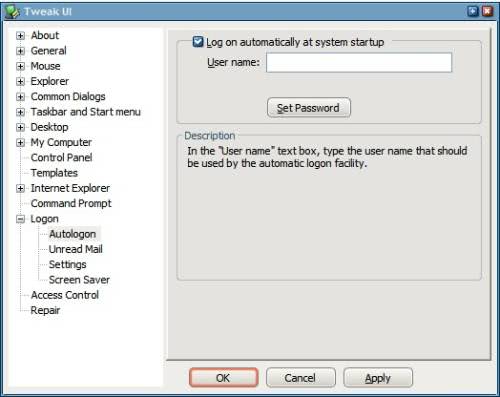
Auto logon should not be configured if more than one user is working with a computer or if the computer is part of a local area network, or a public PC.
A PC that is only used by one user can be configured to log a user in automatically to speed up the logon process. Instead of having to select a user account from the list of accounts, or entering the account password, you can configure the system to do that automatically for you.
I have auto logon enabled on my Windows XP system and really enjoy the faster boot speed.
There is however a discrepancy among users on how to enable automatic logons on Windows XP. If you search for this on the Internet you will find the advice to configure it directly in the Registry. This works fine but has the disadvantage that the password of the user is stored in clear text there.
While this is not really that problematic if you are the single user of the computer it still poses a greater security risk than storing the auto logon password in encrypted form. Since it is not difficult to store the encrypted password you should always use this way to store it.
Tweak UI for Windows XP offers an auto logon option that makes it possible to enable auto logon on Windows XP and store the password that is saved in the process in encrypted form.
Another way would be to simply change the password of that user account to one that does not reveal any information about the user and that also is not similar to passwords normally used by the user. I do prefer the Tweak UI solution though.
Update:
You can also run the command netplwiz on the command line to display all user accounts of the Windows XP system. Here you can uncheck an option that requires the entering of the account password during log in.
Note that you do need to enter the password here to complete the setup process.
If you are running Windows Vista, check out this guide that explains how to configure automatic log ons there.
If you are using Windows 7 or Windows 8, use this guide instead.
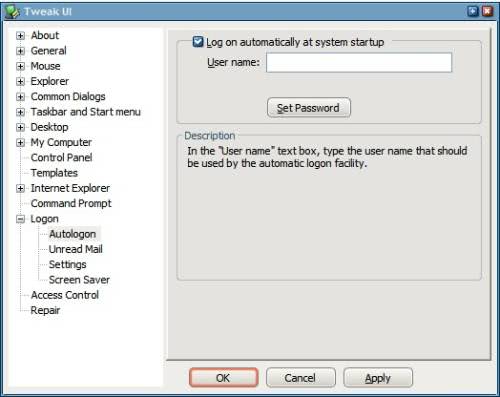



















Vivek is on the right track. If you have physical access to the machine then passwords wont help you. A computers can only be as secure as the place it’s housed in. If you gain physical access to any computer no matter what os all you need to have is a cd and your god.Oh yeah and another thing. If your using windows forget about security. Do you really think security’s on the top of the list of Microsoft’s concerns. If you do then you have some serious delusions.
I think security is an over hyped issue!
Auto Logon is works best for most home users
@ Opinionted Blogger ..
If someone physically stole your computer (or just the hard disk) then he/she can access the data using just any other OS. Accessing data if you’re physically reachable to the computer is a child’s play.
So, even WITH the login password, you’re data is still unsafe!
Best practice here is to not save any passwords in browser. That’s all you need.
Of course, comments/arguments invited :)
PS: I agree with Ryan. “control userpasswords2” is the simplest solution
I find the auto logon very useful for desktops. All that waiting out time builds up and is a waste, especially for the general desktop computer user who turns his computer on and off a lot or restarts frequently. If you surf secure sites, just delete the cache or use a third-party tool to securely wipe it.
This is a horrible practice. Being a computer science major this is one of the first bad things to do with a personal computer. What if you were to lose your computer? The person who found your computer could easily boot up your computer and take every file which they wanted.
This might not seem like a big deal. I mean what do you have on your computer anyways, a few word files for school and some pictures. What you don’t know is your computer could store quite a bit of information including passwords and user names. I don’t know about you but I use my computer to access very secure information like bank accounts and PayPal.
This is not something that should be used, even if it does speed up your boot time. Use the extra one to two minutes and wait it out.
This is already built-in to Windows with encryption, just type control userpasswords2 on the Run window. Here’s our full directions:
http://cybernetnews.com/2006/08/03/cybernotes-how-to-automatically-login-to-windows-xp/