Thumbwin: minimize windows to thumbnails
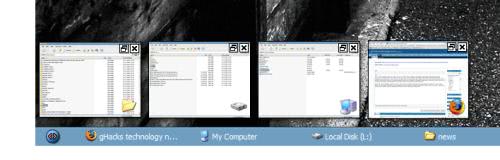
Thumbwin was mentioned by a few readers in my Bring Order to your Desktop and Taskbar article which described a software called Minimize which allows you to display minimized windows as thumbnails on the desktop.
Thumbwin is apparently a software of choice for some of my readers and that is good enough for me to take a look at it and review it here at Ghacks.
What I like about Thumbwin is that it is easy to use and that its default settings are placing minimized windows in a more orderly fashion on the screen. Thumbnails can be dragged around as well and a single click brings the window back to the front. I agree that it feels more complete and the additional eye candy that it offers is also confirming that impression.
Thumbnail size and transparency can be changed in the programs settings. The settings offer several other options such as hotkeys, a blacklist that lists programs that will not be shown as a thumbnail and the default orientation and location of the thumbnails.
You can also change the size of thumbnails here using a slider which is another interesting option provided by the application. Application windows can be excluded from the operation using the exclusion tab.
Like Minimize, Thumbwin has issues with minimized media applications such as Gimp or an movie player. Instead of displaying the last frame it simply shows a black background mainly which does not look that good. Normal windows shortcuts such as Windows D or Windows M do not create thumbnails as well which can be countered by using a hotkey in Thumbwin instead.
Another difference between Thumbwin and Minimize is that Thumbwin does not remove the minimized windows from the Windows task bar while Minimize does remove them from there.
Note that the last update of the program dates back to 2007. I have tested the application on a 64-bit version of Windows 7 and it worked just fine.
Update: Please note that Microsoft has integrated thumbnail previews in newer versions of the Microsoft operating system. All you need to do is hover your mouse over an icon in the Windows taskbar to display the open windows of it there.
The core difference between the native Windows integration and Thumbwin is that Thumbwin is not really linked to the taskbar at all. When you invoke its functionality, it is displaying thumbnails next to the taskbar.
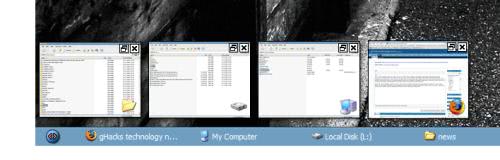


























Interesting but not stable enough. I was developping on Blackberry with some special IDE and thumbwin did a big big big system freeze. even the task manager was out.
Interesting. I’m running Minimize now, from reading your post yesterday, and I do like it. I actually prefer keeping some items off my start bar and others on.