List all installed multimedia codecs
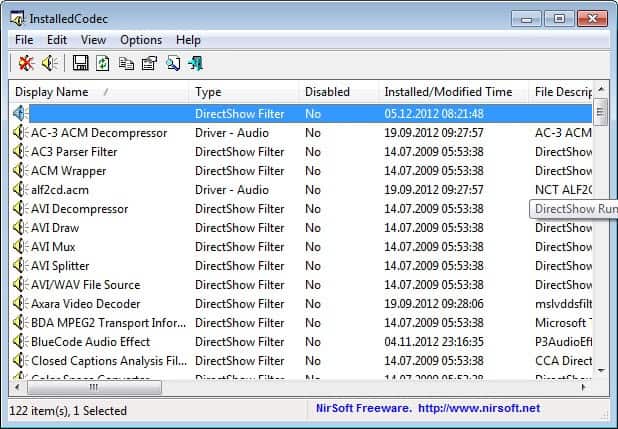
Listing all installed multimedia codecs is an easy task if you use the software Installed Codec from Nirsoft. The software scans the Windows Registry in two places looking for installed codecs to display them after the scan in the program window.
Here you find a listing of all codecs that the program has found on the system. Audio and video codecs are sorted alphabetically by default, and other values such as the installation and modification date and time, type, status and description are displayed in the window as well.
A click on the installed modified header displays the latest codecs that were installed on the system, which can be interesting if you need to troubleshoot recent playback issues that are audio or video related, or if you want to check up on codecs that got installed recently on the system.
It is best if you have at least a basic understanding of how video and audio codecs work, and which codecs you definitely need and which you may disable without issues. While you won't run into any system related troubles when you disable the wrong codecs, you may experience playback issues afterwards.
To disable a codec or codecs, right-click the selection and select the disable option from the context menu. This is an elegant solution that works well. Disabled codecs are highlighted by the application, and you can sort all codecs by that state if you want.
Installed Codec is a portable application for all versions of the Microsoft Windows operating system. It is an ideal companion for a troubleshooting DVD or USB Flash Drive, as it is small and does not need to be installed to be used.
The program lists the file path on the system and the codec's class ID, information you can use to troubleshoot the issue further.
The program comes with a set of traits that Nirsoft adds to all of their programs. You can for instance generate an HTML report for safekeeping or further analysis, or export the list of codecs to csv, xml or text documents.
You can also run the program from the command line if you like, which may be useful for batch operations.
Note that disabling codecs may or may not have an effect on the media player that you are using. If your player uses its own binary codecs, disabling codecs here won't necessarily affect playback of media in that player.
Players that use codes installed on the system on the other hand may be affected by this.
Verdict
Nirsoft's InstalledCodec application is not the only program that can display a list of installed codecs to you. What I like about it is that it is dead easy to use but provides you with all the information you need to manage, disable or enable codecs on your system.
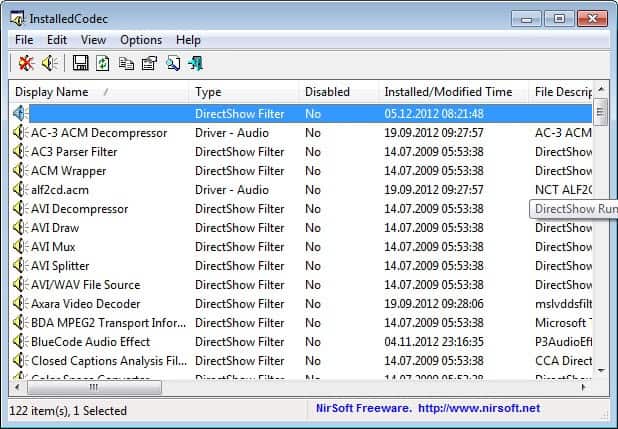












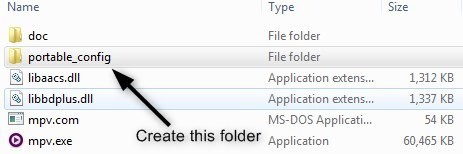
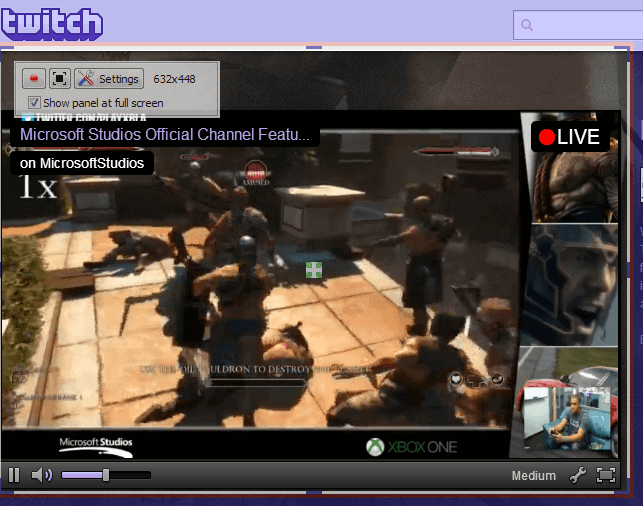
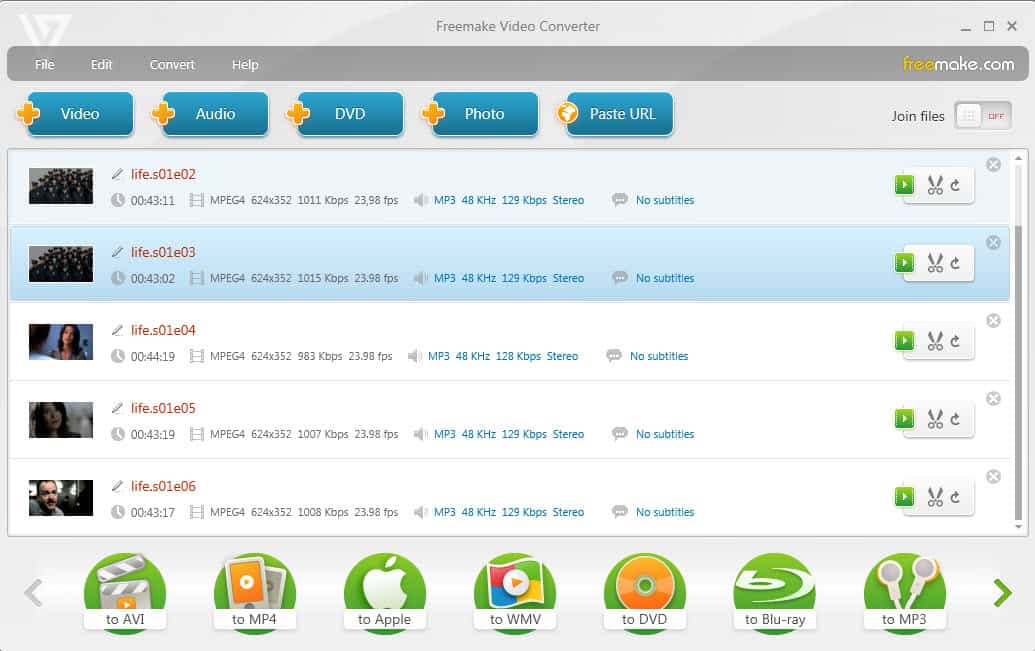












cool, it is the opposite of GSpot, a free software to detect what codecs you lack..
As usual some BS spammer wants you looks at this useless link…FU faget a$$ poster