Hide Menus in Fullscreen with Autohide for Firefox
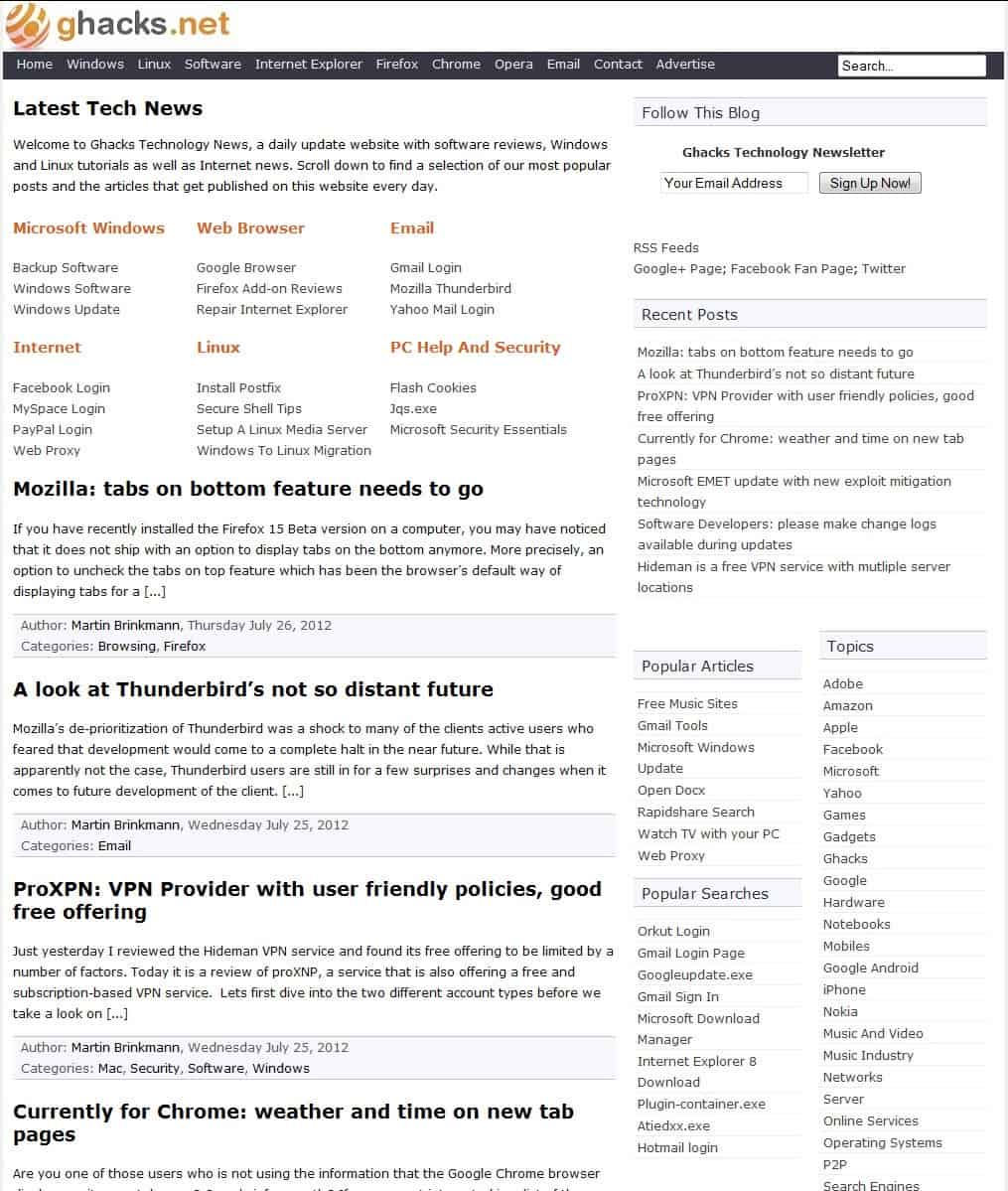
I was reading about Autohide yesterday over at Lifehacker and had the plan to try it out today to see if it was a useful add-on for Mozilla Firefox. Autohide manipulates the interface of Firefox when you change the browser to fullscreen mode (F11): you can select to (auto) hide certain toolbars and menu entries to have more space for the website itself. The following settings can be changed:
You may choose to always show the status bar or only on activity, hide all toolbars that are currently installed including the Google and Stumbleupon toolbar if they are installed on your system. The same can be done for the tab bar and the Windows Taskbar. Now, whenever you move your mouse over a hidden item (such as the menu bar) it becomes visible and you can interact with it normally.
The direct opposite of hiding certain items can also be configured which would be to always show them in the interface. If you can't live without the tab bar and status bar you can select to have them always on. They never hide when you press F11 and go into fullscreen mode.
Users who work with monitors that offer only lower resolutions may benefit from this the most. With that said, it is always nice if you can free up a couple of extra pixels on your screen even if you are running high screen resolutions.
Update: The Autohide Firefox extension is no longer available on the developer website, and it appears to have been discontinued. We have removed the link pointing to it as a consequence. Mozilla in Firefox 3 added an automatic auto hide option to Firefox's full screen mode that hides all the browser toolbars automatically when you tap on the F11 key on the keyboard.
If you do not want that to happen, you can change a preference in the browser's about:config window to block the tabs and location bar from being hidden automatically in that mode.
- Load about:config in the browser and filter for browser.fullscreen.autohide.
- Double-click the preference to set it to false and you should now see that both the tab bar and the location bar remain visible when you enter fullscreen mode.
Just double-click the value again at any time to switch it back to its default value.
If you prefer to use an extension for that, for instance to get additional features and options, you can use Toolbar Autohide for Firefox instead. It adds several new options, for instance to set a different autohide delay, showing some toolbars in full screen mode, or show tabs again if titles change.
Advertisement
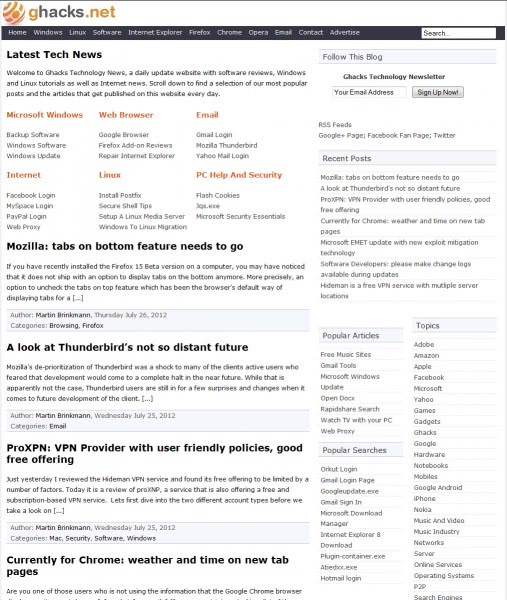



















http://www.krickelkrackel.de/autohide/autohide.htm
The link to autohide is dead. Looks like this extension is no longer supported.
Very handy plugin… I never use fullscreen, but now that I can have all the buttons I need, and none that I don’t, I just might start.