Guide to Electronic Music
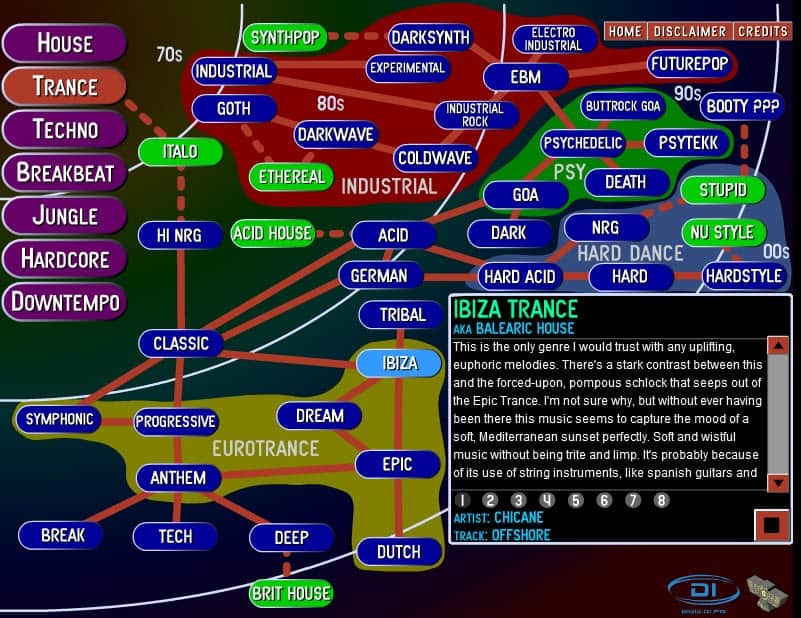
Ok ok; I know that many people hate electronic music but the design of the guide to electronic music is a wonderful way of introducing listeners to electronic music in all of its varieties. The site requires Adobe Flash so make sure the plugin is installed and not blocked form running on the website.
The electronic music guide displays a tutorial at start that you can use to understand the basic functionality of the website. Main genres are displayed on the left side that you can click on to get started. Once you click on a genre, house, trance, techno or hardcore to mention a few, you are presented with a roadmap from the early days of electronic music to today's music. Here you find subgenres like Disco House, Hard Acid or Industrial listedA description is displayed for each main genre that you select, and the same is true for each subgenre that you click on. What is interesting here is that a sound sample is played to you automatically when you open a subgenre. You get access to several samples for each genre that act as a demonstration for the genre selected.
Even if you don't like electronic music at all, take a look. It is really great to see the development process of all those genres over the years. Wish someone would do the same for other genres like metal and classic.
When you click on a specific genre or niche, you see the available tracks below the description. You usually find about eight to ten different samples here that you can click through. Each track lists the artist and track name, which is useful if you like a particular song and would like find more tracks like it on YouTube, or your favorite music store or website. A good start in this regard is Last.fm, which usually has lots of information on record about each artist the guide refers to.
Another interesting option is the ability to listen to the selected genre on the Digitally Imported radio station. Just head over to the site and look at the impressive selection of radio stations they have on offer. The free listening options are limited to 96 Kbps streams which is not the best quality, but still ok for a first impression.
If you are particularly fond of a song, head over to YouTube and enter its name or artist in to the search form on the site. Chance is high that you will find it so that you can listen to it in full.
The guide is not only useful if you never came into contact with electronic music before. You can also use it to explore genres that are related to one that you really like. All in all a wonderful site that is teaching you part of music's history.
Advertisement
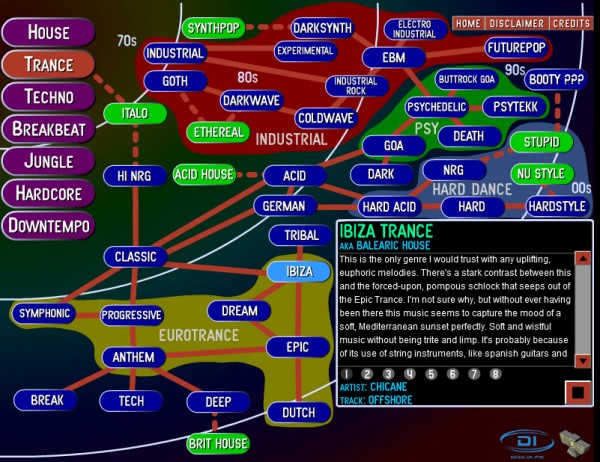





















Pretty interesting construct. It’s foolish to believe that such an in-depth classification can be representative of the real state of the art, but it’s funny the exercise has been done. I’d like a rock version of that done. I guess with accurate XML files one could generate most of the items quickly.
The person who wrote these descriptions in the breakbeat category are
completely ignorant. I didn’t check out the other categories yet.