Windows 10 Build 16215: usability improvements across the board
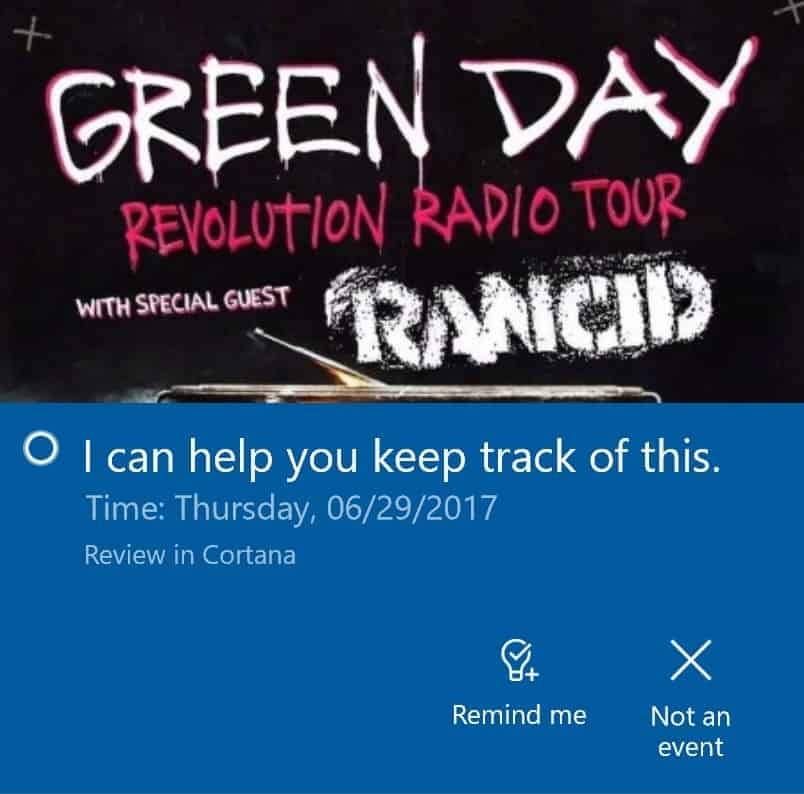
Microsoft released the new Windows 10 Insider Preview build 16215 yesterday, and it ships with a massive list of usability improvements.
Windows Insiders who are on the Fast Ring can check for the update right away using Windows Update. The PC should pick it up automatically, and install it on the device.
Make sure you read through the list of known issues first however, as there may be some deal breakers in the release. For instance, on-demand features from Windows Update such as Microsoft .NET 3.5 or Developer Mode are not available in this build. Also, WiFi may get turned off on devices like the Surface Pro 1 or 2, and the only option you have at that point is to roll back to a previous build.
Windows 10 Build 16215
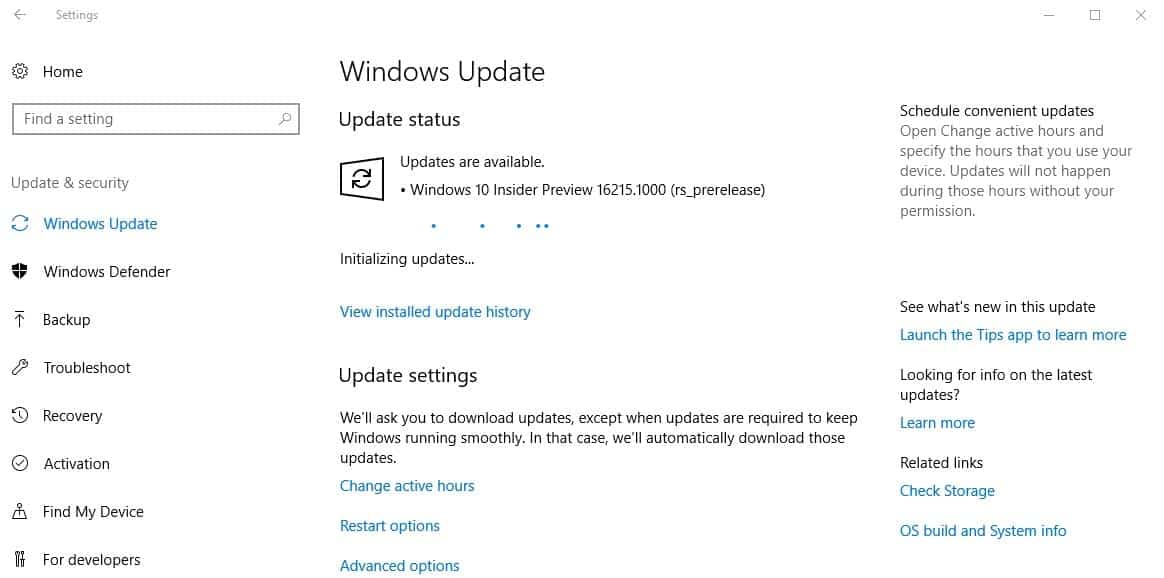
The new features and improvements list is massive, and it will take you a while to go through it completely.
New Keyboard shortcuts:
- Windows-H to open Dictation
- Win+. or Win+; to open the new Emoji Panel.
- F11 for toggling full screen mode in Microsoft Edge.
Lets take a look at some of the highlights first (in no particular order).
Start Menu improvements
The Start Menu resize logic was updated. You can now use vertical, horizontal and diagonal resize operations, and are not limited to fixed width anymore for horizontal resize operations.
Dictation Support
Plenty of new features and changes landed to improve the touch keyboard experience. Probably the coolest, in my opinion, is support for dictation on the desktop. Simply tap on the microphone icon to start a new dictation, or use the new hotkey Windows-H instead.
The feature supports English and Chinese simplified only right now, with more languages planned for future updates. Apart from dictating text, you may also use voice commands for a hands-free experience:
- press backspace
- clear selection
- press delete
- delete that
- delete last three words
- stop dictating
- end spelling
- go after <word or phrase>
- go to the end of paragraph
- move back to the previous word
- go to start of <word or phrase>
- go to the start of paragraph
- go down to next sentence
- go to the end of the sentence
- move to the start of the word
- go to the left
- move right
- Say “select <word or phrase>
- select that
- select next three words
- start spelling
- comma†(or “periodâ€, “question mark†etc.)
Other features and improvements:
- New Touch keyboard launches with this build.
- Text Prediction enhancements.
- Improved emoji experience.
- One-handed touch keyboard. (new layout for one-hand use).
- New Touch Keyboard settings menu.
Shell Improvements
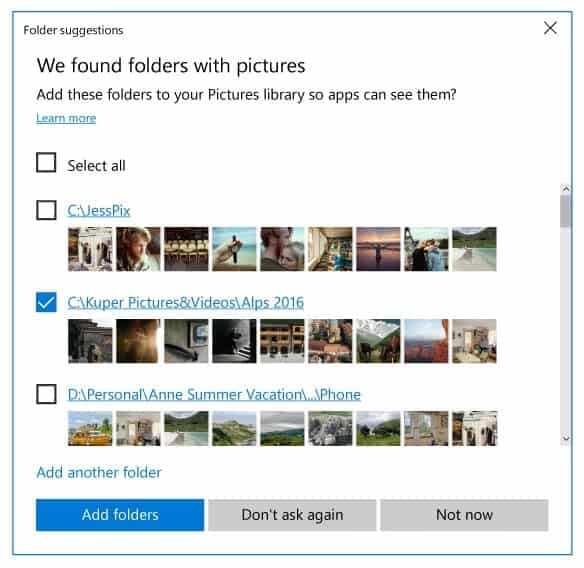
The Share menu finally got an option to copy the link. All it displays in current stable versions of Windows 10 are share options for installed apps, e.g Mail or Twitter, but no option to copy a link to share it with a program not on that list.
Another improvement is better local media folder detection according to Microsoft. UWP applications like Photos, Groove Music or Music & TV will detect "relevant folders" with media now to suggest adding them to the collection. The limit seems to be set to 30 or more media items right now.
Microsoft Edge
Microsoft Edge got a bunch of improvements in the new build.
- The classic "pin to taskbar" option is back for websites. To use it, simply select the Settings menu in Microsoft Edge and there the "pin this page to the taskbar" context menu option.
- New Full Screen experience. Hit F11 to toggle between full screen mode, or use the full screen icon in the Settings menu for that instead.
- Book annotation support. You can highlight EPUB books now, add underlines and comments.
Cortana
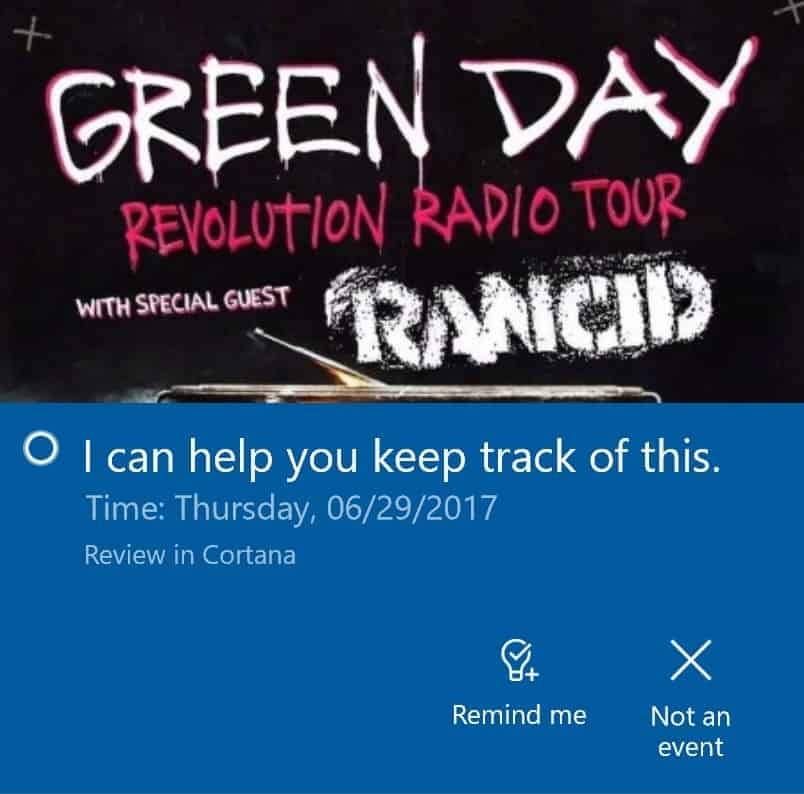
If you use Cortana, you may find the new "vision intelligence" feature useful that launched in Windows 10 Build 16215. It enables Cortana to identify time and date on images or sites.
- Cortana Camera Roll Insights -- give Cortana permission to access the Camera Roll, and Cortana will from that time on ask you each time you take a picture of a flier for an event whether you want to create a reminder for that. (insights work only when plugged into apower source, and on an unmetered network).
- Cortana Lasso -- Use your pen to circle relevant information on the screen to have Cortana recognize the time for upcoming events. To use it, visit Settings > Device > Pen & Windows Ink > Press and hold, and select Cortana Lasso from the dropdown. (works only with pens that support Press and hold).
Changes to Settings
Microsoft's work on the Settings app continues. Windows 10 Build 16125 introduces quite a few changes and new options:
- Settings > Personalization > Video Playback --
- Settings > System > Display > HDR and advanced color settings for devices with at least one display supporting HDR.
- Settings > Apps > Default Apps > Set defaults by App -- Previously, you could only manage defaults per protocol or file type. With this build, you can select an app, e.g. Microsoft Edge, and pick the default file types and protocols for it. This removes the page that was used for this in previous from the classic Control Panel.
- Network Connection Properties page updated -- Make this PC Discoverable is now more prominent and easier to find.
- Group Policy policies in regards to Windows Update are now highlighted when you open the Windows Update Settings page.
- Settings > Update & Security > Windows Update lists the individual update status and progress. So, if multiple updates are downloaded and installed at once, you can keep track of each individually.
Handwriting Improvements
A new XAML-based handwriting panel is introduced in Windows 10 Build 16125. It brings along with it improvements in several areas:
- New Conversion and overflow model -- words that you write get converted to text as you write, and text will shift now to the left if you lift your pen so that you can continue writing.
- Option to edit selected text while the handwriting panel is open.
- Make text corrections from within the handwriting panel, or using ink gestures.
- Better protection against finger inking when using a pen (Pen & Windows Ink Settings come with a new option to enable finger inking explicitly.
- New Find my Pen feature under Settings > Update & Security > “Find My Deviceâ€.
- Scrolling with pen is now supported (only for UWP apps right now).
- Selection with pen has been revised.
Game Mode changes
Game Mode, a special mode that aims to improve game performance on Windows 10, received several improvements as well:
- The Game Bar, which you can launch with Windows-G, features a button to enable or disable Game Mode for the active game now.
- Game Bar lets you take screenshots of games running in HDR.
- Mixer improvements, e.g. bitrate changes during game broadcasting should be smoother and "more seamless".
- Resources for Game Mode have been tweaked for popular PC configurations, for instance for 6 and 8 core CPU devices which results in improved game performance according to Microsoft.
Other changes

Finally, a quick look at other changes introduced in the new Windows 10 Insider Preview build:
- Windows Subsystem for Linux no longer depends on Developer Mode.
- Runtime Broker is per app now. Previously, all UWP apps used a session-wide Runtime Broker. This should help "improve resource attribution, resource management, and fault tolerance" according to Microsoft.
- The Registry Editor is per-monitor DPI aware now.
- Accessibility improvements for Narrator and Braille, color filters support under Settings > Ease of Access > color and High Contrast (supports Greyscale, invert, Greyscale inverted, Deuteranopia, Protanopia, Tritanopia).
- Japanese Input Method Editor and Traditional Chinese Input Method Editor improvements
- Language Packs can be installed via Settings > Time & Language > Region & Language.
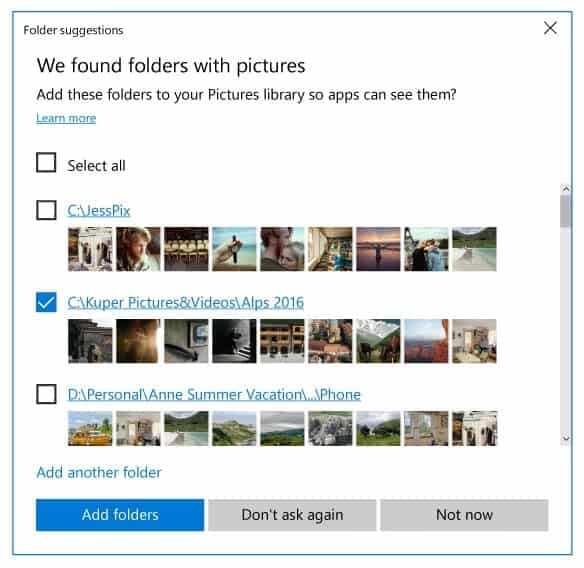



















sorry. i’m using win 10 pro. build 16215rs. pre release 170603-1840
windows media player has stopped working. Error: Class not registered. Any solution?
The Edge player is fine.
windows media player has stopped working. Error: Class not registered. Any solution?
The Edge player is fine.
IMO Windows 10 may become tolerable for use by 2020 bit until then Windows 7 is the only way to go.
slightly off topic, but is there a keyboard shortcut for opening the battery (power) flyout? Or if there isn’t, is there a command line way of opening it? I’m trying to achieve total independence from my mouse (been working outside in the park as opposed to in the office, it’s really a game changer btw in terms of productivity, but using mouse on say a park bench or grass isn’t very convenient, so I’d like to be able to do everything from keyboard), and while i was able to do most things via keyboard or command line, i still needed to use mouse to click the battery indicator in the tray to see exactly how much batter i have left.
i know that there’s a shortcut for opening the “date and time” flyout, i.e. win+alt+d. I’m wondering if there’s a similar shortcut for the battery flyout. Or if there isn’t whether there’s a command line way to invoke that. Thanks in advance for any pointer
Will these usability improvements come to LTSB?
not good enough
Your comment is not good enough.
Everything is not good enough..