Windows .msc files overview
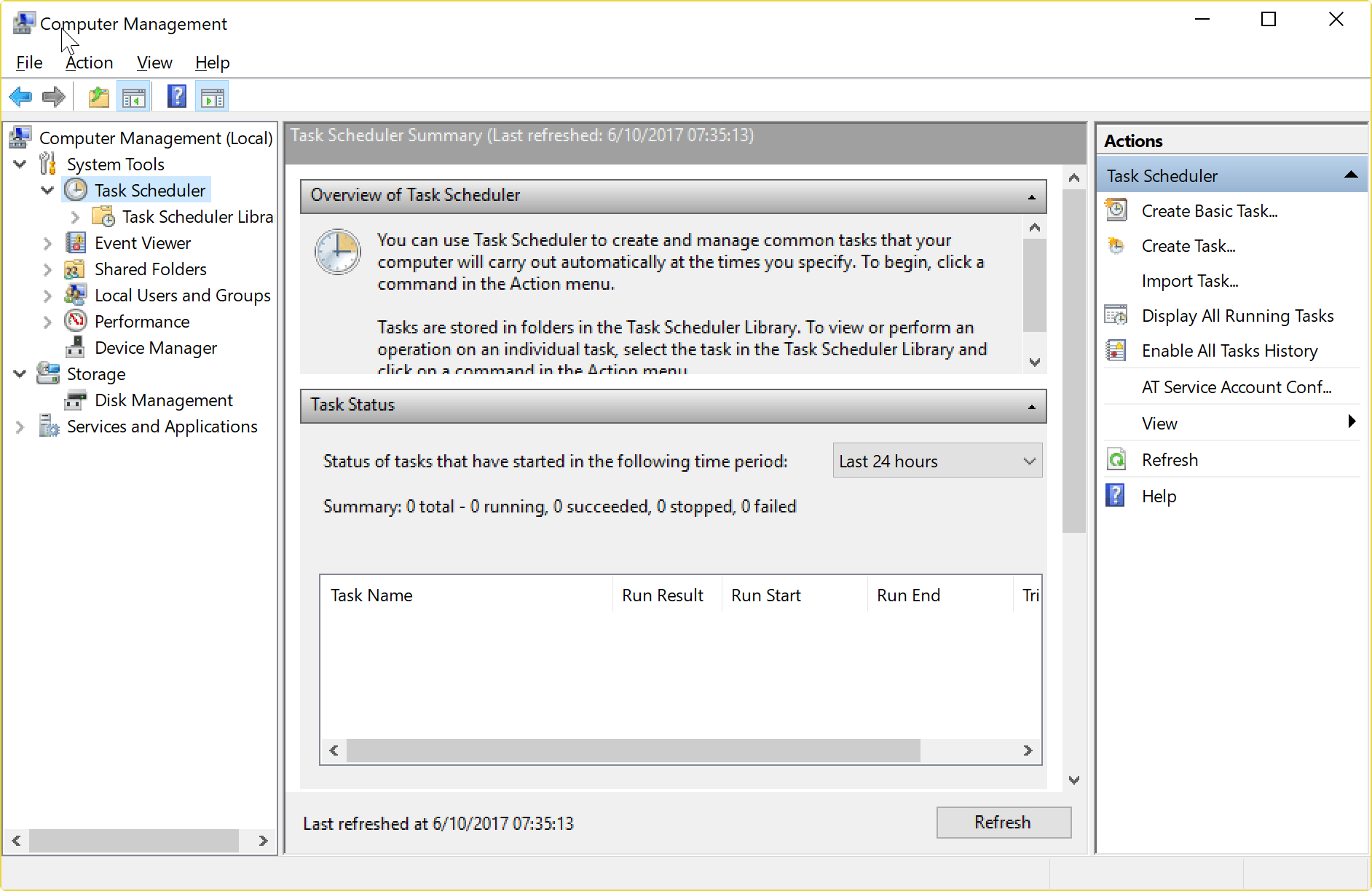
MSC files are snap-in control files that are associated with the Microsoft Management Console on Windows machines to run administrative tasks.
You may run some msc files like services.msc or gpedit.msc regularly, but there are plenty more that you can run or create on Windows client and server machines to speed up administrative processes.
Microsoft Windows ships with native .msc files integrated in the operating system, and support for the creation or importing of custom snap-in control files.
The Microsoft Management Console (MMC) was released originally with the Windows 98 Resource Kit, but Microsoft did integrate it in all versions of Windows released afterwards.
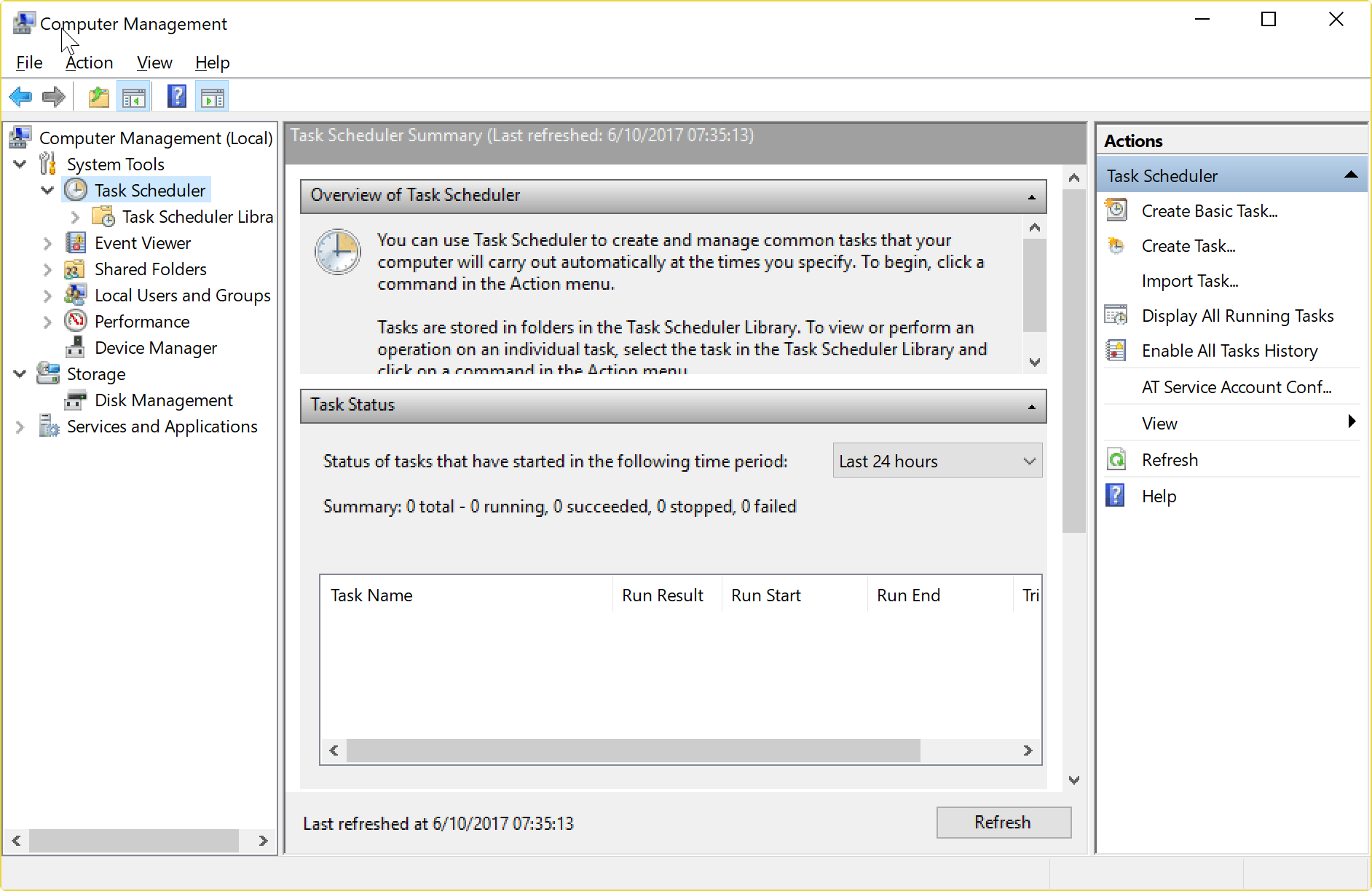
MMC is a framework for administrative tools in which these tools operate. It comes with a graphical user interface, and supports the creation, running, and saving of administrative jobs.
The framework hosts tools, and displays them in its interface by using so-called snap-ins and extension snap-ins. What makes the Microsoft Management Console that flexible is that administrators may create and assign tools to specific user groups, computer systems, or users.
Note: This is a second part of our series about Windows administrative tools. We covered the Windows Control Panel, and the administrative files that you could run to launch various Control Panel applets directly in the first.
List of Windows .msc files
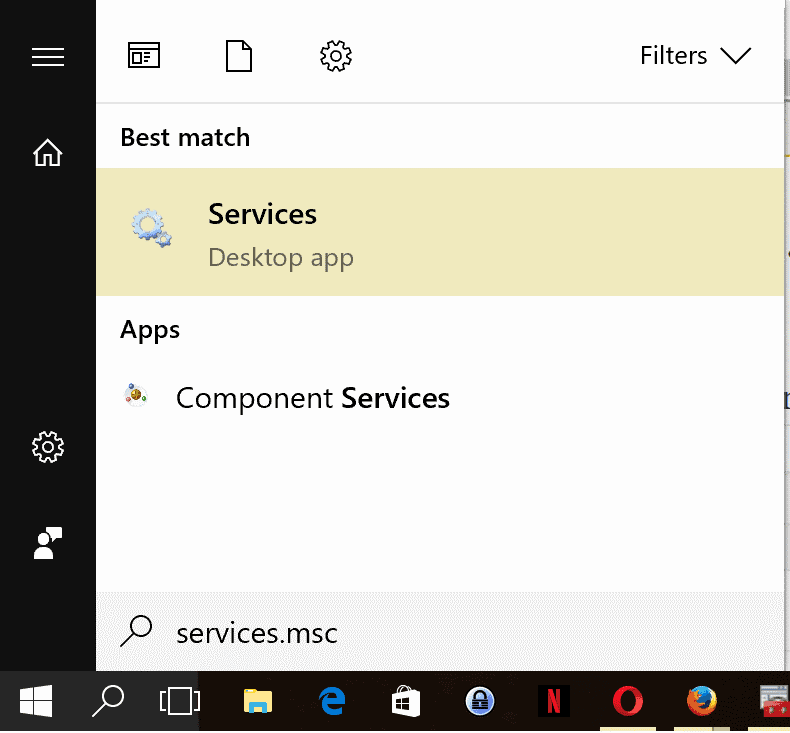
The default location of .msc files is Windows\System32. You can run any of the files with the shortcut Windows-R, typing the msc file name and extension, and hitting the Enter-key on the keyboard.
| Msc File | Console | Description |
| azman.msc | Authorization Manager | Manage Authorization Stores |
| certlm.msc | Certificates Local Computer | Loads the list of certificates of the local computer. |
| certmgr.msc | Certificates | Loads the list of certificates of the user |
| comexp.msc | Component Services | Loads Component Services, Event Viewer, and Services. |
| compmgmt.msc | Computer Management | Includes System Tools (Task Scheduler, Event Viewer, Shared Folders, Local Users and Groups, Performance and Device Manager), Storage (Disk Management), and Services and Applications (Services and WMI Control) |
| devmgmt.msc | Device Manager | Opens the Device Manager to manage hardware and devices. |
| devmoderunasuserconfig.msc | ||
| diskmgmt.msc | Disk Management | Opens Disk Management to administrate connected storage devices. |
| eventvwr.msc | Event Viewer | Opens the Event Viewer which displays operating system, software, and hardware events. |
| fsmgmt.msc | Shared Folders | Loads the list of shared folders, sessions, and open files |
| gpedit.msc | Group Policy Editor | Loads the Group Policy Editor to manage system policies |
| lusrmgr.msc | Local Users and Groups | Interface to manage local users and user groups. |
| perfmon.msc | Performance Monitor | Loads the Windows Performance Monitor |
| printmanagement.msc | Print Management | Manage printers. |
| rsop.msc | Resultant Set of Policies | List policies, full results only available through command line tool gpresult |
| secpol.msc | Local Security Policy | Loads policies such as account policies, public key policies, or advanced audit policy configuration |
| services.msc | Services Manager | Loads the list of installed services to manage them. |
| taskschd.msc | Task Scheduler | Loads the Task Scheduler to manage tasks |
| tpm.msc | Trusted Platform Module Management | Manage the TPM on the local device. |
| wf.msc | Windows Firewall | Starts Windows Firewall with Advanced Security. |
| wmimgmt.msc | WMI Management | Configure and Control the Windows Management Instrumentation Service. |
List of Windows Server MMC Files
| Msc File | Console |
| adfs.msc | Active Directory Federation Services |
| AdRmsAdmin.msc | Active Directory Rights Management Services |
| adsiedit.msc | ADSI Edit |
| certim.msc | Local Computer Certificates |
| certsrv.msc | Certification Authority |
| certtmpl.msc | Certification Templates |
| ciadv.msc | Indexing Service |
| cluadmin.msc | Failover Cluster Manager |
| da6to4.msc | Network Interfaces Performance Monitor |
| daihttps.msc | HTTPS Traffic Performance Monitor |
| daipsecdos.msc | IPSec Performance Monitor |
| daisatapmsc | ISATAP Performance Monitor |
| dfsmgmt.msc | DFS Management |
| dhcpmgmt.msc | DHCP Management |
| dnsmgmt.msc | DNS Manager |
| domain.msc | Active Directory Domains and Trust |
| dsa.msc | Active Directory Users and Computers. |
| dssite.msc | Active Directory Sites and Services |
| fsrm.msc | File Server Resource Manager |
| fxsadmin.msc | Microsoft Fax Service Manager |
| gpmc.msc | Group Policy Management |
| gpme.msc | Group Policy Mangement Editor |
| gptedit.msc | Group Policy Starter GPO Editor |
| hcscfg.msc | Health Registration Authority |
| idmumgmt.msc | Microsoft Identity Management for Unix |
| iis.msc | Internet Information Services Manager |
| iis6.msc | Internet Information Services Manager 6.0 |
| lsdiag.msc | RD Licensing Diagnoser |
| napclcfg.msc | NAP Client Configuration |
| mfsmgmt.msc | Services for Network File System |
| nps.msc | Network Policy Server |
| ocsp.msc | Online Responder |
| pkiview.msc | Enterprise PKI |
| remoteprograms.msc | RemoteApp Manager |
| rrasmgmt.msc | Routing and Remote Access |
| sanmmc.msc | Storage Manager for SANs |
| sbmgr.msc | Remote Desktop Connection Manager |
| scanmanagement.msc | Scan Management |
| servermanager.msc | Server Manager |
| storagemgmt.msc | Share and Storage Management |
| storexpl.msc | Storage Explorer |
| tapimgmt.msc | Telephony |
| tsadmin.msc | Remote Desktop Services Manager |
| tsconfig.msc | Remote Desktop Session Host Configuration |
| tsgateway.msc | RD Gateway Manager |
| tsmmc.msc | Remote Desktops |
| virtmgmt.msc | Hyper-V Manager |
| wbadmin.msc | Windows Server Backup |
| Wdsmgmt-msc | Windows Deployment Services |
| winsmgmt.msc | WINS |
| wbiadmin.msc | Windows Server Backup |
| wsrm.msc | Windows System Resource Manager |
| wsus.msc | Update Services |
Resources
- Microsoft Management Console -- Wikipedia
- Microsoft Management Console Overview -- Microsoft MSDN
- Step-by-Step Guide to the Microsoft Management Console -- Microsoft MSDN
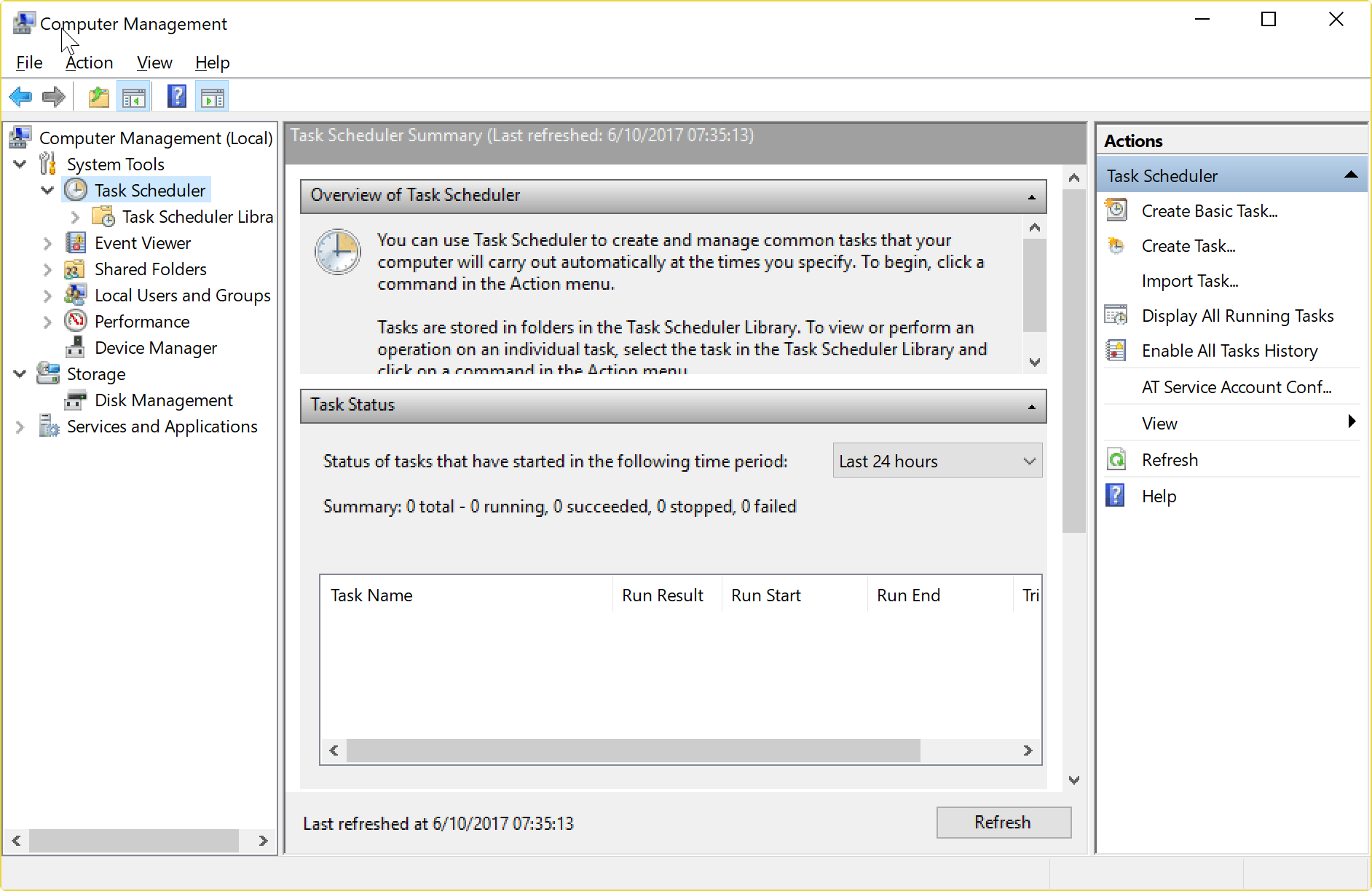



















Where can I get a printout or file listing the response to the command “services.msc”?
Good day!
You can use sc command for that, you can use for drivers as well. To export to a file:
sc queryex type=service state=all > printout_services.txt
SC is a command line program used for communicating with the Service Control Manager and services.
For more help type from the command line sc /?
I hope this helps.
I lost the option to create a folder on my computer
Because of the settings I’ve changed
mmc
Someone knows what the command is for returning the option
Create a folder
Thanks
my change in the MMC was only in the SECURITY in WINDOWS SETTING
and i am the Administrator in my pc
Thanks. rex orda
note: some (group policy for example) not available on many home systems, pro versions and higher usually.
I use gpedit often here
I really appreciate these gHacks series, so instructive. ‘Windows administrative tools’ is a great topic; I felt more concerned with the first ‘Windows Control Panel’ article though because cpl files go back to Win XP, so learning more about these msc files is a contribution to my numerous lacks. I did notice however that I had installed links to Windows services connecting to msc files, without really realizing it, msc being a rather occult reference here. Now I understand/know better.
To paraphrase CNN’s Richard Quest, “What a profitable day!” — Humm!
Tip: Just type .msc in Classic Shell’s search box and get all of them. You don’t have to type their full name too. devmg…. will return devmgmt.msc.