How to download Firefox add-ons manually from Mozilla
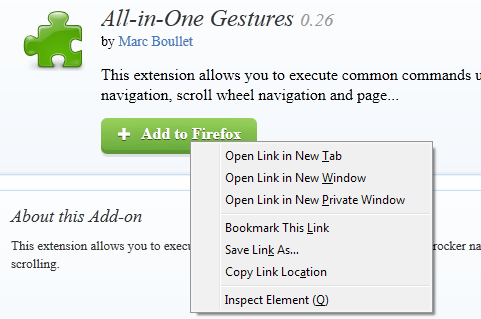
It is usually not necessary to download Firefox add-ons manually from the Mozilla website. There are however situations where this may be your only course of action.
Maybe you want to install an add-on on a device without direct Internet connection, a development machine for example.
Security conscious users may want to download extensions too as it provides them with options to go through the source code before they install the add-on in the web browser.
And then there are situations where add-ons are not compatible with the version of the browser that you are using. It is often possible to modify the source of the extension to make it compatible.
When you visit the official Mozilla Add-ons repository you won't find direct download links listed on it.
That does not mean that there is none, only that it is not displayed directly on the page.
Download Firefox add-ons manually
Here is what you need to do to download Firefox add-ons manually.
- This works on pages that list multiple extensions and on individual pages of add-ons on the Mozilla website. It is also interesting to note that this works for other programs such as SeaMonkey as well.
- Locate the Add to Firefox button on the page you are on. You may need to move the mouse cursor over the add-on to display it on list pages while it is displayed by default on profile pages.
- Instead of left-clicking on it to add it to the browser, right-click on it and select Save Link As.
- This opens a prompt that you can use to download the add-on xpi file to your local system.
The context menu after a right-click on the Add to Firefox button
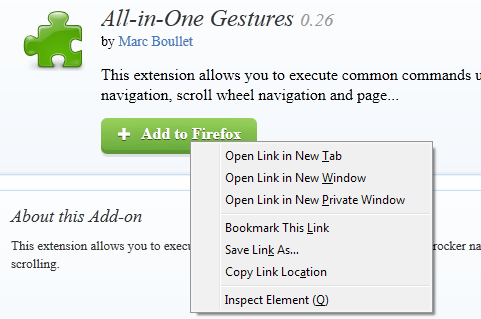
The download dialog for the add-on
Note: This works in all modern web browsers. When you use a different browser, a download button may be displayed directly instead which you can click on to initiate the download.
Mozilla displays a prompt then underneath the download button. Here you need to click on download anyway to download the extension to the system.
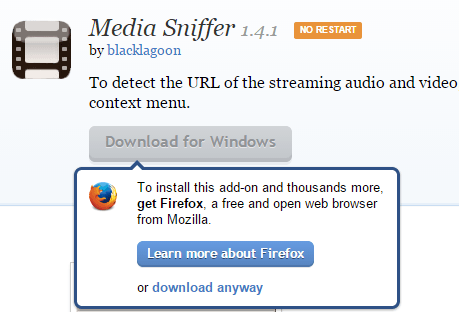
Installing Firefox add-ons manually
Now that you have downloaded the extension, you can install it directly in compatible versions of Firefox. It is alternatively possible to extract the xpi file to the system first. You can use a program such as 7-Zip for that.
Once done, you can edit the source code as you see fit or audit it.
To install the extension in Firefox, simply drag and drop the downloaded file on a Firefox window. The installation dialog opens up and you can install the add-on as usual.
If you do not like drag and drop, you can open about:addons alternatively, click on the "Tools for all addons" button at the top next to the search form, and select the "Install add-on from file" option that is displayed here.
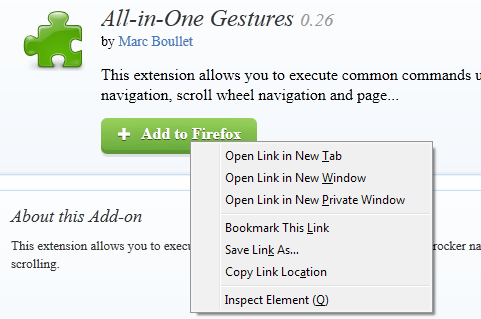


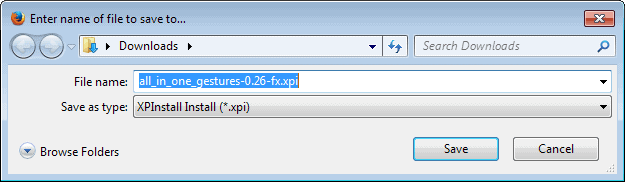
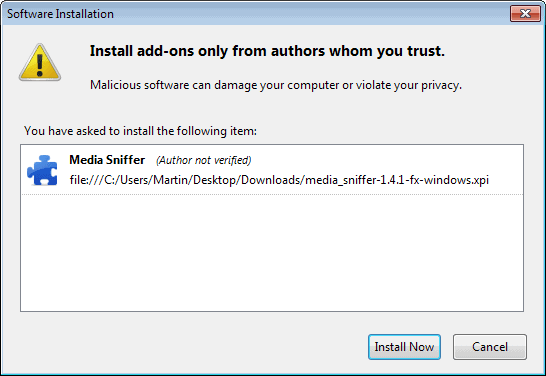



















Thank you!
Right-click no-longer works on Chrome.
Save as? there is not Save as option! not even on your screen capture
You are right, it should read “Save Link As” if you use Firefox.
Does this work for Android Firefox? We’ve been left out of a lot. .xpi files I have. Will search more and try…
Hi. Another great and useful article. Thanks…
Could you also please let us know how we can install add-ons in Mozilla Thunderbird without using drag and drop?
I am a keyboard user and seams it is a bit hard or even impossible to drag and drop things. Is it possible to install the add-ons by extracting them in %userdata%\Thunderbird and/or %userdata\firefox?
Thanks a lot.
You click on Tools > Add-ons, and click on the icon on the left side of search on the page that opens up. Here you can select an add-on from the hard drive that you want to install. No drag and drop involved.
Thanks for the tip.
Compatibility has been a major issue over the years.
I’ve been using DownThemAll, which allows resume. Right-click the link, choose DTa oneclick, which downloads the xpi file.
As Izarc (like 7-zip) recognises xpi as a zip file it’s easy to open it up and customise the installation.