Chrome's parental control feature is useless on Windows right now
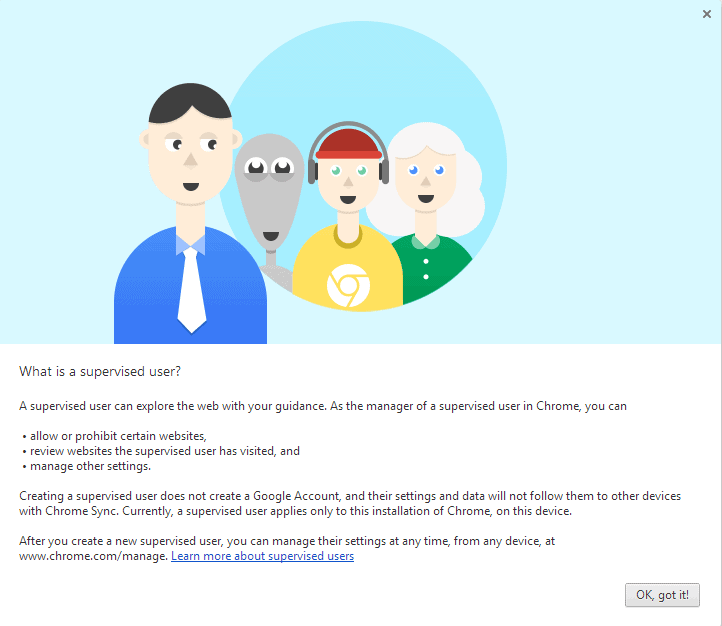
In my opinion, the best way to protect children on the Internet is to be there with them whenever they use it, at least when they are smaller and need that guidance.
But that may not always be possible, especially if children have access to their own computer, or if they can access the family computer when no one is around.
It is a good idea to create a limited account for them on the computer, and use parental controls software to make sure that they are protected.
Google added parental control options to Chrome recently which can be used to block select sites, or all sites but allowed ones in the browser. While that does not offer 100% protection, as using another browser would bypass the parental controls, it may still be worthwhile to implement.
The first thing that you need to know is that parental controls can be installed on any account on the system as Chrome is handling user management and all that. So, if the child has access to an account, it can be configured just for that account. Or, if an account is shared, it can be configured for that as well.
While that is good to know, it does not seem to matter at all, but more about that later, after the setup.
Update: Google disabled the functionality to create supervised accounts and manage them in Chrome. Google suggests that parents use Family Link by Google for that instead. End
Here is what you need to do to set it up
- Open Google Chrome on your system and load chrome://settings/ in the browser's address bar. Alternatively, click on the preferences button in the top right corner of the screen and select Settings from the context menu that opens up.
- Locate the Users group here, and click on Add new user.
- Select an account picture and name, and check the "This is a supervised user managed by" box.
- Supervised users cannot access the main account or manage users.
As the manager of supervised accounts, you can:
- allow or disallow access to select websites.
- monitor websites that were visited by supervised users.
Managing supervised accounts
You manage supervised accounts on the Internet. Load this address in Chrome, sign in to your Google account, and select the user you want to manage settings for.
As far as access permissions go, you can either allow all of the web but specific sites, or only select sites that you specify explicitly on the admin dashboard.
In addition, SafeSearch is locked for the account, which means that it is active. You can unlock that on the dashboard as well.
Supervised users may request access to websites if all but allowed sites are blocked. Besides reviewing those requests, you can also check a supervised user's activity on the web.
Issues, big ones
This all makes sense in theory, but what seems to be missing right now, at least on Windows, is a way to block access to the admin account. While it is possible to switch between supervised account and first account manually, it appears to be possible to switch from supervised account to admin account as well.
I could not make sense of it at first, but it appears that the parental control feature has been designed for Google's Chromebook, where the main account is protected by a password and linked to the main Chrome account.
This makes the feature less usable, if at all, currently for other operating systems. For instance, when you choose to switch users on Windows, a new window opens up with the selected supervised account as the active user. The admin user window remains open in the background on the other hand.
And even if you close that, you can reopen it without having to enter a password. Unless I'm missing something essential here, it is completely useless.
Chrome's parental control feature is missing features and options as well. Supervised users cannot install any apps or extensions, and as a supervisor, you cannot disallow only select groups of sites among other features.
For now, it appears that it is better to use "real" parental control software instead of Chrome.
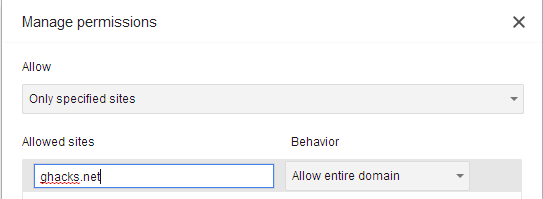



















I wish that I had red this article before I spent the afternoon setting this feature up for Grandson.
May be Family safe DNS Ips can help to Protect children (of course not %100) I recommend Dns Angel – Portable freeware from sordum.org
http://www.sordum.org/8127/dns-angel-v1-3/