How to create a Windows 8 system repair disc
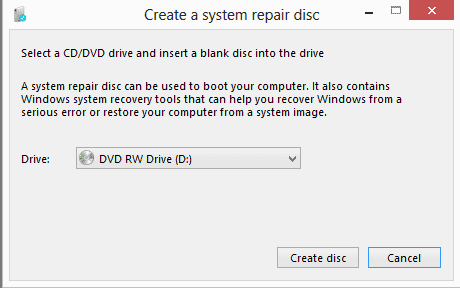
Windows 8 ships with options to create a system repair disc from within the operating system just like previous versions of Microsoft Windows did. What you need to know before you get started is that you can only create a system repair disc for the operating system version you are using. If you are running a 32-bit version, you can only create a disc that is compatible with 32-bit versions of the operating system.
The system repair disc can be used to boot into a recovery environment in situations where the Windows 8 operating system is not booting anymore.
To create a Windows 8 system repair disc do the following:
- Press Windows-q to open the application search menu. If you are on the desktop, you are automatically switched to the search interface on the start screen.
- Enter recdisc and hit return afterwards. This loads a menu on the desktop that you can use to create the disc.
- Enter a blank CD or DVD into a CD writer connected to the computer and select its drive letter if it is not selected already.
- It should not take longer than a couple of minutes to create the repair disc. If you have a fast CD or DVD writer, it should complete in less than a minute.
You need to boot from the recovery disc, and to do that, you may need to configure the BIOS or UEFI of your computer to boot from CD/DVD if the drive is not the first choice.
The interface itself offers the following options:
- Selection of various keyboard layouts
- Continue to Windows 8 to boot the operating system
- Troubleshoot to access refresh and reset from here as well as advanced recovery tools
- Turn off the PC
The advanced tools offer the following features:
- Access System Restore to restore Windows to a previous state
- System Image Recovery using a previously created backup image file
- Automatic Repair to have Windows try and fix issues automatically
- Command Prompt
The very same options are available when you select to run Windows 8 with advanced startup parameters. This can be initiated when you still have access to the operating system. To do that press Windows-C to open the Charms Bar. Click Settings > Change PC Settings and wait for the configuration screen to load. Switch to General here and scroll down until you see Advanced Startup.
Start up from a device or disc (such as a USB or DVD, change Windows startup settings, or restore Windows from a system image. This will restart your PC.
A click on restart now reboots the PC and displays the advanced startup options on the screen. Note that you will see one additional option listed here. Startup Settings enables you to restart to change a variety of Windows options including:
- Enable low-resolution video mode
- Enable debugging mode
- Enable boot logging
- Enable Safe Mode
- Disable driver signature enforcement
- Disable early-launch anti-malware protection
- Disable automatic restart on system failure
The options are displayed as numbers on the next start of the system.
It is highly recommended to create a system repair disc for Windows 8, or any other operating system for that matter, especially so if you do not have other recovery options at hand.
Advertisement
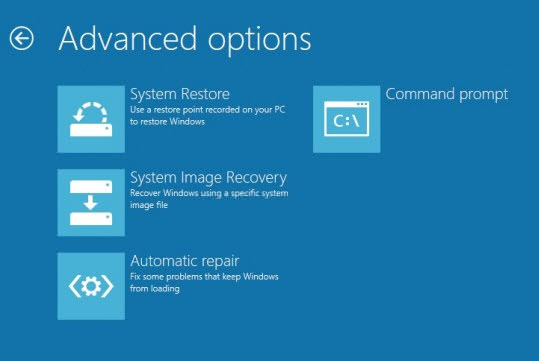





















Thanks.. My system is good.
thank you very much for this short and sweet guide
What is wrong with using the original installation DVD?
If you buy a PC with Windows, you usually do not get a installation DVD anymore.
“Enter a blank CD or DVD”…
Why no support for USB DOK ?
You can create a recovery drive as well, but that option is not available using the recdisc tool.To get there enter recovery on the start screen, switch to Settings, and locate the create a recovery drive setting there.
Thanks.
Windows 8 (really Windows 2008/NT8) + IE10 with all the new so called security
updates, has been hacked with full control of the hacked PCs.
Security company, Vupen,, has promised a month ago,
to present a hack to Windows 8 with IE10, 1 day after the official Windows 8
announcement, which it has done on last Tuesday.
Vapor is selling 0-day hacks to Governments and enterprises and doesn’t
disclose details to Microsoft.
…On Tuesday the French firm Vupen, whose researchers develop software hacking techniques and sell them to government agency customers, announced that it had already developed an exploit that could take over a Window 8 machine running Internet Explorer 10, in spite of the many significant security upgrades Microsoft built into the latest version of its operating system….
Vupen’s claim to have defeated the new fortifications Microsoft has built into Windows 8 represents no small feat. The new version of the software comes with an anti-malware application called Windows Defender by default, and replaces Windows’ traditional BIOS–the part of a computer’s memory that boots its operating system and initializes system components–with a system known as Unified Extensible Firmware Interface, which is designed to prevent any tampering that might affect the operating system at startup. It also has revamped a security measure known as Address Space Layout Randomization, which hides programs’ executable commands at random places in a computer’s memory so that a software exploit can’t easily take advantage of a bug in a target application to find and run commands for malicious purposes. And the latest version of Internet Explorer uses an improved “sandbox†mode designed to prevent a hacker who attacks the browser from gaining further access to the system.
http://www.forbes.com/sites/andygreenberg/2012/10/31/government-funded-hackers-say-theyve-already-defeated-all-of-windows-8s-new-security-measures/
It is easy to write a Windows 8 bootkit to bypass UEFI security (easier hacked than the older BIOS).
..Our tests demonstrate that EFI Bootkit (and it’s installer) works very well, without any kind of problem. It correctly disables Driver Signing Enforcement and
Kernel Patch Protection (easier hacked than the older BIOS).
UEFI technology: say hello to the Windows 8 bootkit!
http://www.itsec.it/2012/09/18/uefi-technology-say-hello-to-the-windows-8-bootkit/