Print Multiple Tabs or Bookmarks As One PDF Document In Firefox
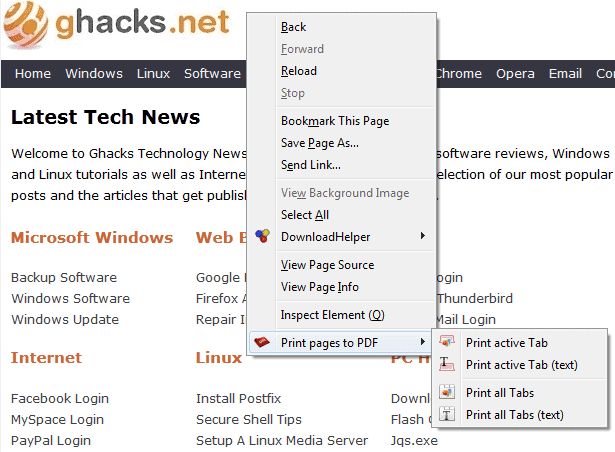
The majority of web page to pdf extensions let you convert a single web page into a pdf document. This may often be all that's needed, but it is not very practicable if you want to create a pdf document from multiple web pages. While you could now do some copying and pasting into Microsoft Office or Open Office, and use the programs to create the pdf document for you in the end, you'd probably be interested in a more straightforward option.
The Firefox add-on Print pages to Pdf could be a solution, provided that you are running Firefox on Windows or Linux. Linux support has just been added by the developer in the latest add-on version, and it currently is limited to 32-bit versions only. It is likely that this is going to change in the near future.
The extension has a whooping file size of more than 8 Megabytes under Windows, which is something that you should take into considerations, especially on computer's that do not have a lot of RAM installed.
Once you have installed the extension and restarted the Firefox browser, you will notice that a new entry has been added to the right-click context menu in the browser.
Print Pages to Pdf
Here you can select to print the active tabs, or all open tabs, to pdf. You also get the option to print the pages as they come, or only text. Keep in mind that all tabs of the active window will be printed to pdf in this case, and not all tabs in all windows. One option for researchers would be to bookmark all relevant pages into a single bookmark folder to print the whole folder in the end to a single pdf document. I'd suggest you open a new window before you start your research if you plan to print the open tabs to pdf using the extension.
You can also print bookmarks, for instance in the bookmarks' folder to pdf. Just right-click a folder or selected bookmarks again and select one of the options displayed to you in the context menu.
Options
Before you start converting websites or bookmarks to pdf, you may want to take a look at the extension options. Here you can make a lot of changes. The general tab allows you to change the output directory and menu appearance in the browser. If you have no intention of converting bookmarks to pdf, you can disable the context menu option here. The pdf document is automatically opened once it has been created, which you can block here as well.
The pdf global and webpage tabs can be used to change the output. The global tab displays options to change the output format to postscript from PDF, configure the output paperformat, units and margins, outlines, and to include a table of contents on the first page of the pdf. The table of contents is pretty interesting, as sub headings are for instance added to the contents as well automatically.
The webpage tab handles styling, header and footer layout preferences for all selected pages and bookmarks. From adding custom text or a header file over including or excluding external and local links, to the exclusion of backgrounds and graphics. It is all there and needs to be configured once for all printing activities. The default settings are working well, but customizing them provides you with more flexibility and cleaner looking print outs.
This extension works really well with several print-related add-ons, like Edit Page.
Advertisement
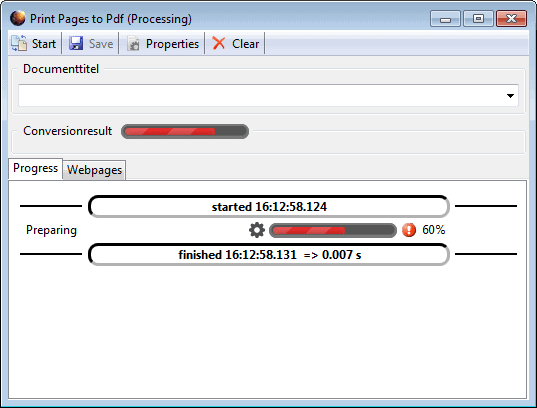
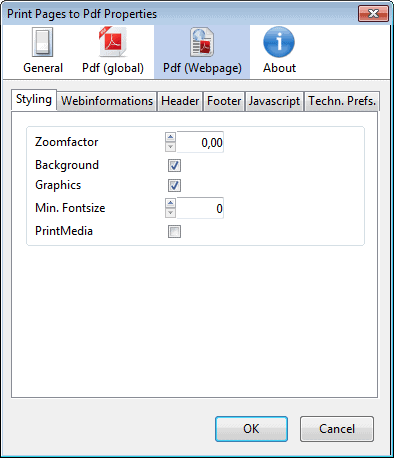



















I had used this add-on before. I found Pale Moon’s website, but it seems the xpi files are no longer available for download. This and Universal Print are the only two add-ons that allow you to print multiple tabs as PDFs that are readable. PDF Mage has a great rendering engine, but it only does one tab at a time.
Firefox doesn’t propose this great tool any more. But i’m so happy to retrieve it thanks to Pale Moon.
By the way, Firefox seems to accept just one Pdf tool (i don’t want to give its name!) and it’s a commercial one. All Pdf tools addons i tried used to work for few days then be broken… Strange isn’t it?
Sorry for my english, and many thanks for your hard work.
Ristobop
Except that tool can only convert ONE page – this one (used to, before disappearing) does multiple into one document.
Or just convert the web pages to PDF using an online tool such as http://www.kitpdf.com/web_to_pdf/.