Increase Outlook 2010 Attachment Size
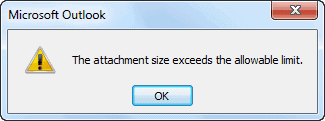
Most email providers limit the maximum size of attachments to a specific number, usually between five and 25 Megabytes. Companies like Microsoft have even started to offer workarounds by combining their email service (Hotmail) with offsite storage (Skydrive) to bypass attachment size limits.
Users of Microsoft Outlook 2010 may have noticed that the email client is not nearly as flexible when it comes to sending large file attachments. A limit of 20 Megabytes seems to have been hard coded into the email client. The settings do not offer any option to increase or decrease the attachment size limit.
Outlook 2010 users who try to add an attachment exceeding the 20 Megabyte limit receive a notification that "the attachment size exceeds the allowable limit". That could be a problem if the email provider supports larger attachment sizes. It is obviously possible to split the attachment but this would mean more work both for the sender and recipient as the attachments need to be split, and joined.
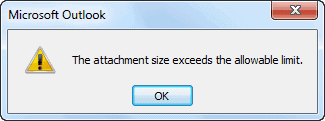
Most Outlook users do not know that it is possible to change the attachment size limit in the email program. The process requires manual editing of the Windows Registry, and it is recommended to create a system restore point or other form of backup before proceeding (see backup registry for pointers).
Open The Windows Registry editor by pressing Windows-R, typing regedit and the enter key in the end.
Navigate in the left Registry structure to the key
HKEY_CURRENT_USER\Software\Microsoft\Office\14.0\Outlook\Preferences
Move the mouse to the right window over blank space and right-click there. This opens a context menu, select New > DWORD (32-bit) value from the list.
Name the new value MaximumAttachmentSize. Double-click the new parameter after it has been created and change the default value to another one. The new value has to be entered in Kilobytes. The easiest way to calculate the Kilobyte value is to multiple the Megabyte attachment size that you want, say 30, with 1024. You would in this case change to decimal in the window, and enter 30720 as the new value of the parameter to increase the attachment size limit to 30 Megabytes.
Setting the value to 0 removes the attachment size limit completely, which means that Outlook will try to send emails regardless of their size. Please note that this does not mean that they are accepted by the Internet Provider. (via NirmalTv)
Advertisement





















When I put in ‘regedit’, the next screen does not show preferences as an option…so what do I do now? Thanks! Greg
Worked like a charm! Thanks!
The Acrobat.com Add-In for Outlook may be useful for some users. I think maybe, though, both users need the Acrobat.com account; any media files need to be zipped before sending. Acrobat.com won’t send one simple .mp3, etc. file.