Tab Preview Features In Firefox 3.6
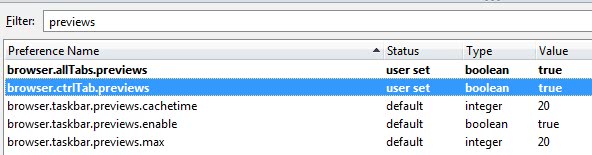
Mozilla has integrated several new tab preview features in the recent release of Firefox 3.6 Beta 1 which were initially planned to be integrated into earlier release versions of Firefox 3.x.
Even more problematic than the late implementation of this features is the fact that they are not enabled by default in the web browser.
This is usually an indication that the feature is either not yet ready for full exposure, or that it may be short lived.
Lets take a closer look at the new tab preview features in Firefox 3.6. It has to be noted that the features are not available in previous versions of the web browser.
Update: it appears that the tab preview feature has been removed from Firefox in version 21 of the browser. Check out this page on Bugzilla for additional information. You can use an extension to bring back the feature. End
browser.allTabs.previews
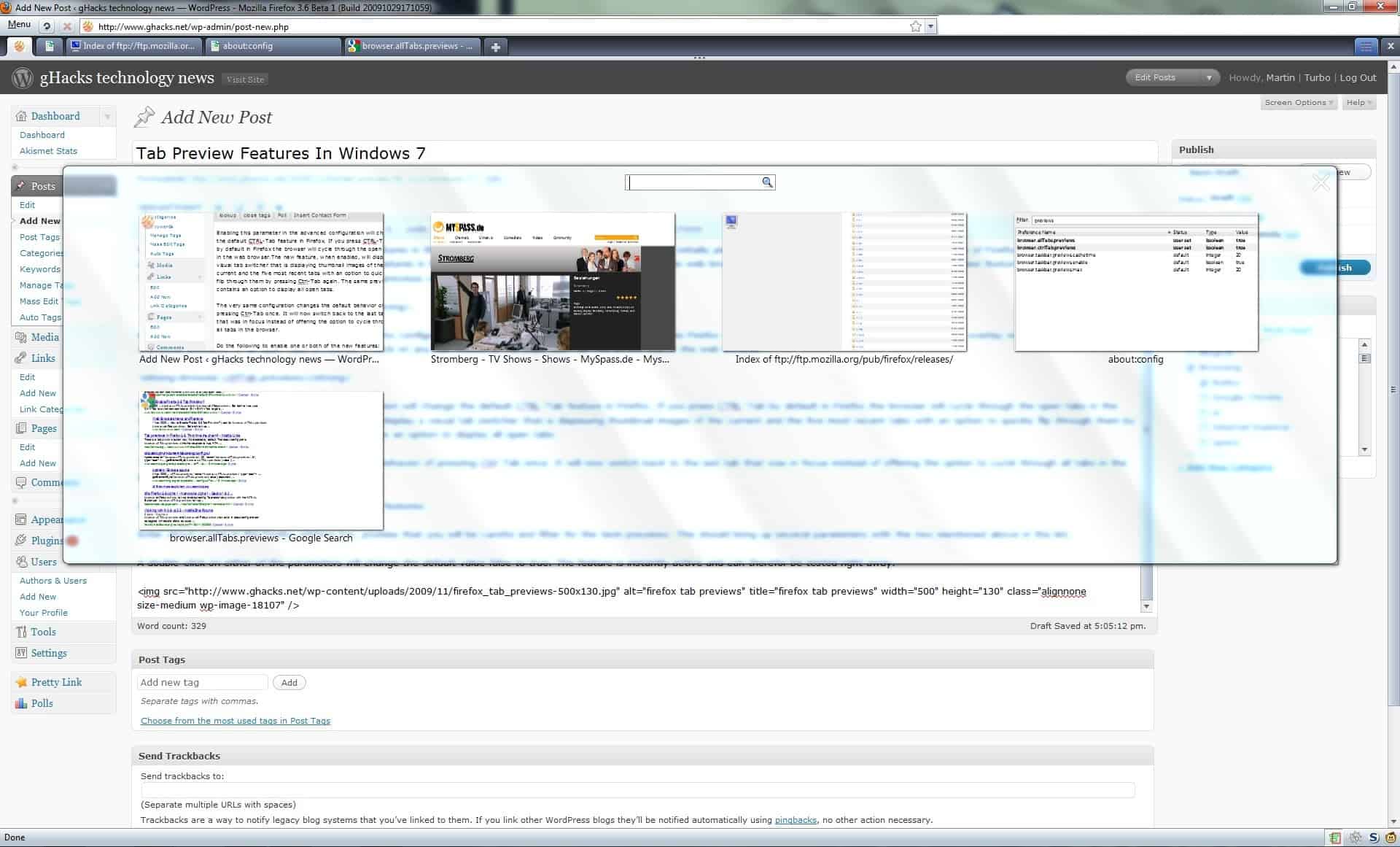
Enabling this preview feature on the advanced Firefox configuration page about:config will add a new button to the right side of the Firefox tabbar.
This button, when activated, displays an overlay window that features thumbnail previews of all open tabs in Firefox. A click on any tab thumbnail will make that tab the active one in the web browser.
browser.ctrlTab.previews
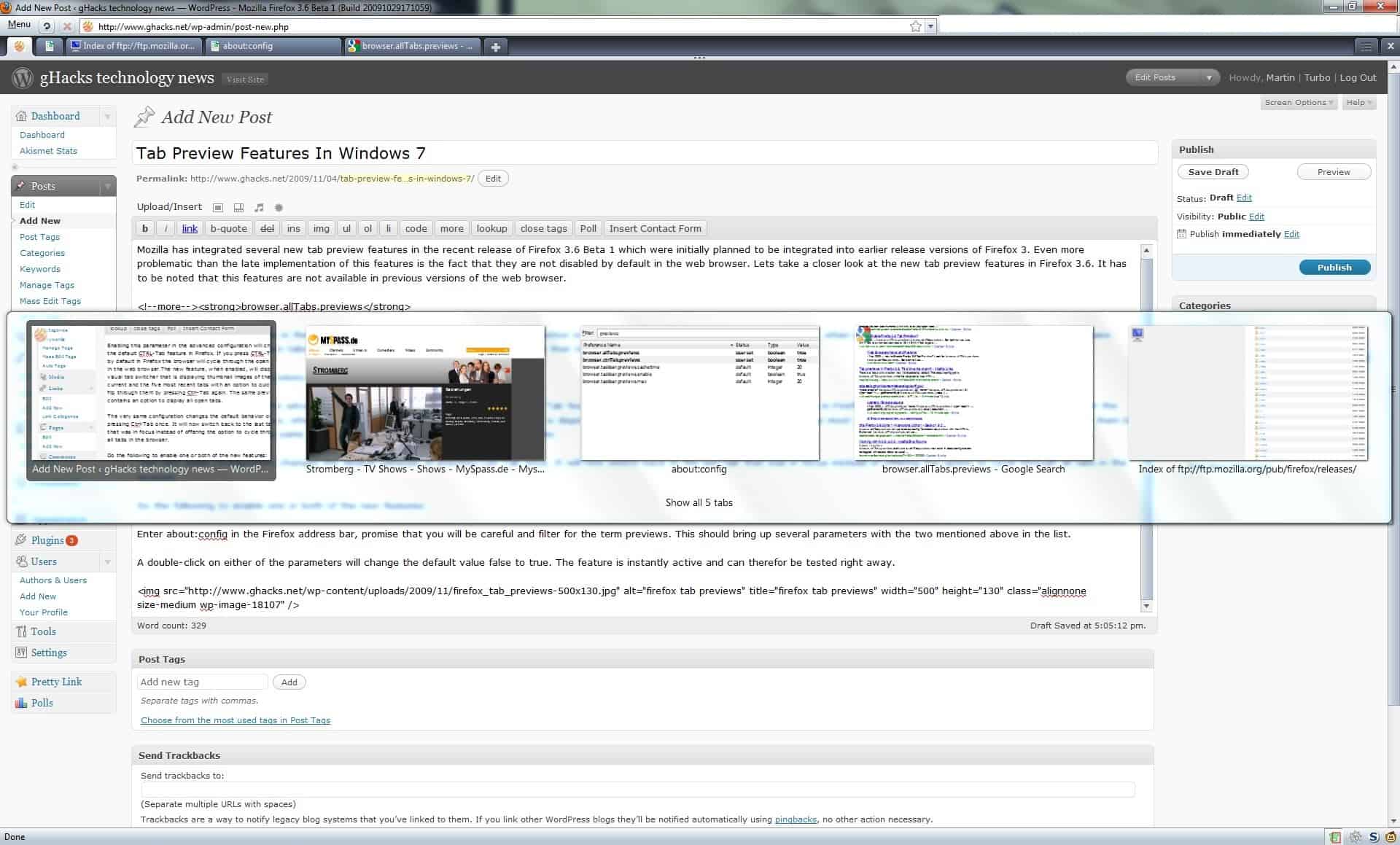
Enabling this parameter on the advanced configuration page changes the default CTRL-Tab feature in Firefox. If you press CTRL-Tab by default in Firefox the browser will cycle through the open tabs in the web browser.
The new feature, when enabled, displays a visual tab switcher that displays thumbnail images of the current and the five most recent tabs with an option to quickly flip through them by pressing Ctrl-Tab again. The same preview contains an option to display all open tabs.
The very same configuration, changes the default behavior of pressing Ctrl-Tab once. It will now switch back to the last tab that was in focus instead of offering the option to cycle through all tabs in the browser.
Do the following to enable one or both of the new features
Enter about:config in the Firefox address bar, promise that you will be careful and filter for the term previews. This should bring up several parameters with the two mentioned above in the list.
A double-click on either of the parameters will change the default value false to true. The feature is instantly active and can therefor be tested right away.
Closing Words
If you like visual tab previews while cycling through tabs, this feature is for you. If you don't, you don't have to worry about it that much right now as it is not enabled by default.
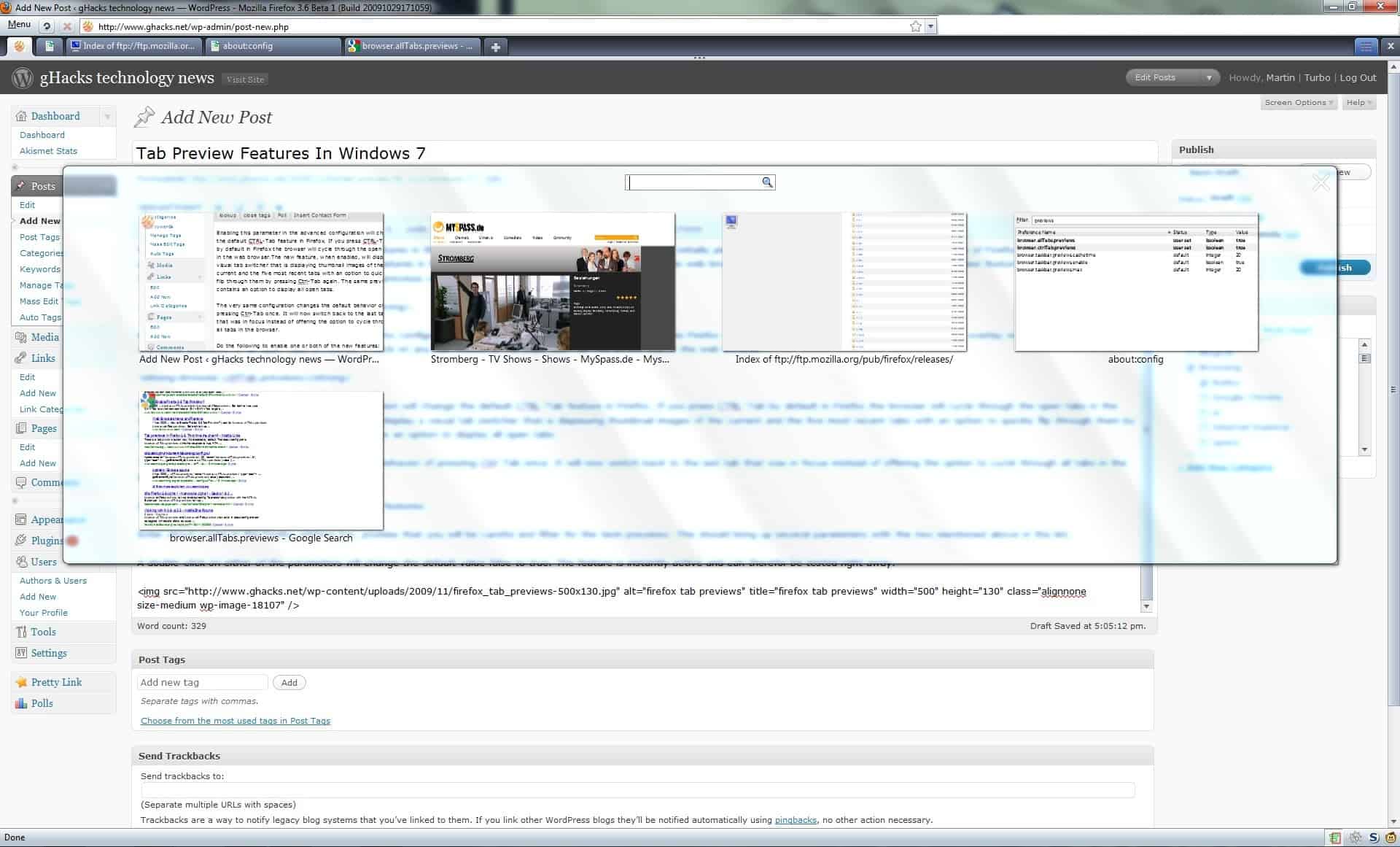





















Exactly what I was looking for! Unfortunately when I checked via “about:config” the “browser.ctrlTab.previews” was already marked true (I just started using Firefox). Tab focus has, since the beginning, cycled the focus thru all tabs. I even tried switching it to “false” but still no switching back to the last tab.
Am I missing something?
Thanks,
Tim
Wow, great features! Thank you!
Hi Martin.
Since the day I discovered your site, I’ve been following it daily with devotion; there’s always sth interesting to read/ learn.
I’m a Firefox user (or should I say fan) myself, but have not tried Firefox 3.6b1 yet.
You describe how to enable the new Tab features via about:config, yet at the begining you say “… they are not disabled by default in the web browser” – aka they’re enabled.
On another site, I read about it as well and there it says that they’re disabled by default.
So, I’m a bit confused now. I know it’s not a big deal, but which is it: disabled or enabled?
Thanks dolphins, it was my bad. I meant to say enabled in that sentence. Have corrected it. The two parameters are set to false by default which means they are disabled and you need to enable them (aka set them to true) to use them.