Customize The Email Archive In Thunderbird 3
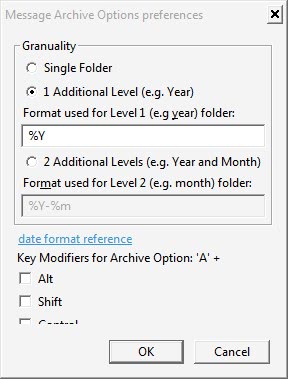
The desktop email client Thunderbird 3, which is currently available as a beta version, comes with many exciting new features and options.
One of these new features is the email archive which can be used to store emails in specific folders in the folder structure. Emails that are archived will be moved from their original folder into the archive folder.
The default button to move emails into the archive is [a]. The archive will be divided by years only by default which can be problematic for accounts that receive many emails on a regular basis.
The only available option to customize the archive is the advanced config editor which allows you to change the archiving granularity, names and other settings.
The Thunderbird 3 add-on Message Archive Options is basically a frontend for the options in advanced config.
If you want to access those, you need to click on Tools > Options > Advanced > General > Config Editor.
There you find the following parameters:
- mail.identity.default.archive_enabled - defines whether the archive functionality is enabled (true) or not (false).
- mail.identity.default.archive_granularity - defines the granularity of the archive. (0) means none, (1) means per year and (2) year and month.
- mail.identity.default.archive_keep_folder_structure - whether to keep the folder structure in place or not. Default is disabled (false).
- mail.identity.default.archives_folder_picker_mode - unknown.
There are two options that the add-on offers. The first enables you to customize the granularity of the archiving function in Thunderbird.
It is first and foremost possible to switch from the one folder per year structure to either to a single folder structure or one with months as the additional levels. The date format for the year and year - month structure can be altered as well.
The second option is to add a key modifier to the archiving shortcut. It is possible to add Alt, Shift or Control to [a] to archive the selected email messages.
Message Archive Options does not invent the wheel anew but it offers easier access to customizing the email archive in Thunderbird 3. The add-on is only compatible with Thunderbird 3 and available on the Mozilla website.
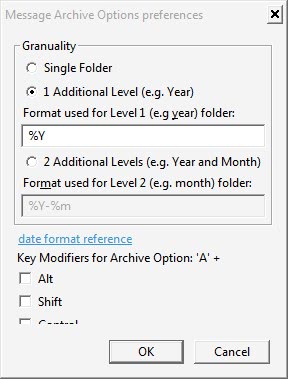



























The ‘Message Archive Options’ is not available for TB 3.1. Do you know what to change directly in gconf editor to change the ‘a’ shortcut functionality?
Thanks!
I tried the nightly tester tools but didn’t work.
:-(
To what do you want to change it to?
Either remove it or at least add a ctrl in front, so ctrl+a.
I keep loosing my emails by accidentally pressing a and it annoys me.
Thanks!
Have you tried making it compatible with the Nightly Tester Tools? https://addons.mozilla.org/en-US/thunderbird/addon/6543/
Same issue. Only reason I haven’t embraced the new archive format is because I have a lot of the high volume traffic sorted into folders into an existing archive folder when I do a manual message filter on each.
Can the archive be configured to mimic my folder structure? For instance, if my folder structure is like this:
-Inbox
— Beer
— Linux
– Archive
— Beer
— Linux
Can the archiver move mail from Inbox/Beer to Archive/Beer?
In the advanced Config Editor, filter by ‘archive’. You’ll see an option named “mail.server.default.archive_keep_folder_structure” set this to true to get archiving to mimic your folder structure.
Beware of mail.server.default.archive_keep_folder_structure=true because archved messages get out of search scope [ http://getsatisfaction.com/mozilla_messaging/topics/_mail_server_default_archive_keep_folder_structure_true_tricks_global_search_to_nowhere ]
Dotan as far as I know it is only time based, no other options.