Change Thunderbird's Email Folder Sort Order
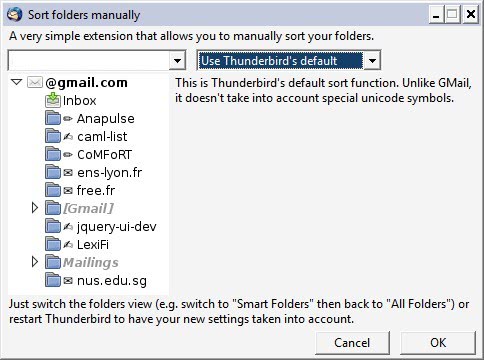
The desktop email client Thunderbird does not offer different options to sort mail folders in a different way.
The only option users have is to make use of the A-Z order but that does not include special folders (like inbox or drafts) which will remain at the top all the time.
The Thunderbird add-on Manually Sort Folders brings more options to the table.
As the name implies it adds the option to manually sort folders in Thunderbird including all special folders.
But that's just one option; The other option provided by the Thunderbird extension is the ability to use Unicode characters in front of folders to put them on the top just like Gmail offers to do.
The string sorting option can be very interesting for users of webmail accounts that support Unicode characters like Gmail. The default sorting order in Thunderbird changes the sort order of the Gmail folder as Thunderbird does not use these characters in the sorting process.
The manual folder sorting on the other hand gives users of the email client versatile options to sort folders exactly how they should look like without having to care about a specific sort order.
It could take longer to sort but in the end it should be the most comfortable option for most users.
You can access the extension from the Tools menu after installation. The interface looks similar to the one you see on the screenshot above.
To start select the mail folder you want to change the sort order for. The default is always set to Thunderbird's default sort order. Switch that to "use a manually defined sort function" for options to change the order of folders manually.
This is done by selecting a folder first and using the move up or move down buttons in the interface to move it to another position.
Update: The most recent version of the extension supports two additional features. The first enables you to select a startup folder. This is the folder that is selected by default when Thunderbird starts.
The second allows you to change the order of mail accounts in Thunderbird.
Manually Sort Folders is available for Thunderbird 3 and newer. It can be downloaded at the Mozilla Thunderbird website.
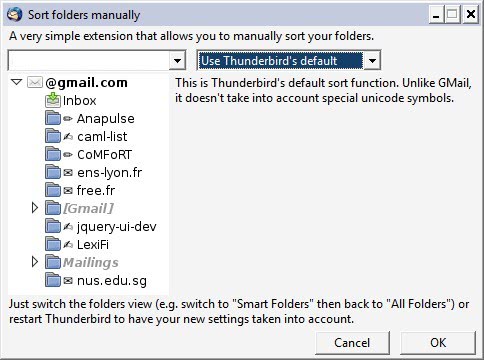



























The Manually Sort Folders 2.1.2 add-on works in Thunderbird 91.9.1 on Windows 10. Once downloaded from Thunderbird, it’s in the Menu under Tools. Very helpful extension.
It may work in t-bird 68, but not in V91.
Works for me in 68.9.0 (32 bit) on Windows 10 (64 bit)
Shows up in Tools just under Activity Manager.
Doesn’t show in tools for me. 76.0b2 (32-bit)
None of this works. Why not delete this old stuff that does not work.
Yeah, but…. this does work.
No it really doesn’t. There is no “manually sort folders” in the latest version.
Yes, it does work. Using Windows 10 & Thunderbird 68.6.0 (x64-bit).
Found in “Menu Bar > Tools > Manually sort folders”. If your Menu Bar is hiding, though, you need to press the Alt key while in Thunderbird.
Nope don’t have “manually sort folders”, and I have the latest version.
Yep, doesn’t work anymore. Mozilla is on a mission to kill compatibility of many more Thunderbird extensions. You have been warned, be prepared – or look for alternatives, maybe web-based. I am sick of updates that do not maintain compatibility, too time consuming.
Wont work in latest version of Thunderbird
I confirm…