How to Create a Professional Résumé in Microsoft Word?
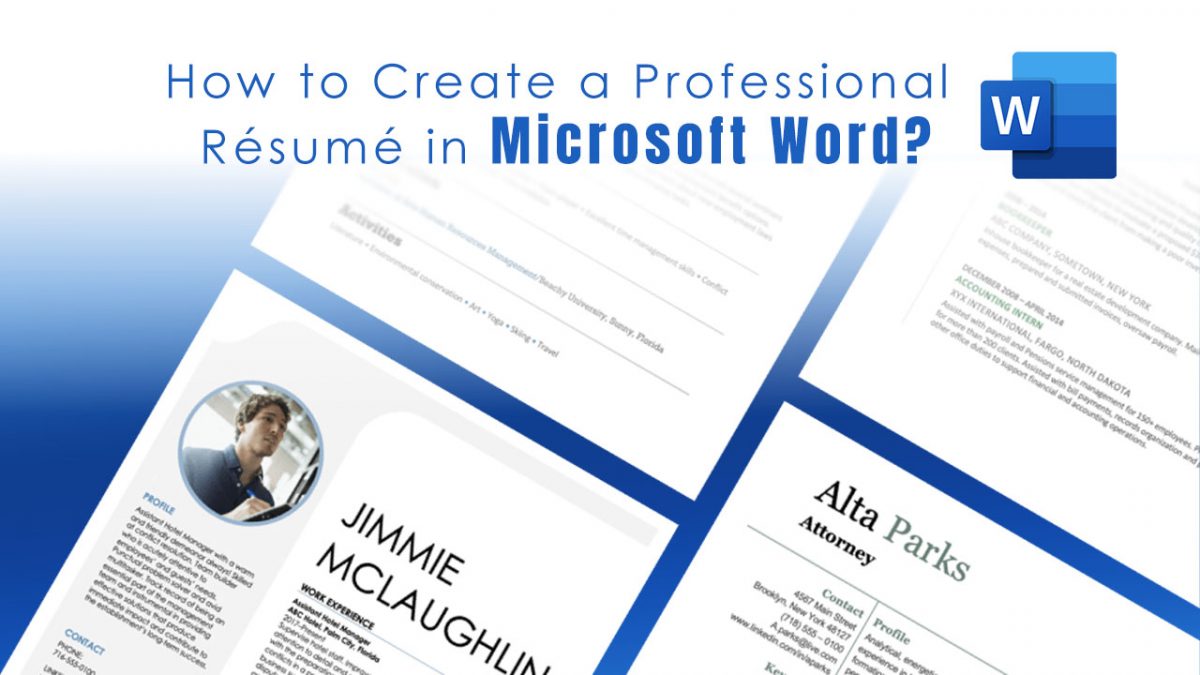
Sending out your résumé to potential employers can get nerve-wracking. More often than not, the employer rejects the résumé rather than the candidate. Today, we will show you how to create a professional résumé using your trusted Microsoft Word.
How Do You Define a Résumé?
A résumé, or a curriculum vitae, is a summary of your professional and educational background. Some also include volunteer work and extra certifications to earn brownie points. Most employers first ask for a résumé before considering a candidate for a role. It is said that the first ever résumé was created by the great Leonardo Da Vinci.
While Da Vinci's original 1482 version might have been outstanding, there has been quite a transformation in how people create their résumés. Today, apart from documents and pdf files, some candidates even create video résumés to showcase their personalities. Read on to learn more about creating a mind-blowing résumé using Word.
Using Word Résumé Templates
Microsoft Word comes with various résumé templates. Some are good to look at, others not so much. You can go through them and see which fits your personality.
When you open Word, you'll see various templates available. By default, most people (including myself) click on the blank template. If you look at the categories, you will see "résumés and Cover Letters" as one of the headings.
Under this category, you will see all the résumé styles that Word offers. You will see different styles and color schemes. You can pick the one that suits you. You will also see plainer templates that serve different purposes, such as a chronological résumé, an entry-level résumé or even an extended style résumé.
While most of the templates are available in Word, the others are available to download from Office.com. Don't worry; the download is seamless, and you won't even have to quit Word to complete the download.
Upon clicking a template, Word will tell you the download size. There would be a create button under it. Once you click on it, your document will be created within seconds.
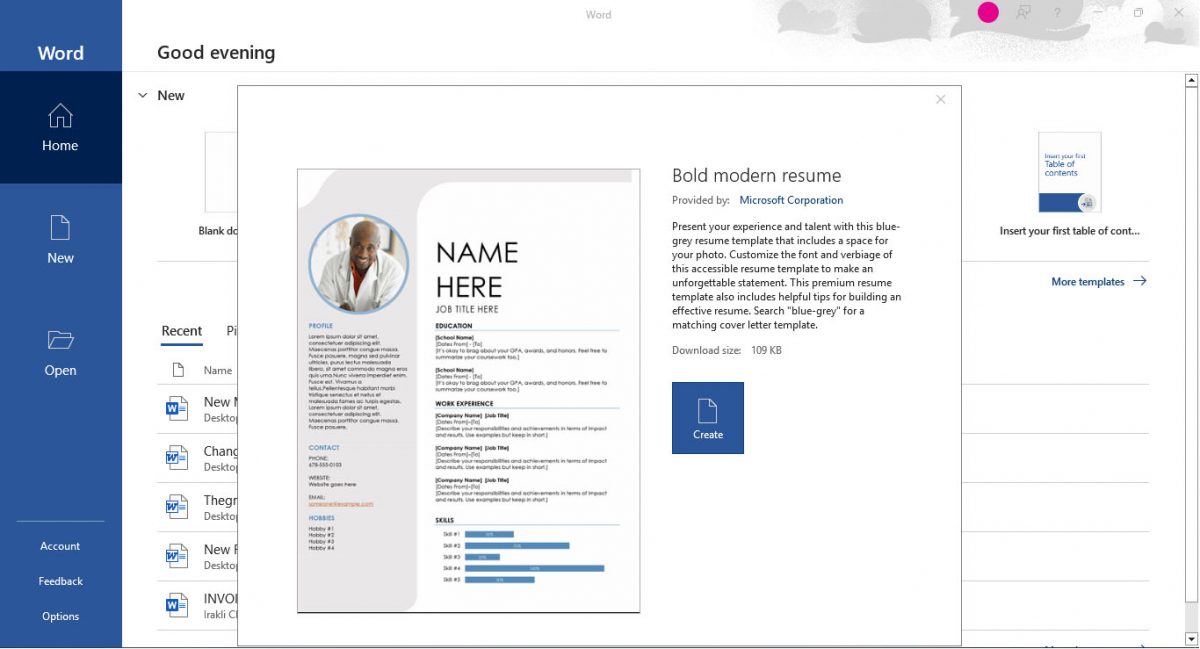
Impress Your Employers
Now that you know how to create a professional-looking résumé, it's time to add a bit of your personality. We cannot help you with that; that's something you need to figure out. One thing that your résumé should showcase is your achievements and why you're the right candidate for the job.
Advertisement

















Is this How to Geek now?
No! “How-to-Geek” offers some great tutorials with depth, examples, super screen-shots, alternatives to . . . etc.
Here’s an example [and it answers @Paul(us)’s need/want]:
https://www.howtogeek.com/364686/how-to-create-a-professional-resume-in-microsoft-word/
I’ve found online resume builders infinitely more helpful and resourceful with professional-stand out styles and helpful hints to avoid crashing in an automatic resume screening.
No real value here other than to start searching elsewhere if one really needs a resume.
hey Shaun, and when a serious article under the title: “How to Create a Professional Horror and fantasy in Microsoft Word?” ?
No explanation of how to make templates yourself, Shaun?
That would be really helpful. This article not so much.
Thanks Shaun!
https://i.kym-cdn.com/photos/images/original/000/794/603/b10.png
>my face when
Haaaaaaaaaaaaaa!
I know. I feel like we’re getting online classes to see if we’re eligible for MCP course enrollment. There’s no “read” in the room at all.
There has to be some sort of pro-Microsoft mandate at play here.