How to Create a Template in Microsoft Word
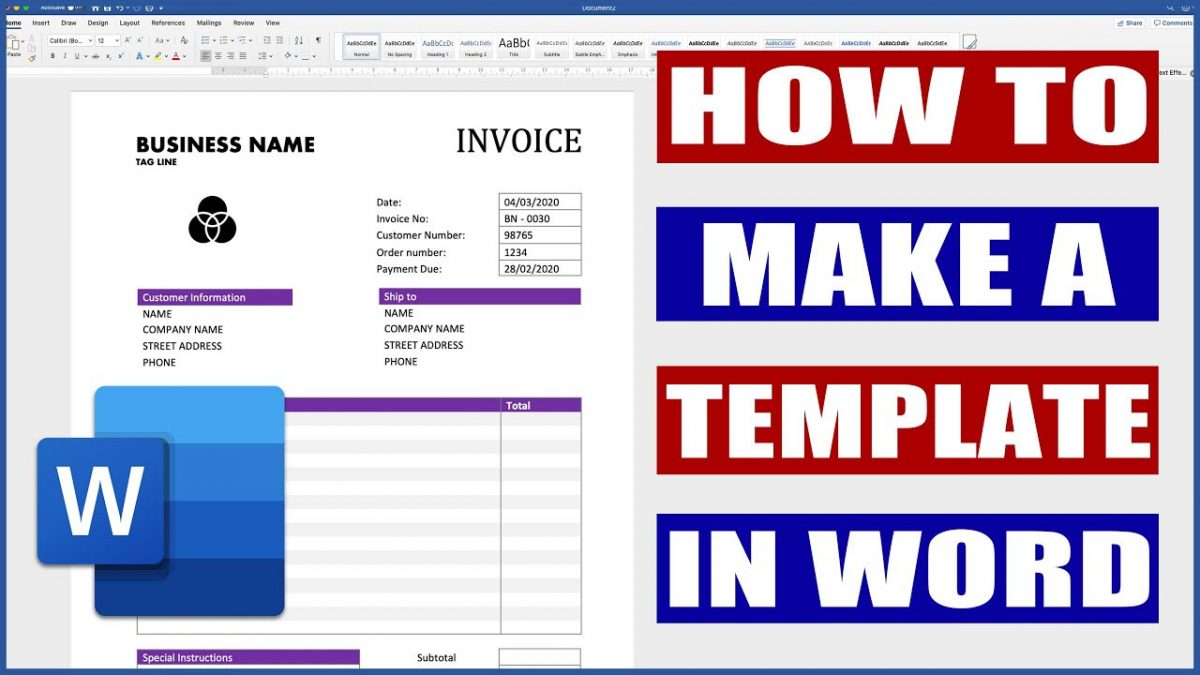
Microsoft Word is the most popular word processor on the market, and many people use it to write articles, reports, and other documents. It's so popular that Microsoft Office is available as a suite of programs rather than just one.
However, with so many different options and features in Word, how do you know where to begin? That's where templates come in. Learn how to create custom templates and improve your efficiency.
How Does Creating a Template in Microsoft Word Help?
Creating a template in Microsoft Word helps you save time and avoid mistakes. You can use it to create consistent and easy-to-read documents, making it easier for your readers to understand what you're trying to say.
If you want to create a document with a consistent look, you can use templates. Templates are pre-filled text boxes that you can use to create your documents. You can choose from pre-made templates or create your own by adding text and images.
You can also use templates to reference information from previous documents so that they don't have to be created from scratch each time. This is just one of the features of Microsoft Word.
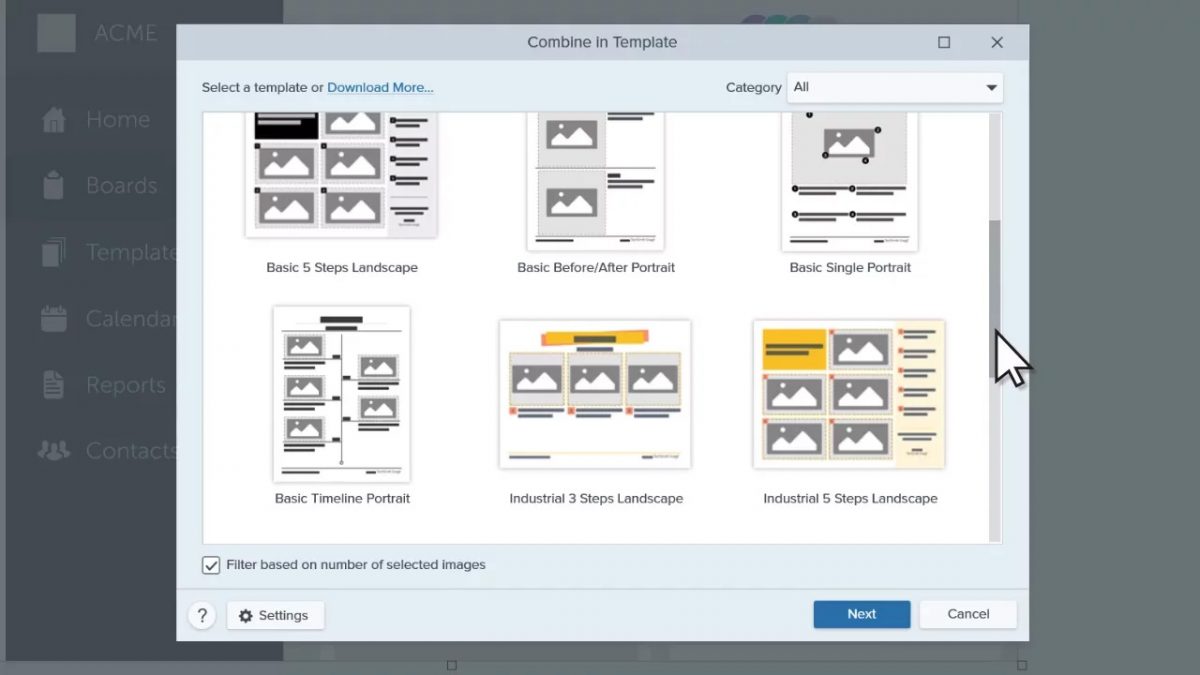
Creating Templates in Microsoft Word
Creating From a Built-in Template
When creating a template from a built-in template, click on file and then click on new. From there, you can browse for templates. You can even search for templates and browse through the various categories.
Once you like a template, click on it, and click on create in the pop-up window that opens. Your template will be downloaded, and you can create your subsequent document based on this.
Creating From Scratch
If you want to create your template, open the document that you want to use as a template. If you don't have a ready document, you can create one.
Once you've created the document, click on file from the menu. Then click on save as and pick a location for your template. You must then name your template and select 'word template' as the file type.
Once you click on save, your template will be saved with a .dotx extension. When you want to create a document using this template, you must follow the steps you followed when creating a file from a built-in template.
Save Time With Custom Templates
If you need to quickly create a multiple-page document required for your job or something that you'll use many times over, using a template can help make this process easier. We hope this article gave you an idea for creating templates and saving time in the future.
Advertisement

















> but after all MS office is known and supported everywhere
So are certain Mafias. You are using software from a convicted monopoly. Are you comfortable handing over your money and/or privacy to convicted criminals?
“Does Creating a Template in Microsoft Word Help?”
I’ll forget the “how” for now.
I rarely get what I need or want when using a template; the end result is removing all the formatting and starting over. Some success a couple of times; however, overall, I find it works better to sketch the basic format I require and go from pencil to computer.
Doesn’t matter–Word, WordPerfect, WPS, Libre Office, etc. templates take time and stifle spontaneous decisions for placing information in the right place.
I have Office app online for casual documents that are not fully compatible with Microsoft Office standards, however near the 99% of my work is done by LibreOfifice with great satisfaction.
On my primary computer, Word 2010, and on my other devices, LibreOffice. Office is pricey and subscription-based, so users must continually pay a charge in order to access the program. Microsoft Office may be replaced with the open-source, free office productivity suite LibreOffice. It includes many of the same features and capabilities as Microsoft Office, including the ability to manage databases and perform word processing, spreadsheet, presentation, and spreadsheet tasks. The fact that LibreOffice is freely accessible to everyone, enabling users to access and use the program without having to pay any license costs, is one of its key advantages.
> Microsoft Word is the most popular word processor on the market, and many people use it to write articles, reports, and other documents. It’s so popular that Microsoft Office is available as a suite of programs rather than just one.
If people eating poop and drinking pee were the most popular methods of staying fit and looking great, I’d pass. Just like I pass on M$ Turd, oh I mean Word.
The thing is, MS Office is popular. Is it bad? No, it’s quite good, and excel IMHO is excellent. Is it cheap? No, it’s not. MS Turd as you call it is a good suite, and while there are others – it’s either crap, slightly worse or equivalent at some features, sometimes better, but after all MS office is known and supported everywhere. And I say it as a long term user of libreoffice, currently on softmaker but proffesionally it’s only MS Office cause there is no alternative at least for engineer needs.
And templates are usefull as well.