How to combine videos on iPhone

With this article, you can learn how to combine videos on iPhone with iMovie and other third-party apps easily.
Combining videos on your iPhone can be a great way to create a more polished and professional-looking video. There are a few different ways to do this, and the best method for you will depend on your specific needs.
How to combine videos on iPhone with iMovie
If you have multiple videos on your iPhone that you want to merge into one, you don't need any third-party apps or software. You can use the built-in iMovie app to combine videos easily and quickly.
iMovie is a free video editing app that comes pre-installed on most iPhones. It's a great option for combining videos because it's easy to use and has a variety of features. To use iMovie to combine videos, follow these steps:
- Open iMovie.
- Tap the Create New button.
- Select Movie.
- Tap the Import Media button.
- Select the videos you want to combine.
- Tap the Add button.
- The videos will be added to the timeline.
- Drag the videos to the desired order.
- Adjust the start and end times of the videos as needed.
- Add any other desired effects or transitions.
- When you're finished, tap the Export button.
- Select the format and quality of the exported video.
- Tap the Export button again.
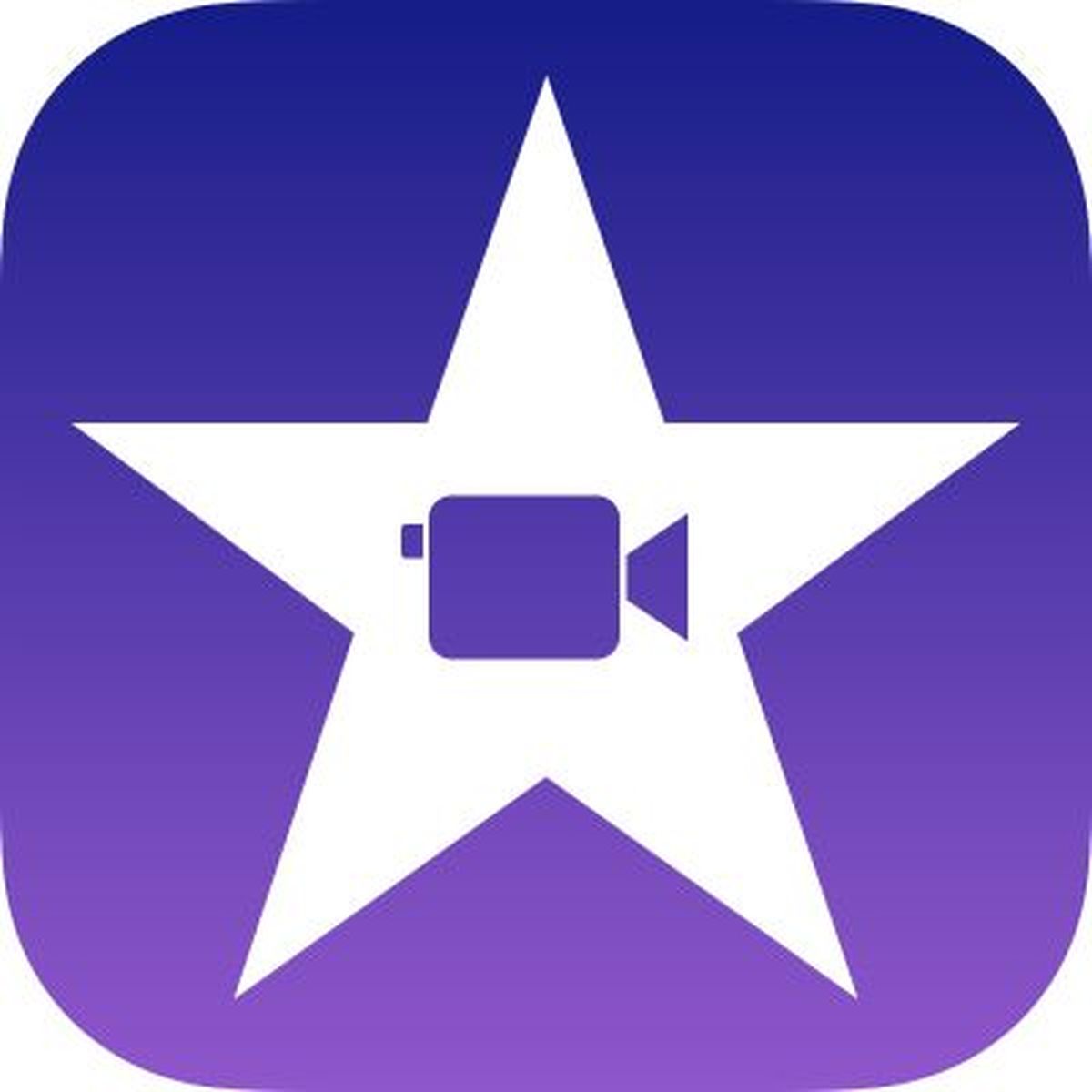
The exported video will be saved to your Camera Roll.
Here are the first-ever iPhone 16 Pro Max CADs.
How to combine videos on iPhone with third-party apps
There are a number of third-party video editing apps available for the iPhone.
To use a third-party app to combine videos, follow the instructions in the app's user guide.
No matter which method you choose, combining videos on your iPhone is a great way to create a more polished and professional-looking video.

Tips for combining videos on iPhone
Here are a few tips for combining videos on your iPhone:
- Choose the right videos: The videos you choose should be of good quality and have a similar theme.
- Adjust the audio levels: Make sure the audio levels of the videos are similar so that they don't sound out of sync.
- Add transitions and effects: Transitions and effects can help to make your video more visually appealing.
- Export the video in the desired format: Make sure to export the video in a format that is compatible with the device you will be viewing it on.
With a little planning, you can combine videos on your iPhone to create a video that is both professional-looking and engaging.
Advertisement
















