How to disable pop-up blocker on iPhone
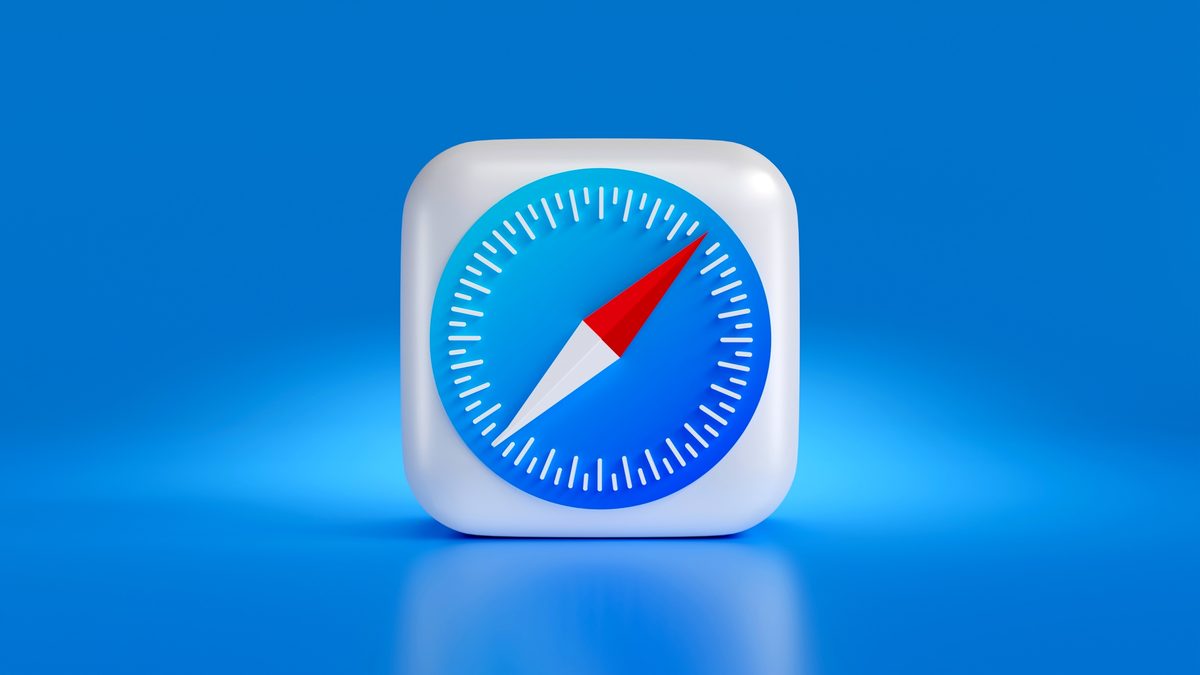
Pop-up blockers are a great way to protect your privacy and security while browsing the web. They prevent websites from opening new windows or tabs in the background, which can be used to display unwanted ads, track your browsing activity, or even install malware on your device. However, sometimes you may need to disable the pop-up blocker on your iPhone in order to access a particular website or feature. For example, some websites use pop-ups to display important information, such as confirmation messages or login prompts.
If it is the case, we have an easy solution for you!
How to disable pop-up blocker on iPhone
If you need to disable the pop-up blocker on your iPhone, here's how to do it:
- Open the Settings app.
- Tap on Safari.
- Scroll down and tap on Block Pop-Ups in the General section.
- Toggle the switch to the Off position.
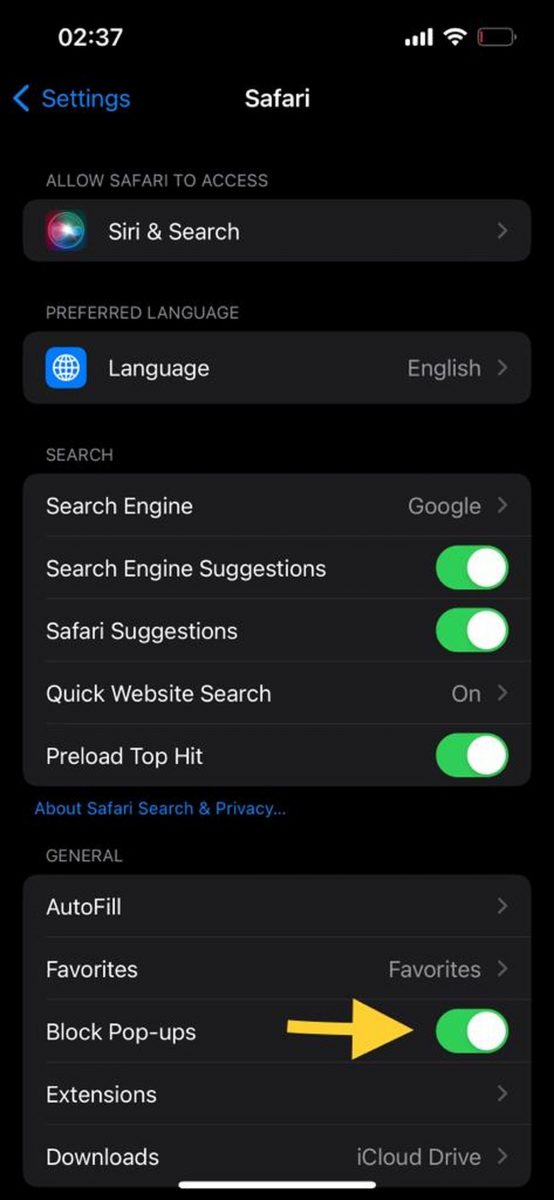
Once you've disabled the pop-up blocker, you should be able to access any website or feature that was previously blocked. However, it's important to note that disabling the pop-up blocker can make you more vulnerable to online threats. If you're not sure whether or not you should disable the pop-up blocker, it's best to leave it on.
Here are some additional tips for staying safe while browsing the web:
- Only visit websites that you trust.
- Be careful about what information you share online.
- Use a strong password manager to protect your passwords.
- Keep your software up to date.
By following these tips, you can help to protect your privacy and security while browsing the web.

If you're still having trouble disabling the pop-up blocker on your iPhone, you can try the following:
- Restart your iPhone.
- Update your iPhone to the latest version of iOS.
- Contact Apple Support for help.
If you're concerned about your privacy and security while browsing the web, you can use a third-party pop-up blocker app. There are many different pop-up blocker apps available, so you can choose one that best meets your needs.
What are pop-ups?
Pop-ups are small windows that appear on top of the current web page you are viewing. They can be used to display advertisements, track your browsing activity, or even install malware on your device.
Check out how to go incognito: Chrome, Firefox, Edge, Safari
Why should you disable pop-ups?
Pop-ups can be a security risk. They can be used to display unwanted ads, track your browsing activity, or even install malware on your device. If you're not sure whether or not a pop-up is safe, it's best to close it.
What if I need to enable pop-ups for a particular website?
If you need to enable pop-ups for a particular website, you can do so by following these steps:
- Open the Settings app and tap on Safari.
- Scroll down and tap on Block Pop-Ups.
- Toggle the switch to the On position.
- Tap on the Websites button.
- Enter the website's address in the Websites field.
- Tap on the Add button.
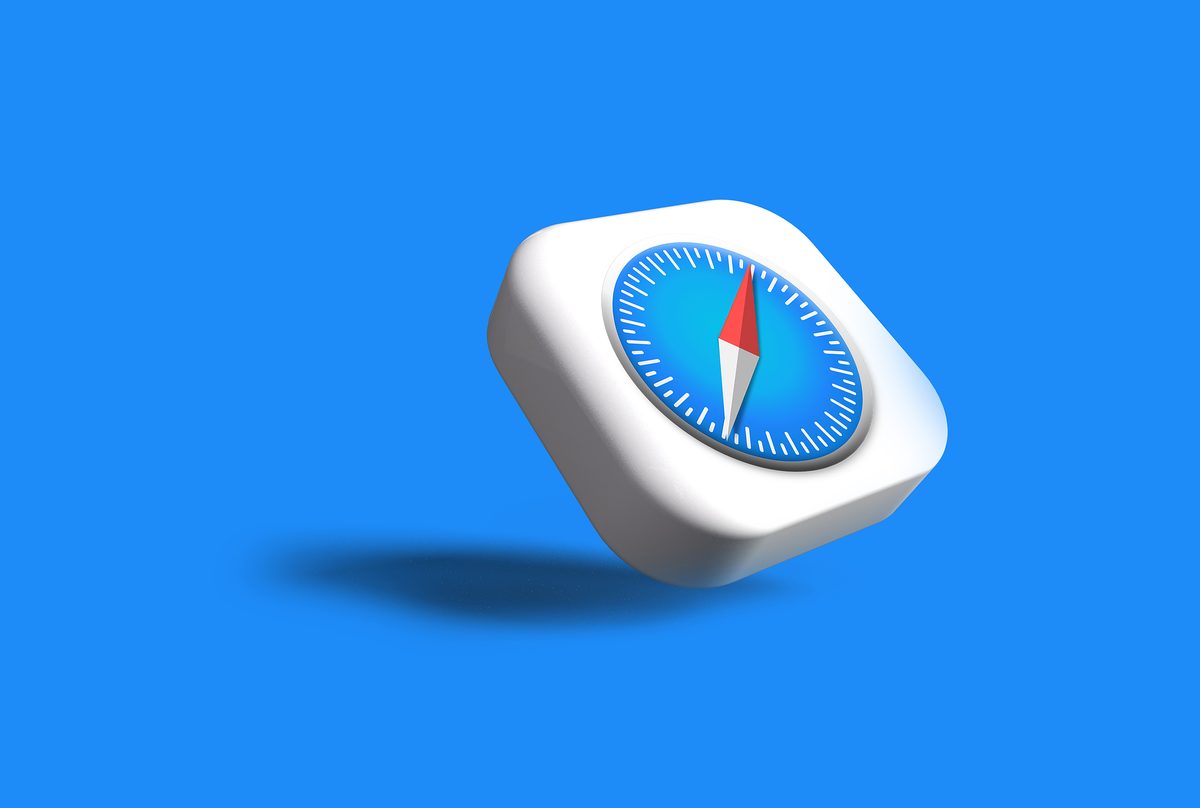
Once you've added the website to the list of allowed websites, pop-ups from that website will no longer be blocked.
How do I know if a pop-up is safe?
It can be difficult to tell whether or not a pop-up is safe. However, there are a few things you can look for:
- The pop-up should be from a website that you trust.
- The pop-up should not ask for any personal information, such as your credit card number or Social Security number.
- The pop-up should not contain any errors or typos.
If you're not sure whether or not a pop-up is safe, it's best to close it.
Advertisement
















