How to use "Google Help Me Write": Explained
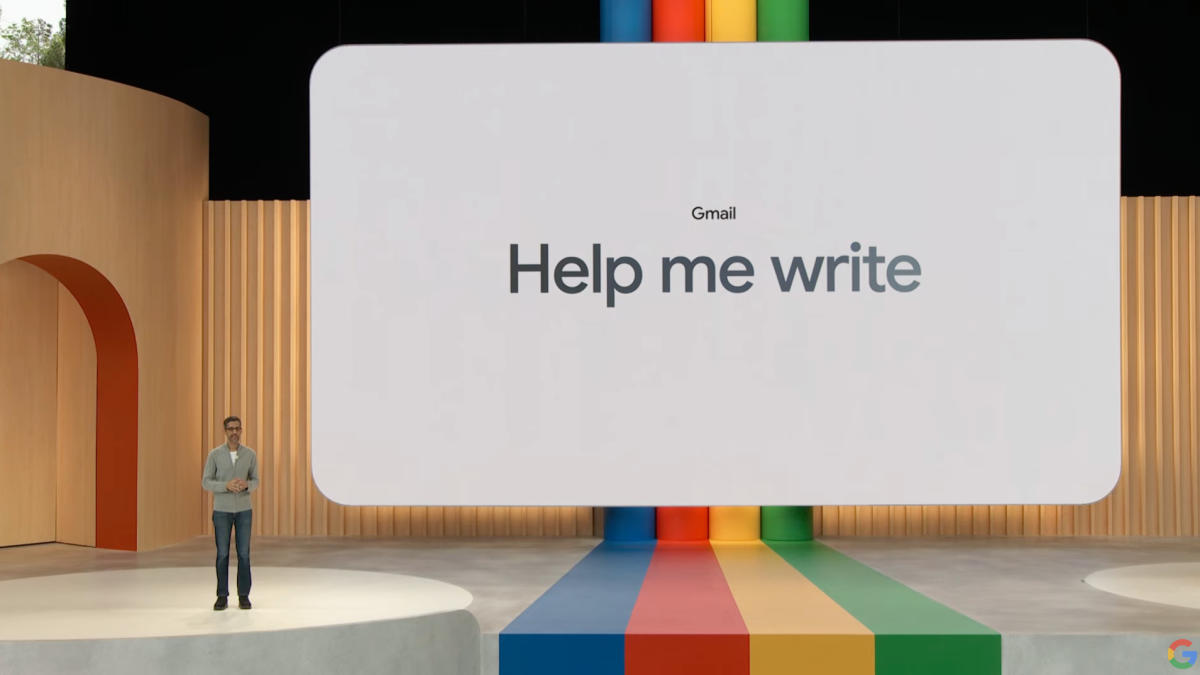
Google recently rolled out its chatbot Bard at the I/O 2023 event, and it also came with a couple of "experimental" features. One of the features will help you write better texts in your emails or regular documents. In this guide, we will show you how to use "Google Help Me Write" with Google Bard.
Even though it is not available for everyone, Google Help Me Write is one of the newest features that artificial intelligence developments have brought to daylight. With recent innovations like ChatGPT or other famous AI tools, work and daily lives have become easier. If you want to know how to use Google Help Me Write, keep reading because you will benefit from it a lot if you write many formal texts for work!
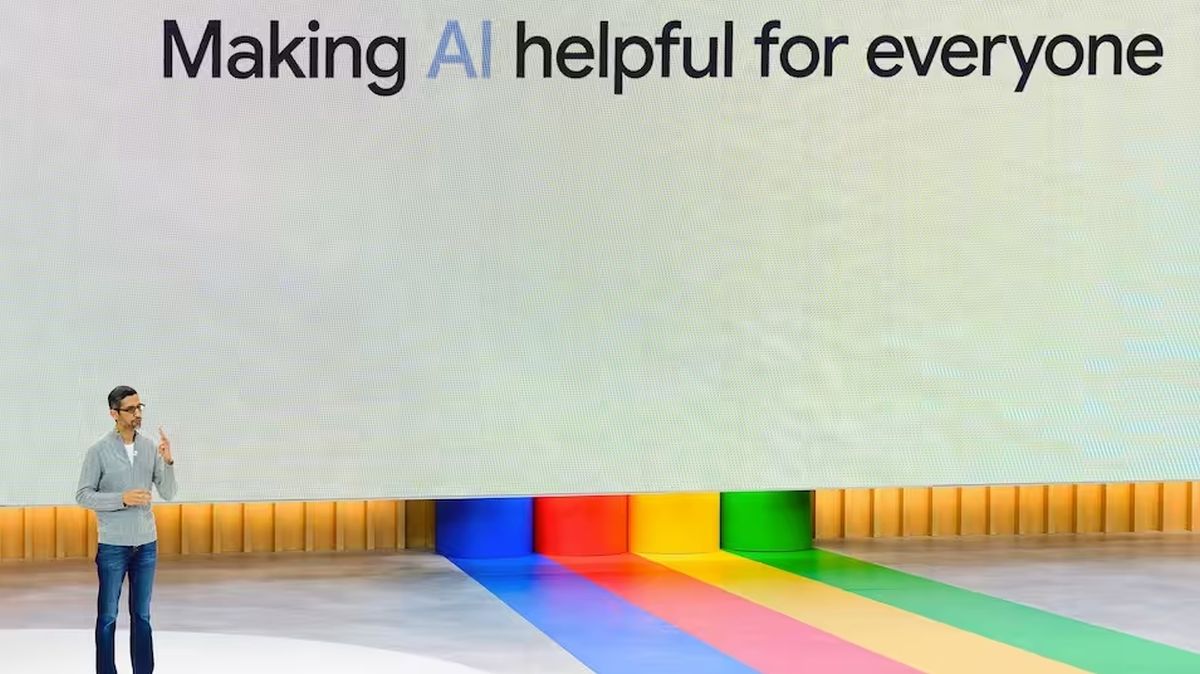
How to use Google Help Me Write
First things first, it is not available for everyone. You need to be one of the selected Google Labs beta testers. Some countries are not involved in the beta testing process, which means that even if you get selected, you may not be able to try the feature because of geographical restrictions.
If it is available for you, you will see the feature as soon as you open a new Google Document. For detailed information, please check out the steps below to use Google Help Me Write:
Docs
Google Docs is one of the most used Google apps that helps people write documents and share them with others. If you want to use Google Help Me Write on Docs, follow the steps:
- Go to Docs.
- Sign in with your Google account.
- Click "Help Me Write" at the bottom of the page.
- Describe what you want to write and enter the prompt.
- If you are not satisfied with it, click "Recreate" or make manual edits.
- Hit Insert once you are satisfied with the result.
Gmail
Another use area that you can benefit from the feature is Gmail. It will generate professional emails to help you communicate better in your work life especially. Here are the steps:
- Open Gmail.
- Click "Compose" to write an email.
- Start composing an email.
- You will see the "Help Me Write" feature at the bottom of the screen.
- Click on the button, and it will generate a text for you.
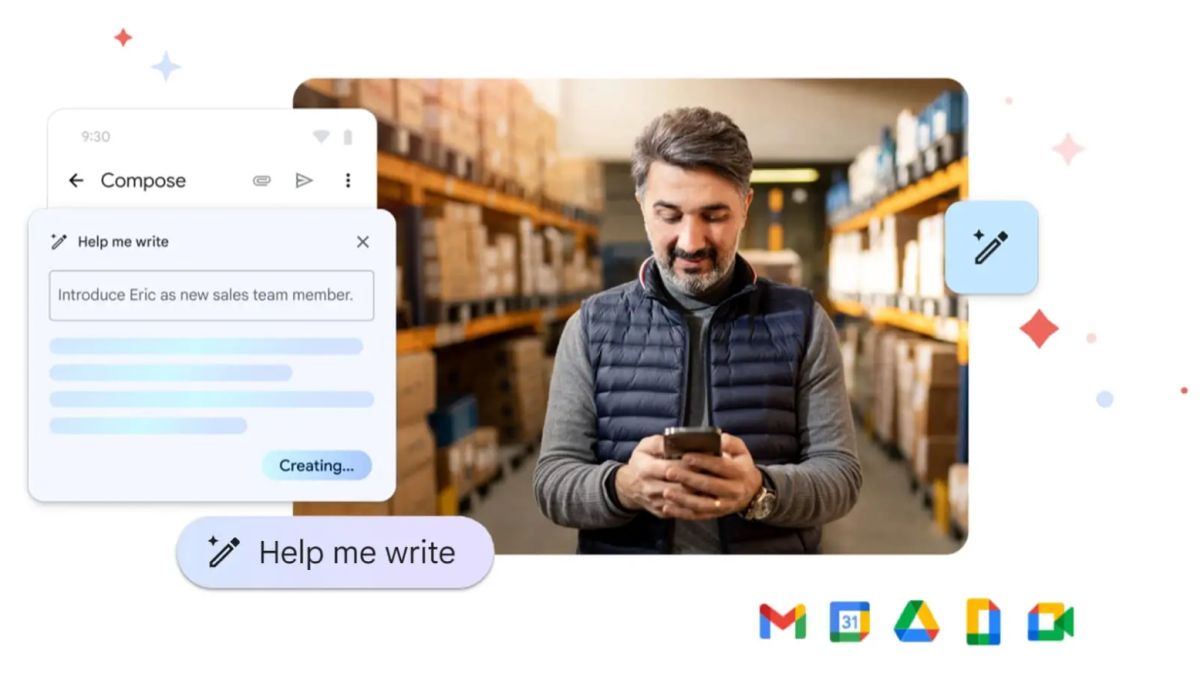
What is Google Help Me Write?
Google Help Me Write is one of the newest features that was announced at the I/O 2023 event alongside Google Bard. It is an AI solution that helps you write better texts, whether they are regular paragraphs or notes that you take on Docs or formal work emails on Gmail.
Is it available for everyone?
Unfortunately, Google Help Me Write is not available for everyone. You can only use the feature if you are a part of the Labs beta program. As mentioned, there is a chance that you won't be able to be a beta tester because not every country is on the list. Google has left some countries out of the testing process, and even if you get the message that you have been selected to be a part of the Labs beta, you still may not be able to join.
Advertisement















Informative article, thanks.
Also especially appreciate the link on how to share my Google Calendar. Good to see links to such highly related and helpful articles inserted into your articles. It was a pleasure to be given the opportunity to break my focus on the real article. Twice. Thank you. Most helpful.
Always a good idea to let Google know what you are writing :-)